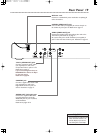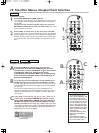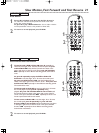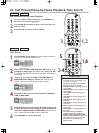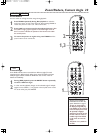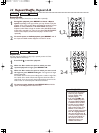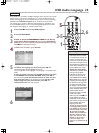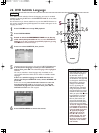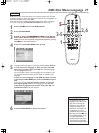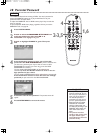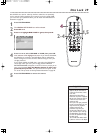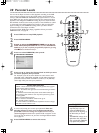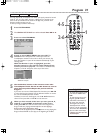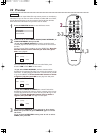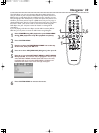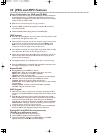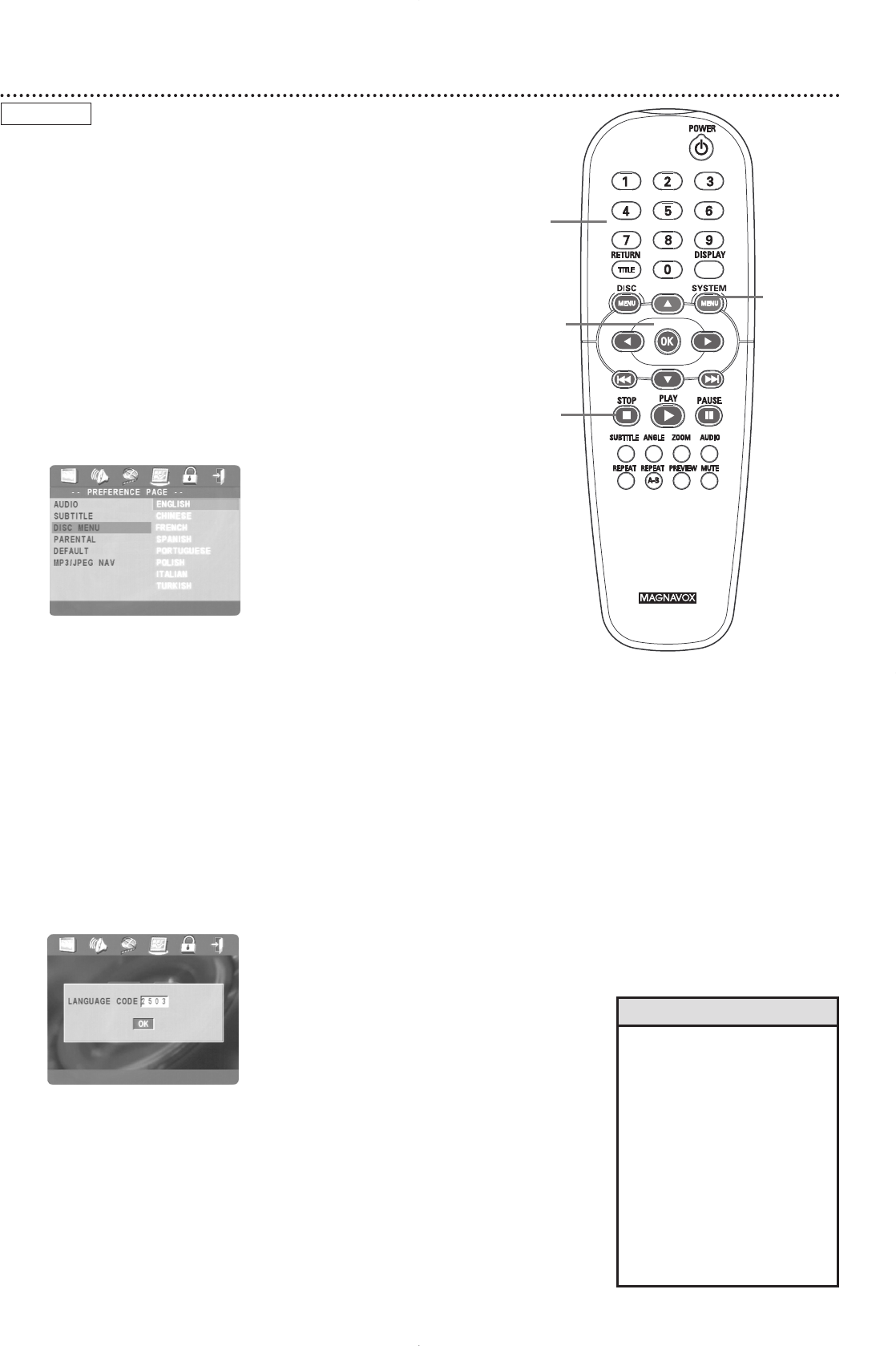
DVD Disc Menu Language 27
DVDs have a Disc menu that allows you to choose options such as Audio
Language, Subtitles, or other special features. Features vary among DVDs, so
the menus are different for every DVD.
Some menus may be available in multiple languages.To choose a language
for a Disc menu using the PREFERENCE PAGE, follow these steps.
1
Press STOP 7 twice to stop DVD playback.
2
Press SYSTEM MENU.
3
Press 2 to select the PREFERENCE PAGE icon at the top
of the menu, then press OK or 4. You can select PREFERENCE
PAGE only if you have completely stopped DVD playback by pressing
STOP
7 twice as directed in step 1.
4
Press 4 to select DISC MENU, then press 2.
5
Language options will appear to the right of DISC MENU. Press 3
or 4 to choose the language in which you want the DVD
Disc menu to appear.Then, press OK. The selected language
will be highlighted in brown.
You can see Disc menus in these languages only if available on the
current DVD. Check the DVD case for details on available menu
languages.
If there is a menu language on the DVD that does not show
in the Player’s DISC MENU list, choose OTHERS and press
OK.
At the next screen, press the Number buttons to enter the
four-digit language code for the language you want. Use the
codes listed on page 49 of this manual. Then, press OK. The
PREFERENCE PAGE menu will reappear.
6
Press SYSTEM MENU to remove the menus.
• If adjusting the Disc menu
language as described on this
page does not change the
language as you preferred,
change the settings in the
DVD’s Disc menu. Make sure
the language you want is
available on the current DVD.
• When you press STOP 7 twice
to stop DVD playback so you
can adjust DISC MENU,
playback automatically starts
at the beginning of the DVD
when you start playback again.
Helpful Hints
DVD
2,6
3-5
1
5