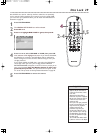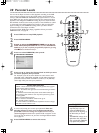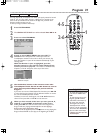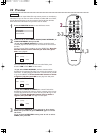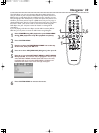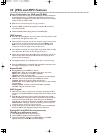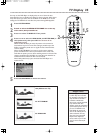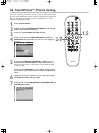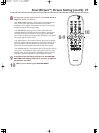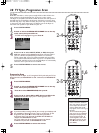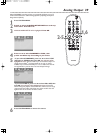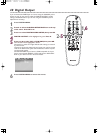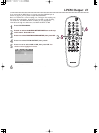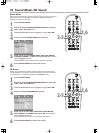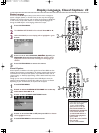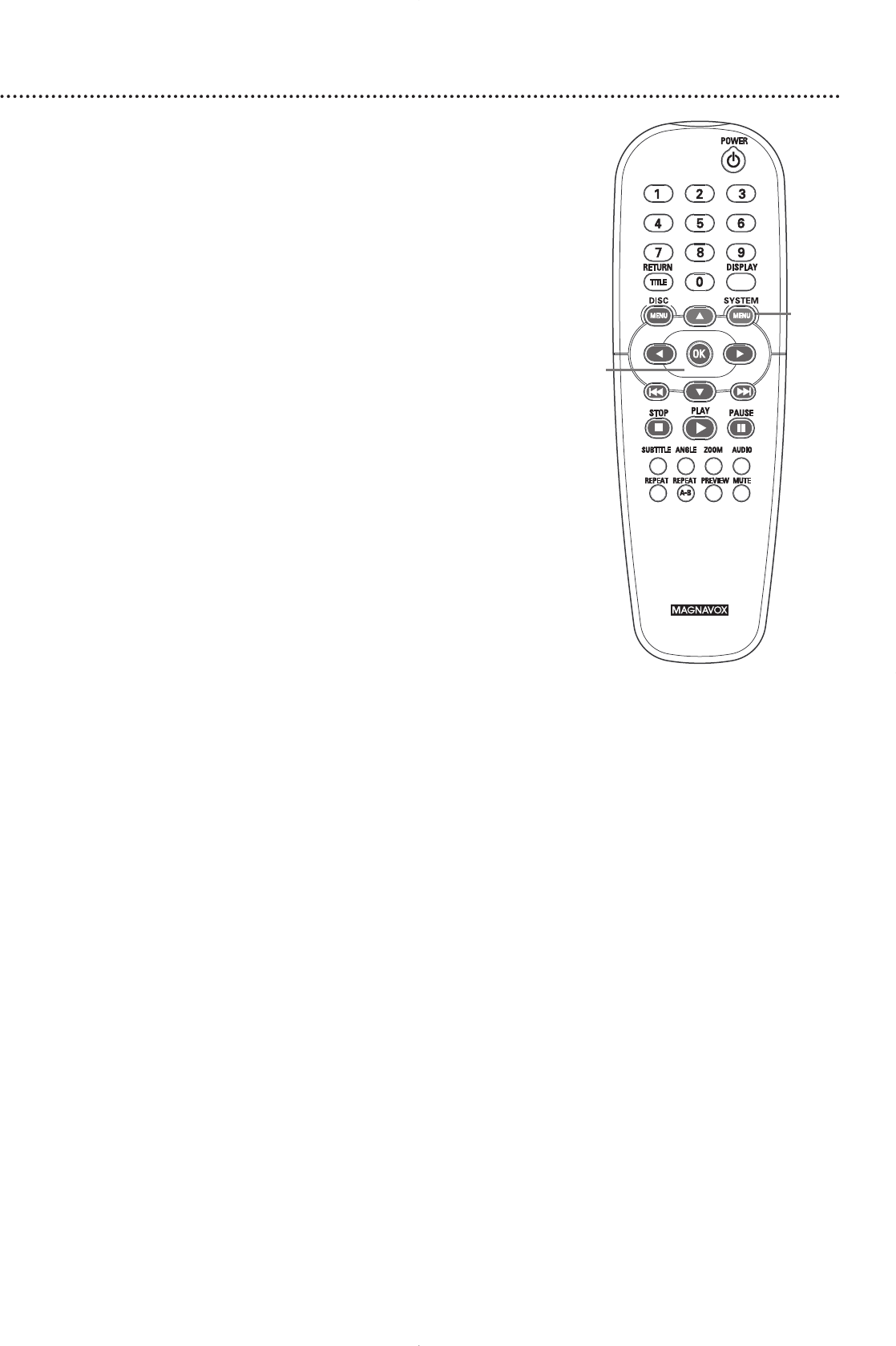
SmartPicture
TM
, Picture Setting (cont’d) 37
8
An adjustment scale will appear on the TV screen. Press 1 or 2 to
adjust the element you selected.
• For BRIGHTNESS, choosing a more positive value brightens the
color on the screen and seems to add white to the picture.
Choosing a more negative value darkens the colors in the picture.
Choose zero (0) for the average setting.
• For CONTRAST, choosing a more positive value adds more
noticeable difference between the black and white in your picture
and sharpens the picture. Choose a more negative CONTRAST
value to blur the distinction between black and white in the picture.
The picture will not seem as sharp.
• For TINT, choose a more positive value to add red to the picture.
Choose a negative value to add yellow to the picture. Choose zero
(0) to balance the reds and yellows in the picture.You can adjust
TINT when you need people’s skin tones to look more natural.
• For COLOR, choose a more positive value to increase the color in
your picture. To decrease the color in the picture, choose a more
negative value. As you decrease the COLOR, the picture becomes
more black and white. Choose zero (0) to balance the color.
9
Press OK to save the setting and return to the PICTURE
SETTING menu. Repeat steps 7-8 as necessary to adjust all
the elements you want.
10
When you are finished, press SYSTEM MENU.
10
8-9