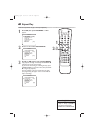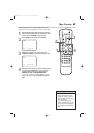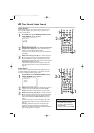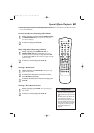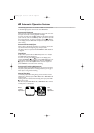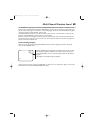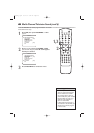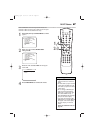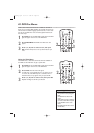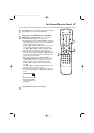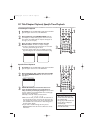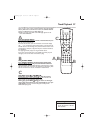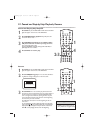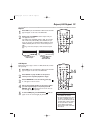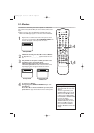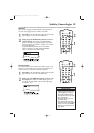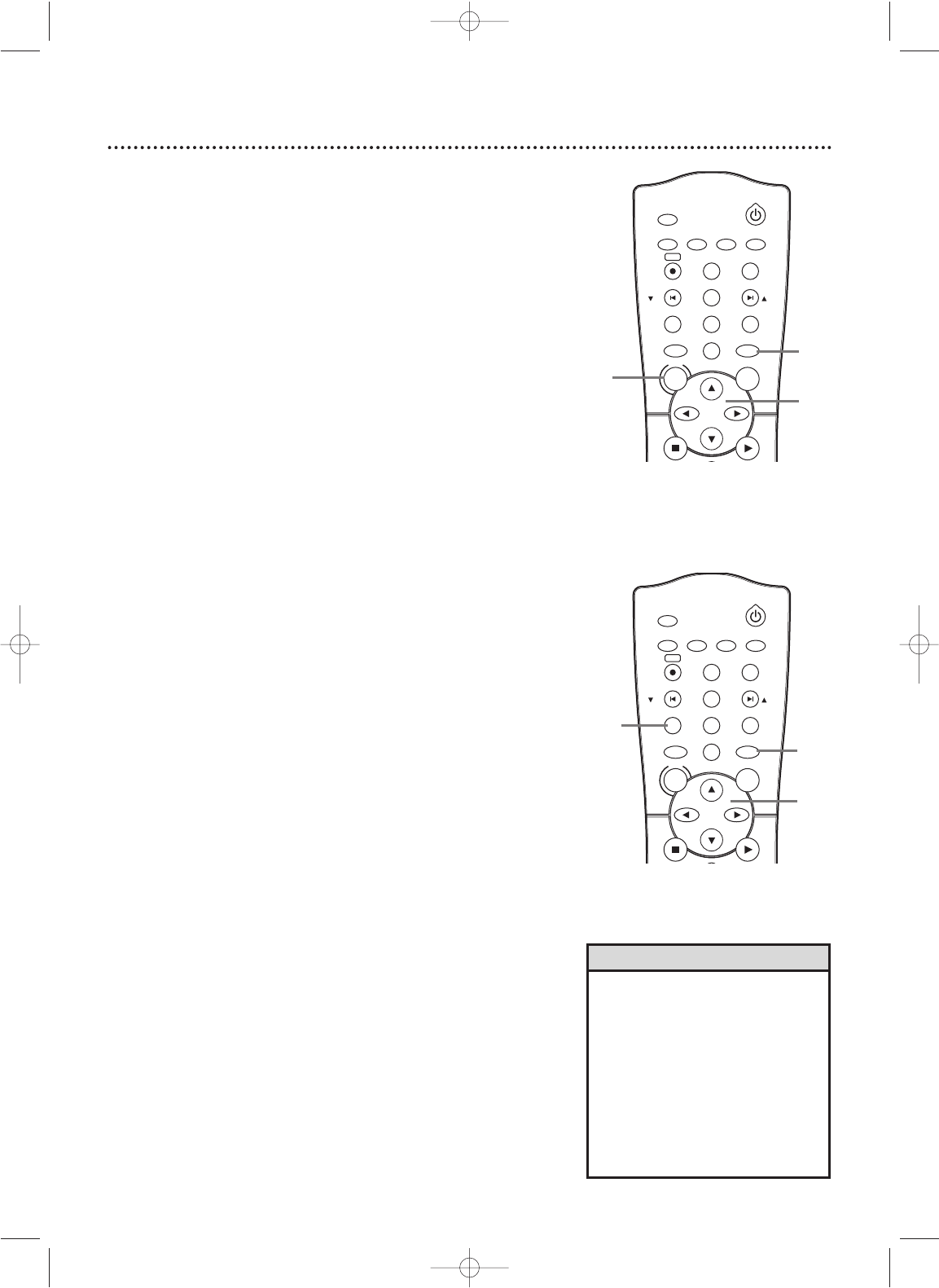
Using the Title Menu
Some DVDs have a Title Menu, which lists the Titles available on
the DVD. Use the Title Menu to play a specific Title.
1
Press DVD to put the DVD/VCR in DVD mode.The DVD
light will appear on the front of the DVD/VCR.
2
Press TITLE. The Title menu will appear.
If a Title menu is not available, the “X” may appear on the
TV screen. Or, if the DVD only has a main Disc menu as
described above, it may appear when you press TITLE.
3
Press o, p, s, or B to select a Title, then press OK.
Playback will begin at the Title you selected.
• Menus vary among DVDs. Follow
the information accompanying the
DVD.
• Not all DVDs have Disc or Title
menus.
• Some DVDs may refer to Chapters
as “scenes.” Some DVDs may refer
to the Title Menu as the “scene
index.”
• The TITLE button will not be active
with all DVDs.
Helpful Hints
48 DVD Disc Menus
DVDs contain menus that describe the contents of the DVD or
allow you to customize DVD playback. For example, the menu may
offer choices for subtitle languages, special features, or scene selec-
tion.To use the DVD Disc menu and select playback features, fol-
low these steps.
1
Press DVD to put the DVD/VCR in DVD mode.The DVD
light will appear on the front of the DVD/VCR.
2
Press DISC/MENU. The DVD’s main Disc menu will
appear.
3
Press o, p, s, or B to select an item, then press
OK. Continue this process to set up all the features you
want.
TIMER SET
SETUP SUBTITLEAUDIO
MODE
DISPLAY
TITLE
PREV/
CH
NEXT/
CH
RETURN
A-B
DVD
PLAYSTOP
VCR
DISC
REPEAT
C-RESET
CLEAR
REC
REPEAT
ANGLE
STANDBY-ON
MENU
OK
1
2
TIMER SET
SETUP SUBTITLEAUDIO
MODE
DISPLAY
TITLE
PREV/
CH
NEXT/
CH
RETURN
A-B
DVD
PLAYSTOP
VCR
DISC
REPEAT
C-RESET
CLEAR
REC
REPEAT
ANGLE
STANDBY-ON
MENU
OK
3
1
2
3
H9660UD_2.qx4 04.4.14 4:48 PM Page 48