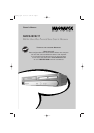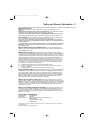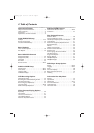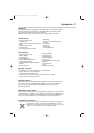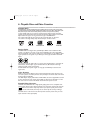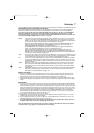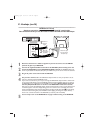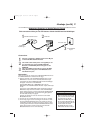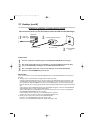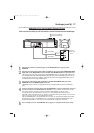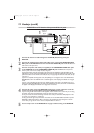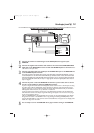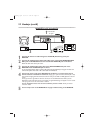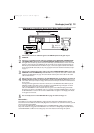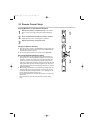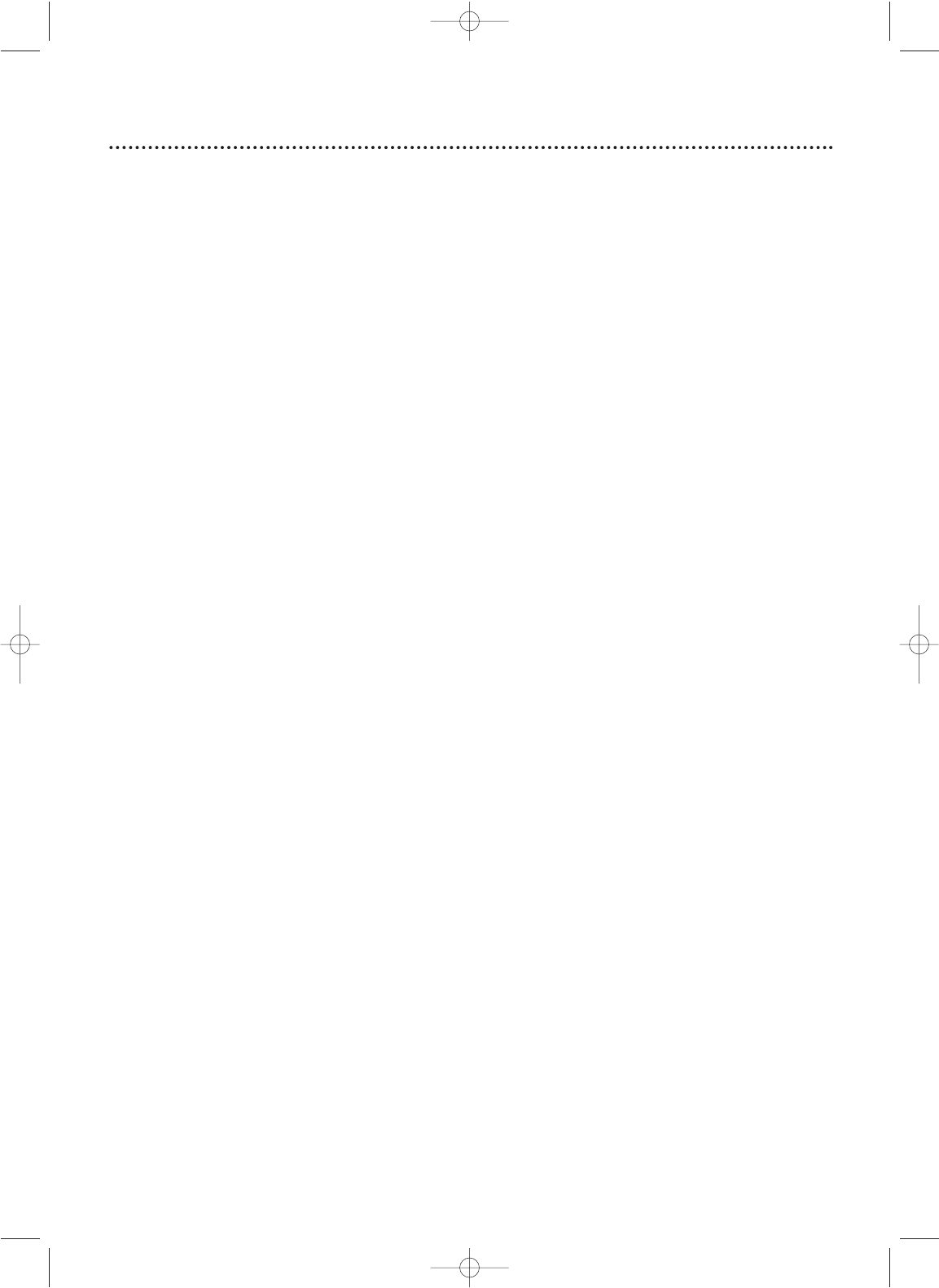
Hookups
7
Determining the best possible connection...
Your hookup will be determined primarily by your existing equipment, especially your TV.The following guidelines
describe which options have the best picture and sound quality.You will not use all the jacks on the DVD/VCR.
If your TV only has an RF-style jack, usually labelled Antenna In, RF In, or 75 ohm, use the ANT-OUT
jack of the DVD/VCR to connect to the TV.This hookup provides both audio and video in a single
cable. Set your TV to channel 3 or 4 - the output channel of the DVD/VCR.This connection allows you
to use both the DVD and VCR features.
Details are on page eight.
★★★★ If your TV has Component Video In jacks (which could be labelled Y CR CB,Y PR PB, or YUV and may be
green, blue, and red), use the COMPONENT VIDEO OUT jacks (Y CB/PB CR/PR) for the best picture
quality. If you use only this video connection, only the DVD picture will be available.To see DVD features
on the TV, set the TV to its Component Video In channel. Details are on page 12.
Progressive Scan provides less flickering and higher image resolution than traditional (525i/480i or inter-
lace) TV signals. If your TV has Progressive Scan (525p/480p or progressive), connect the TV to the
DVD/VCR’s COMPONENT VIDEO OUT (Y CB/PB CR/PR) jacks.
Set PROGRESSIVE to ON in the DVD/VCR’s DISPLAY menu. Details are on pages 64-65. P.SCAN will
appear on the DVD/VCR’s display panel. Set your TV to Progressive Scan also.
If your TV does not have Progressive Scan but has Component Video In jacks, connect them to the
DVD/VCR’s COMPONENT VIDEO OUT jacks (Y CB/PB CR/PR). Set PROGRESSIVE to OFF either in the
DISPLAY menu or by pressing and holding the PLAY B (DVD) button on the front of the DVD/VCR for
more than five seconds. Details are on pages 64-65.
★★★ If your TV has an S-Video In jack (which also may be labelled Y/C or S-VHS), use the S-VIDEO OUT jack
for excellent picture quality. If you use only this video connection, only the DVD picture will be available.
To see DVD features on the TV, set the TV to its S-Video In channel. Details are on page 13.
★★ If your TV has a single yellow Video In jack (which also may be labelled CVBS, Composite, or baseband),
use the yellow VIDEO OUT jack for good picture quality.This connection provides a picture for both
the DVD Player and the VCR.To see DVD or VCR features on the TV, set the TV to its Video In channel.
Details are on page 11.
★★★★ If you have a Stereo with a Coaxial Digital Audio In jack, this provides the clearest sound for the DVD
Player. Connect the DVD/VCR’s COAXIAL DIGITAL AUDIO OUT jack to your Stereo for the best
sound quality. If you use only this audio connection, only Disc sound (no VCR) will be available. Details
are on page 15.
★★★ If digital audio connections are not possible, connect the DVD/VCR’s red and white DVD/VCR AUDIO
OUT jacks to the Audio In jacks of your Stereo or TV.This connection provides sound for both the
DVD Player and the VCR.
Details are on pages 11-14.
Before you begin...
● Refer to the manuals of your TV, Cable Box, Stereo, or other devices as necessary. Note the style of jacks and
connectors on the other equipment. Determine how to choose different Audio and Video In channels on your
other equipment so you can see and hear the DVD/VCR material playing on the TV, Stereo, etc.
● Disconnect all equipment from the power outlets. Connect the equipment to the power outlets only after you
have finished hooking up everything. Never make or change connections with equipment connected to the power
outlet.
Remember...
● Set the TV to the correct Video In channel. Such channels may be called AUX or AUXILIARY IN,AUDIO/VIDEO
or A/V IN, EXT
1 or External In, etc.These channels often are located near channel zero (0). See your TV owner’s
manual for details. If you do not see the DVD or VCR playback on the TV, go to the lowest TV channel (0
1 or 02)
and change channels downward until you see the DVD or VCR picture on the TV. Or, if your TV has only a single
Antenna In jack and you are using the RF coaxial cable (as described on page eight), set the TV to channel 3 or 4.
To help you find the right Audio/Video In channel, turn on the DVD/VCR. Press DVD to put the DVD/VCR in
DVD mode.With no Disc in the Player, a large DVD Video logo will appear on the TV screen when you get the
TV on the correct Audio/Video In channel or channel 3 or 4.
● Set the Stereo to the correct channel or “source” mode.
● Depending on your connection, you may need to purchase additional cables or adaptors. If your TV or monitor
has BNC-type connectors, you will need an adaptor.
● If you set Progressive Scan on or off when the power is on, the DVD/VCR will turn off.When you turn on the
DVD Player again, the last selected scanning system will be active.
● To use the VCR features, you must include a connection with the supplied yellow video cable and
red/white audio cables or with the supplied RF coaxial cable.
Once you determine the best option, find your choice on pages 8-15. Follow the steps for the hookup
you choose.Then, go to page
17 to complete the first-time setup.
H9660UD_1.qx4 04.4.14 4:47 PM Page 7