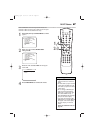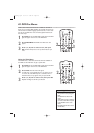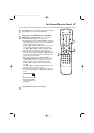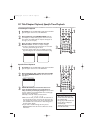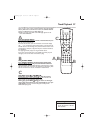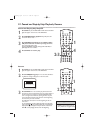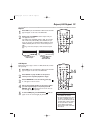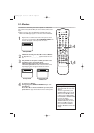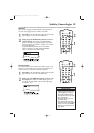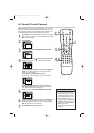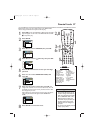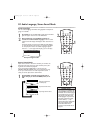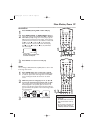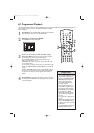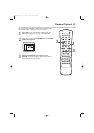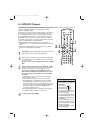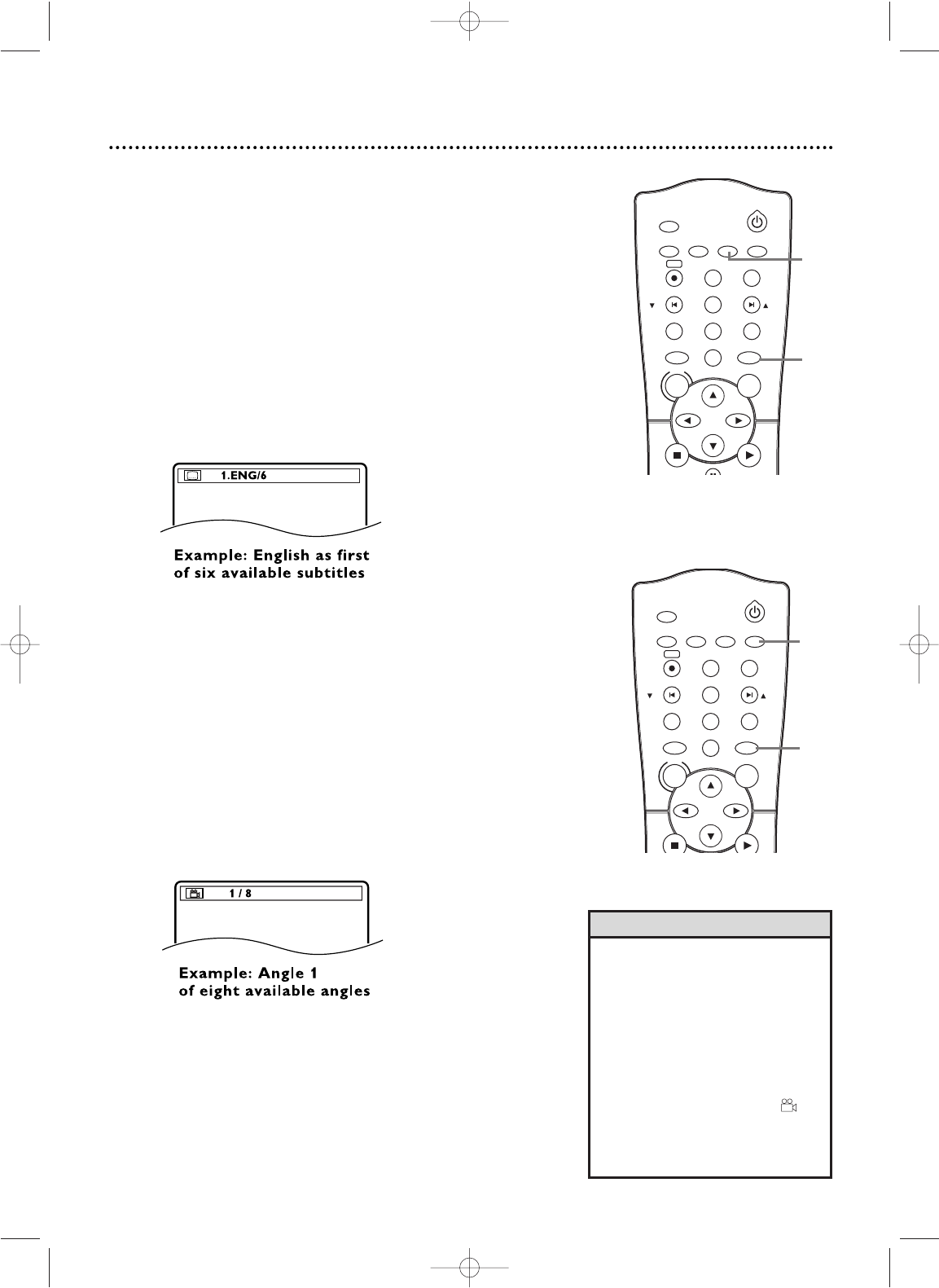
• On some DVDs, you must select a
subtitle language in the Disc menu.
• If the language does not appear
after pressing SUBTITLE several
times, the Disc does not have subti-
tles in that language.
• Opening the disc tray will cancel
your subtitle setting.
• If the current portion of the Disc
has multiple camera angles, will
appear on the TV screen. ANGLE
ICON must be ON. Details are on
pages 64-65.
Helpful Hints
Subtitles
You can select a language for DVD subtitles during playback.You
can select only languages that are available on the DVD.
1
Press DVD to put the DVD/VCR in DVD mode.The DVD
light will appear on the front of the DVD/VCR.
2
During play, press SUBTITLE repeatedly to select a
subtitle language. The number of available languages
appears at the right of the subtitle display. In the example
below, six languages are available ( /6).After a few seconds,
the subtitles will appear.
Or, press SUBTITLE repeatedly to turn off subtitles.
When no subtitles are available, “NOT AVAILABLE”
appears at the right of the subtitle display.
TIMER SET
SETUP SUBTITLEAUDIO
MODE
DISPLAY
TITLE
PREV/
CH
NEXT/
CH
RETURN
A-B
DVD
PLAYSTOP
VCR
DISC
REPEAT
C-RESET
CLEAR
REC
REPEAT
ANGLE
STANDBY-ON
MENU
OK
Camera Angles
Some DVDs contain scenes recorded from different angles or per-
spectives.The camera angle will not change if the DVD does not
contain sequences recorded from different perspectives.
1
Press DVD to put the DVD/VCR in DVD mode.The DVD
light will appear on the front of the DVD/VCR.
2
During play, press ANGLE repeatedly to select a dif-
ferent angle. The number of available angles appears at
the right of the Angle display. In this example, eight angles
are available ( /8).
TIMER SET
SETUP SUBTITLEAUDIO
MODE
DISPLAY
TITLE
PREV/
CH
NEXT/
CH
RETURN
A-B
DVD
PLAYSTOP
VCR
DISC
REPEAT
C-RESET
CLEAR
REC
REPEAT
ANGLE
STANDBY-ON
MENU
OK
Subtitles, Camera Angles 55
1
2
1
2
H9660UD_2.qx4 04.4.14 4:48 PM Page 55