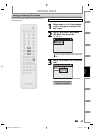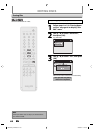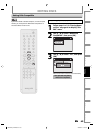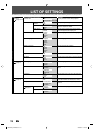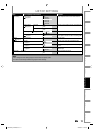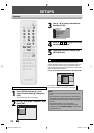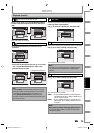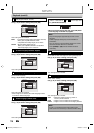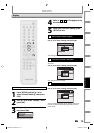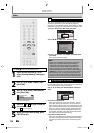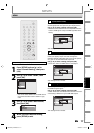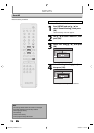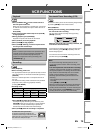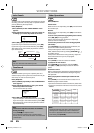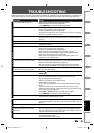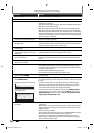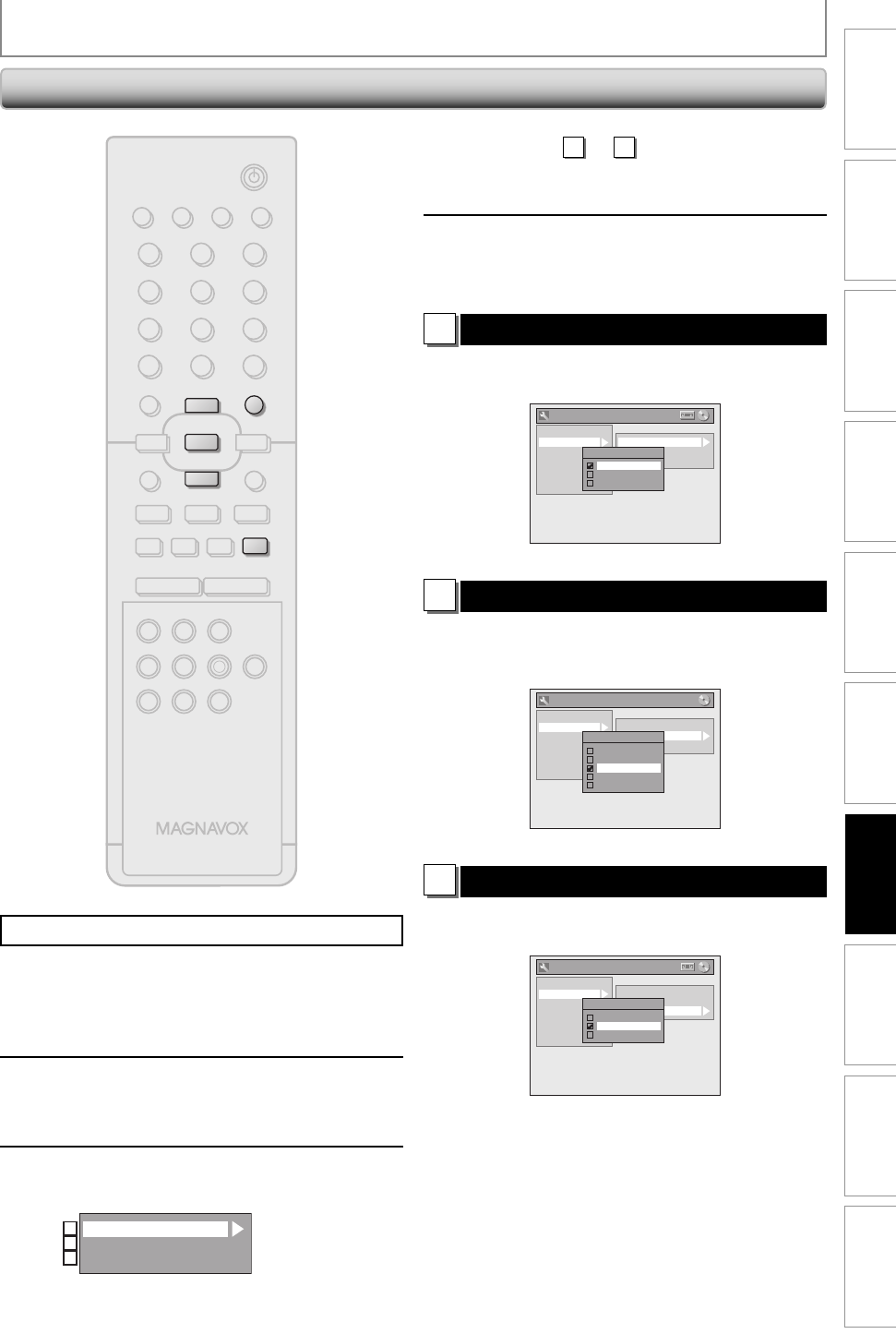
75EN 75EN
Recording Playback Editing
Introduction
Connections Basic Setup
Function Setup
VCR Functions
Others Español
SETUPS
Display
Press [STOP C] if you are playing back a disc.
1
Press [SETUP] and use [K / L] to
select “General Setting”, then press
[OK].
2
Use [K / L] to select “Display”, then
press [OK].
3
Use [K / L] to select a desired item,
then press [OK].
OSD Language
Screen Saver
FL Dimmer
1
2
3
Selection menu will appear.
STANDBY-ON
TIMER SET
ABC DEF.@/:
JKL MNOGHI
TUV WXYZ
SPACETIMER CLEAR
SETUPDISC MENU
RETURNTITLE
TRACKING
VCRHDMI DVD
AUDIOREC
REC MODE D.DUBBING
CM SKIP
SEARCH RAPID PLAY
PQRS
SOURCE
123
456
78
0
OK
+--
o
p
B
B
iji
C
F
gh
s
9
DISPLAY OPEN/CLOSE
A
I
NB558
SETUP
p
o
OK
C
4
Refer to
1
to
3
on this page and set
the selected item.
5
When you finish with setting, press
[SETUP] to exit.
1
OSD Language (Default : English)
Set the language for the on-screen display.
Use [K / L] to select a setting, then press [OK].
General Setting
Playback
Display
Video
Recording
Clock
HDMI
Reset All
OSD Language
Screen Saver
FL Dimmer
OSD Language
English
Français
Español
Your setting will be activated.
2
Screen Saver (Default : 10 minutes)
Set the time to activate the screen saver function on the
TV screen.
Use [K / L] to select a setting, then press [OK].
General Setting
Playback
Display
Video
Recording
Clock
HDMI
Reset All
OSD Language
Screen Saver
FL Dimmer
Screen Saver
OFF
5 minutes
10 minutes
15 minutes
30 minutes
Your setting will be activated.
3
FL Dimmer (Default: Bright)
Set the front panel display brightness.
Use [K / L] to select a setting, then press [OK].
General Setting
Playback
Display
Video
Recording
Clock
HDMI
Reset All
OSD Language
Screen Saver
FL Dimmer
FL Dimmer
Auto
Bright
Dark
You can choose one from “Auto”, “Bright” and “Dark”.
If “Auto” is selected, the display gets dark when the
power is off.
E9E8BUD_ZV427MG9.indd 75E9E8BUD_ZV427MG9.indd 75 2008/03/27 13:32:382008/03/27 13:32:38