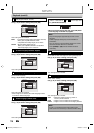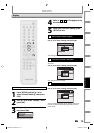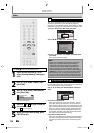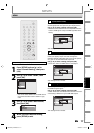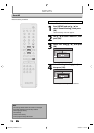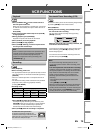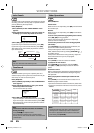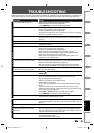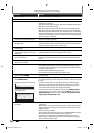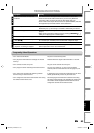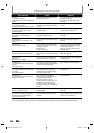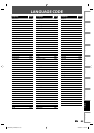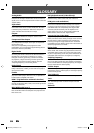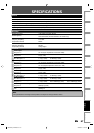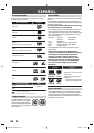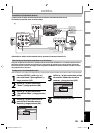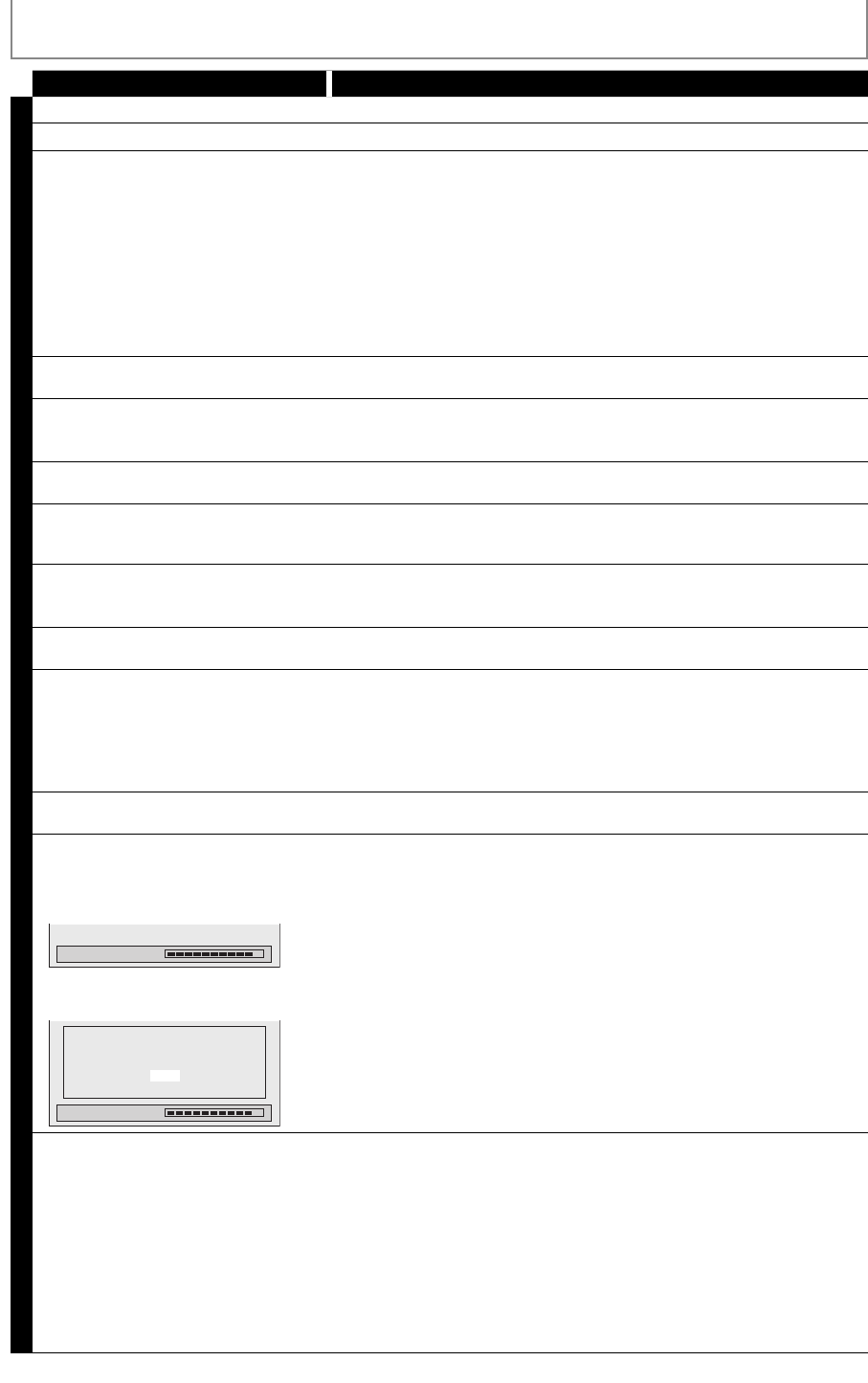
82 EN82 EN
TROUBLESHOOTING
Symptom Remedy
D
V
D
Sound is noisy. • Clean the disc with a cleaning cloth.
No DTS sound is output. • This unit is not compatible with DTS sound.
The disc does not play back. • No disc is inserted.
• A blank disc is inserted.
• The disc is upside down. Insert the disc with the labeled side facing up.
• The disc is not correctly inserted.
• The unit cannot play back certain discs (such as a CD-ROM) (page 42).
• The region code on the DVD-video does not match the unit (page 42).
• Moisture has condensed inside the unit. Remove the disc and leave the
unit turned on for about 2 hours until the moisture evaporates (page 4).
• If the disc was recorded on another recorder, the unit cannot play back
the disc if it was not finalized.
Discs recorded on this unit cannot be
played back on other DVD players.
• If you are using DVD+R, DVD-RW/-R disc, please ensure you finalized the
disc after recording (page 38).
The disc does not start playback from
the beginning.
• Resume playback was activated (page 48). Press [STOP C] twice.
• You have inserted a disc whose title menu or DVD menu automatically
appears on the TV screen when it is first insert.
The unit starts playing back the disc
automatically.
• The DVD-video features an auto playback function.
Some functions such as stop, search,
or slow-motion playback cannot be
performed.
• Depending on the disc, you may not be able to do some of the
operations. Refer to the manual supplied with the disc.
The language for the sound track
cannot be changed.
• The title does not have the multilingual audio tracks.
• The DVD-video prohibits the changing of the language for the sound
track.
The subtitle language cannot be
changed or turned off.
• Multilingual subtitle are not recorded on the DVD-video.
The angles cannot be changed. • Multi-angles are not recorded on the DVD-video being played back.
• The angle-change operation is whenever possible as long as the disc
contains a multi-angle portion. Actual change will be performed when
the portion has come up.
• The DVD-video prohibits changing angles.
• Try changing the angle using the DVD-video’s menu.
Recording does not stop immediately
after you press [STOP C].
• It may take a few seconds for the unit to input disc data before
recording stops.
The disc tray does not open when you
press [OPEN/CLOSE A].
• It may take a few seconds for the disc tray to open after you have
recorded or edited a disc. This is because the unit is adding disc data to
the disc.
“Repairing” appears on the TV screen.
Repairing
• If there is a power failure or unplugging during recording, finalizing,
formatting or editing (even after “Repairing” disappears), a repairing
process will begin automatically just after turning the unit on again.
It may take several minutes up to about several hours.
In a case you intend to cancel the
repairing process.
Repairing
Do you want to cancel a repairing process ?
When selecting “Yes”, the disc may not be
usable.
Yes
No
• If you intend to cancel the repairing process, press [OPEN/CLOSE A]
on the front panel, then select “Yes” and press [OK]. After that, press
[OPEN/CLOSE A] to take out the disc. The disc canceled during the
repairing process MAY NOT work.
No sound/image from HDMI
connection.
• Check the HDMI connection. (Check the status of the HDMI related
indications.)
• Check whether the connected monitor device or other device supports
HDCP. (This unit will not output a video signal unless the other device
supports HDCP.)
• Check the setting of HDMI.
• Check whether the output format of this unit (HDMI FORMAT) matches
the supported input format of other connected device.
• If the unit is connected to the unauthorized display device with an
HDMI cable, the audio/video signal may not be output when playing
back a commercial DVD-video.
E9E8BUD_ZV427MG9.indd 82E9E8BUD_ZV427MG9.indd 82 2008/03/27 13:32:452008/03/27 13:32:45