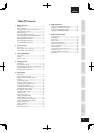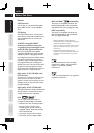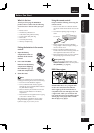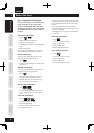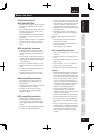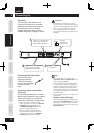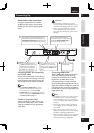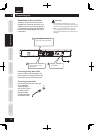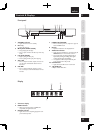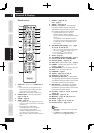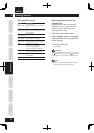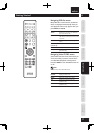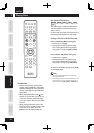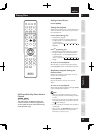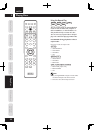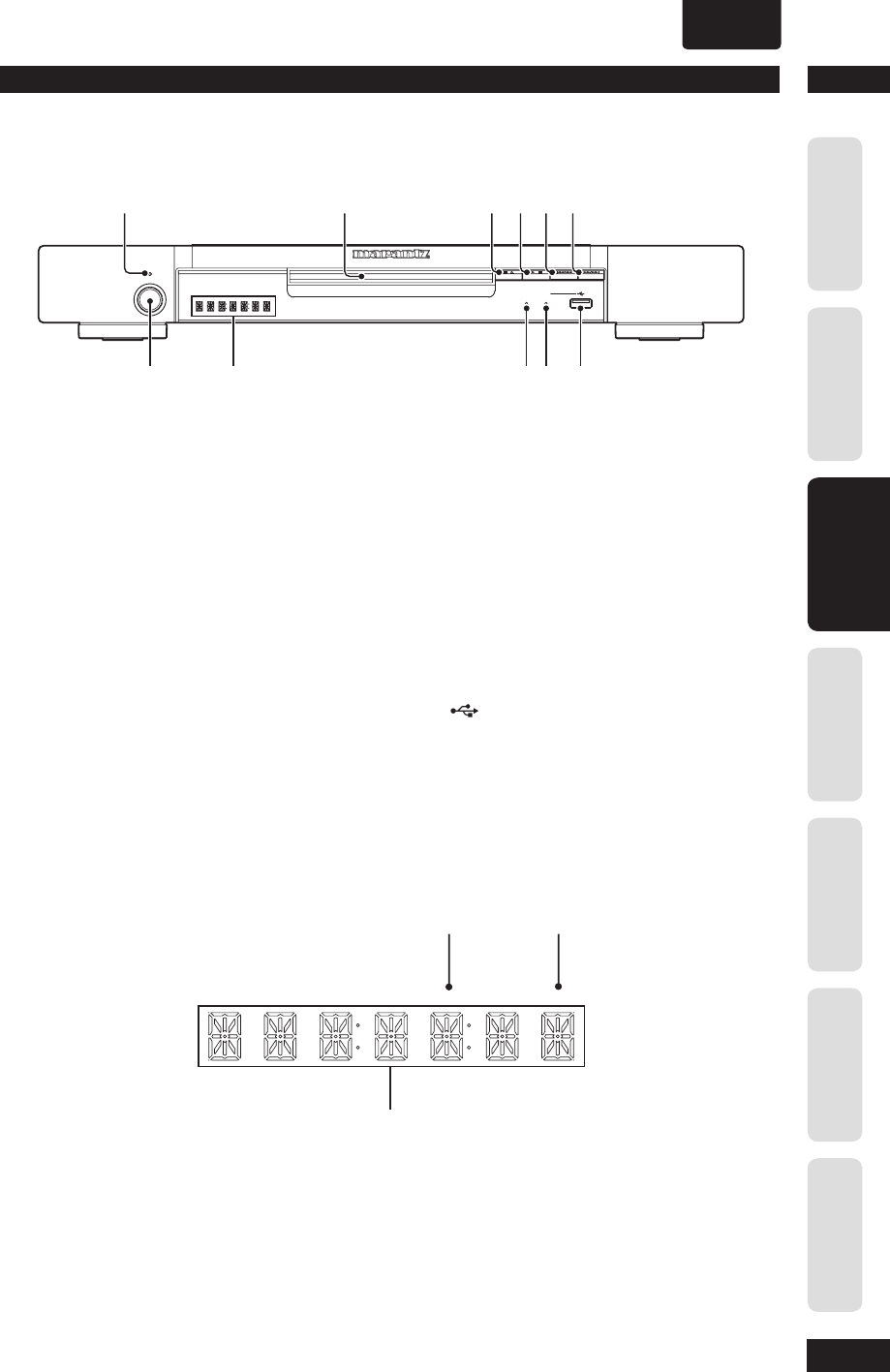
3Controls & Displays
13
Before You StartConnecting UpControl & DisplaysGetting StartedPlaying DiscsDVD Setup Menu
Additional
Information
ENGLISH
•
Front panel
1 STANDBY indicator
• Lights when the unit is in standby.
2 Disc tray
• Place the disc here.
3
§
(STOP/OPEN/CLOSE)
• Stops playing the disc play.
• Press to open and close the disc tray when stop
mode.
4
6
(PLAY/PAUSE)
• Begins playing the disc play.
• Pauses playing the disc play, when playing.
5
4
/
1
• Press to skip reverse title, chapter, or track. You
can also press and hold this button for Fast
Reversed.
6
¡
/
¢
• Press to skip forward title, chapter, or track.
You can also press and hold this button for Fast
Forward.
7 POWER ON/STANDBY
• Press to turn the power on, and press it again to
enter STANDBY mode.
8 Display
• Operation indications are displayed here.
9 AUDIO EX indicator
• Lights when the AUDIO EX is activated using the
AUDIO EX button on the remote control.
• The sound quality of analog audio output is
improved by turning off analog video signal
output and the front panel display.
• It is applied to CDDA, Super Audio CD (CD
Layer) and DTS CD in Play mode.
10 USB indicator
• Lights when the USB function is activated.
11 (USB) Jack
• Input for USB fl ash drive.
STOP
OPEN/CLOSE
PLAY/PAUSE
DVD PLAYER DV4003
AUDIO EX
PROGRESSIVE SCAN
STANDBY
ON/STANDBY
POWER
USB
//
1 2 3 4 5 6
8
90
-
7
Display
1 Character display
2 HDMI indicator
• When the connected device is HDMI/DVI
compatible, the light fl ashes red.
3 PRGSVE indicator
• Lights when unit is outputting progressive scan
(non-interlaced) video.
HDMI PRGSV
3
2
1