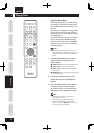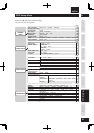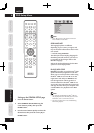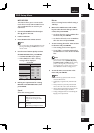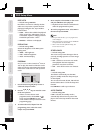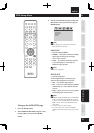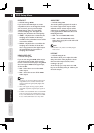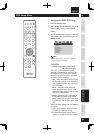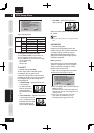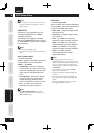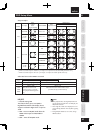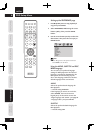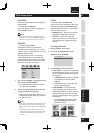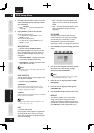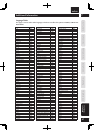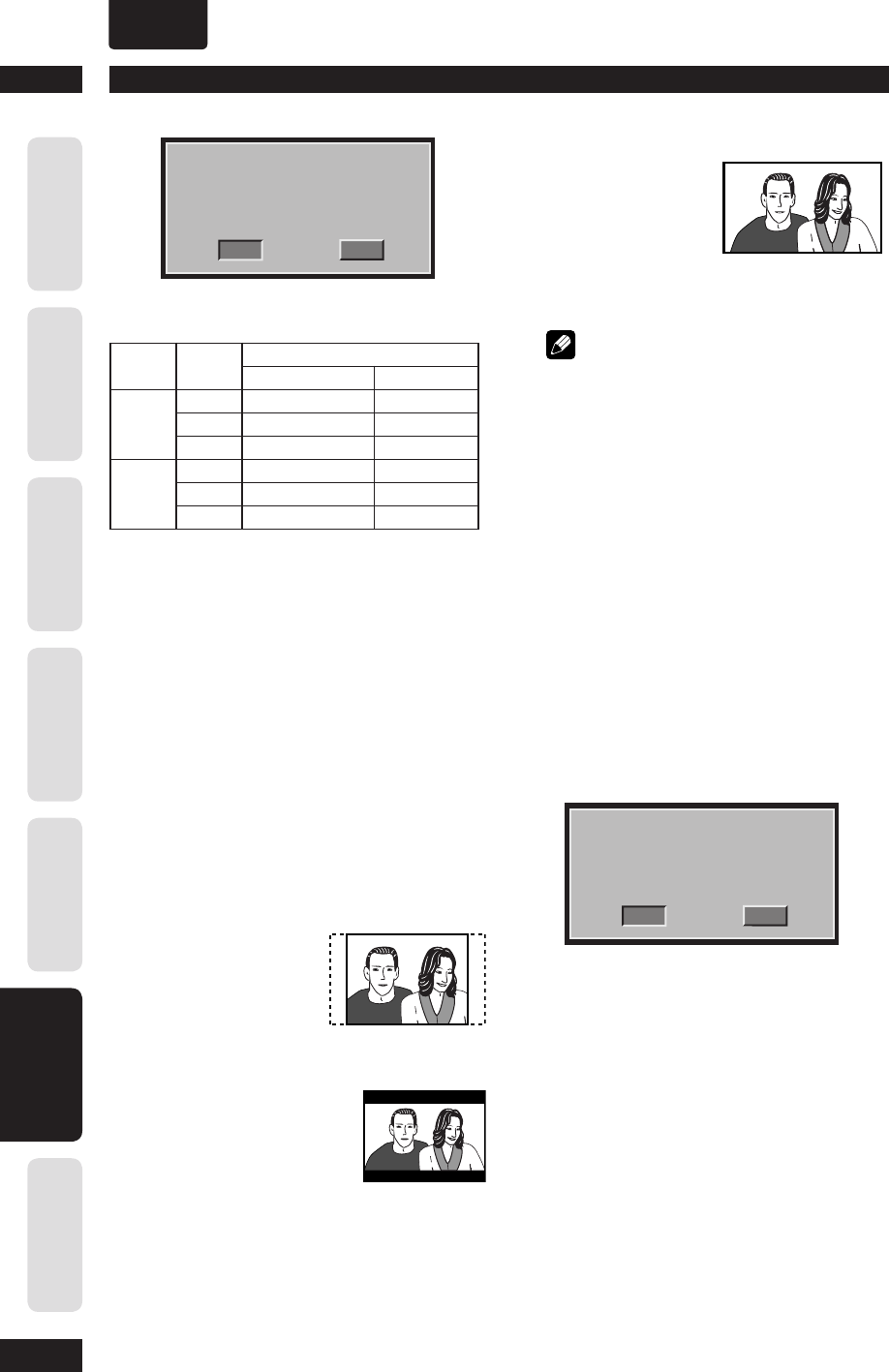
DVD Setup Menu6
40
Before You Start
Connecting Up Control & Displays Getting Started Playing Discs DVD Setup Menu
Additional
Information
ENGLISH
•
CANCEL
OK
CHANGING PAL TO NTSC
1.ENSURE THAT YOUR TV SYSTEM SUPPORTS
NTSC STANDARD.
2.IF THERE IS A DISTORTED PICTURE
DISPLAYED ON THE TV.WAIT IS SECONDS
FOR AUTO RECOVER
Video output format
Disc
Format
TV
system
Output Format
YCbCr Video/S-Video
NTSC PAL PAL Progressive PAL
NTSC NTSC Progressive NTSC
MULTI NTSC Progressive NTSC
PALPAL PAL Progressive PAL
NTSC NTSC Progressive NTSC
MULTI PAL Progressive PAL
To change the TV system manually:
1) Press OPEN CLOSE
0
to open the disc tray.
2) Press
3
(RIGHT) on the remote control.
3) Press AUDIO on the remote control to change
the TV system setting.
PAL
Æ
NTSC
NTSC
Æ
PAL
TV ASPECT
• Default setting: 16:9 WIDE
Set the aspect ratio of the DVD system
according to the TV type you have
connected. The format you select must be
available on the disc. If it is not, the setting
for TV display will not affect the picture
during playback.
• 4:3 PAN SCAN – Select this if you have
a conventional
TV and want both
sides of the picture
to be trimmed or
formatted to fi t your
TV.
• 4:3 LETTER BOX – Select this if you have
a conventional TV. In this
case, a wide picture with
black bands on the upper
and lower portions of
the TV will be displayed.
• 16:9 WIDE – Select this if you have a
wide-screen TV.
Select one of the options and press ENTER
to confi rm.
Note
• Some discs will not allow you to change the aspect
ratio.
PROGRESSIVE
• Default setting: OFF
Progressive scanning displays twice the
number of frames per second as interlaced
scanning (ordinary normal TV system).
With nearly double the number of lines,
progressive scanning offers higher picture
resolution and quality.
Before you start...
Ensure that you have connected this DVD
system to a progressive scan TV using the
YCbCr connection (see page 11 “Home
theater video connections”).
• ON – Turns on progressive scan mode.
The instruction menu appears on the TV.
CANCEL
OK
ACTIVATING PROGRESSIVE SCAN:
1. ENSURE YOUR TV HAS PROGRESSIVE SCAN.
2. CONNECT USING YPBPR (GBR) VIDEO CABLE.
3. IF THERE IS A DISTORTED PICTURE, WAIT
15 SECONDS FOR AUTO RECOVERY.
1) Press
2
to highlight “OK” in the menu and press
ENTER to confi rm.
The picture on your TV will remain distorted in
this state until you turn on the progressive scan
mode on your TV.
2) Turn on your TV's progressive scan mode
(refer to the user manual for your TV.)
The following menu appears on the TV.