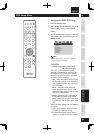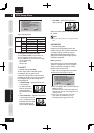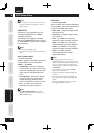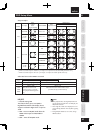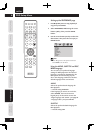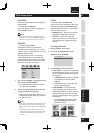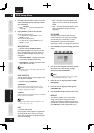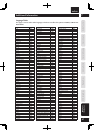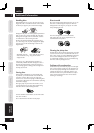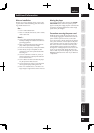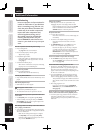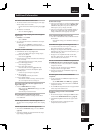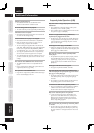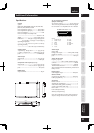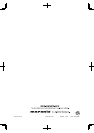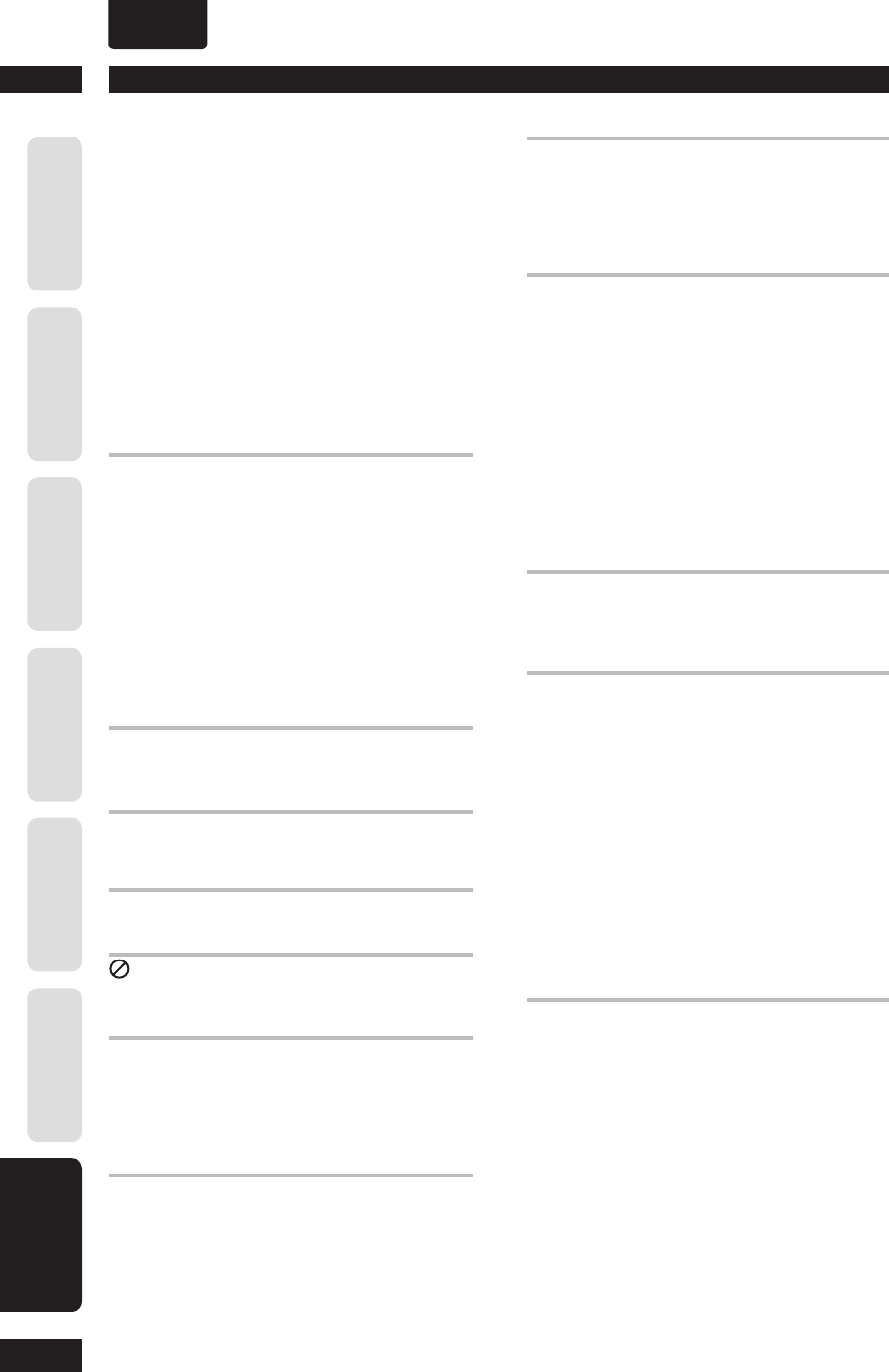
Additional Information7
50
Before You Start
Connecting Up Control & Displays Getting Started Playing Discs DVD Setup Menu
Additional
Information
ENGLISH
•
Settings are canceled.
• When the power is cut due to a power failure or by
un plug ging the power cord, settings will be canceled.
Before unplugging the power cord, press the POWER
button on the remote control and check that the
STAND BY indicator on the front panel is lit.
No picture/No color.
• Incorrect video connections.
Check that connections are correct and that plugs are
inserted fully.
• TV/monitor or AV amplifi er settings are incorrect.
Check the instruction manual of the connected
equipment.
• The PROGRESSIVE menu is set to ON but your TV/
monitor is not compatible with progressive scan.
Reconnect the player to your TV using a composite
or S-Video cord and set the TV to the appropriate
input. Now choose the Interlace setting in the
PROGRESSIVE menu, then switch the TV input back
to the com po nent input. (page 40)
Screen is stretched or aspect does not change.
• The TV ASPECT setting in the Setup menu is incorrect.
Set the TV ASPECT option to match the TV/monitor
you're using (page 40).
Picture disturbance during playback or dark.
• This player is compatible with Macro-Vision System copy
guard. Some discs include a copy prevention signal, and
when this type of disc is played back, stripes etc., may
appear on some sections of the picture depending on the
TV. This is not a malfunction.
• Discs respond differently to particular player func tions.
This may result in the screen becoming black for a brief
instant or shaking slightly when the function is executed.
These problems are largely due to differences between
discs and disc content and are not malfunctions of this
player.
• When using progressive-scan
If your TV is connected using the COM PO NENT
VIDEO OUT jacks, set the PROGRESSIVE menu to
OFF (page 40).
When recorded on a VCR or passed through an AV
selector, there is disturbance in the playback picture.
• Due to the player’s copy protection circuits, con nec tion
of this device through a VCR or an AV selector may
prevent recording or cause picture problems. This is not a
malfunction.
Tr oubleshooting
Incorrect operation is often mistaken for
trouble or malfunction. If you think that
there is some thing wrong with this unit,
check the points below. Sometimes the
trouble may lie in another com po nent.
Inspect the other com po nents and
electrical ap pli anc es being used. If
the trouble cannot be rectifi ed after
checking the items below, ask your
nearest MARANTZ authorized service
center or your dealer to carry out repair
work.
The disc is ejected automatically after loading.
• Dirty or damaged disc.
See page 48 for disc care information.
• Disc not seated properly in the disc guide.
Align the disc properly.
• Incompatible region number.
If the region number on a DVD-Video disc does not
match the number on the player, the disc cannot be
used (page 7).
• Condensation inside the player.
Allow time for condensation to evaporate. Avoid using
the player near an air-conditioning unit.
Playback is not possible.
• Disc is loaded upside down.
Reload the disc with the label side face-up.
Cannot play DVD-R/RW disc.
• Only a DVD-R/RW disc that has been fi nalized only can be
played.
DVD-Audio playback stops.
• DVD-Audio disc can not be played.
mark appears on the screen.
• The operation is prohibited by the player.
• The selected function does not operate for that disc.
Picture playback stops and the operation buttons can
not be used.
• Press
7
(STOP), then start playback again
3
(PLAY).
• Switch to standby once using the front panel POWER
ON/STANDBY and then switch on again using the front
panel POWER ON/STANDBY.
New settings made in the Setup screen menus while a
disc is playing are ineffective.
• Some settings can be changed while a disc is playing, but
do not take effect until the disc is stopped then restarted.
This is not a malfunction.
Make the same setting when the player is stopped.
Press
7
(STOP), then restart playback
3
(PLAY).
Note that making settings in the Setup screen menus
may cancel the RESUME function.