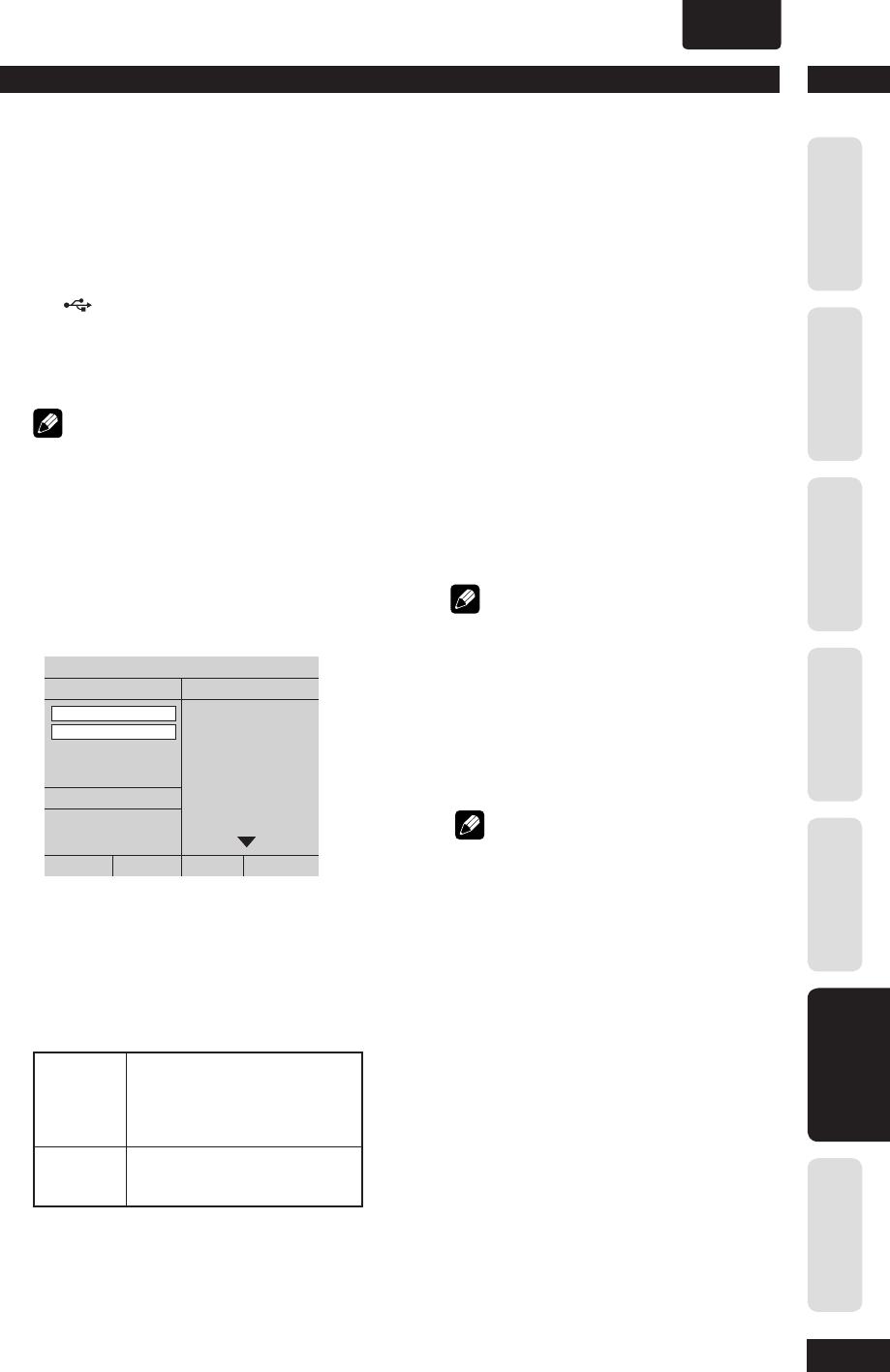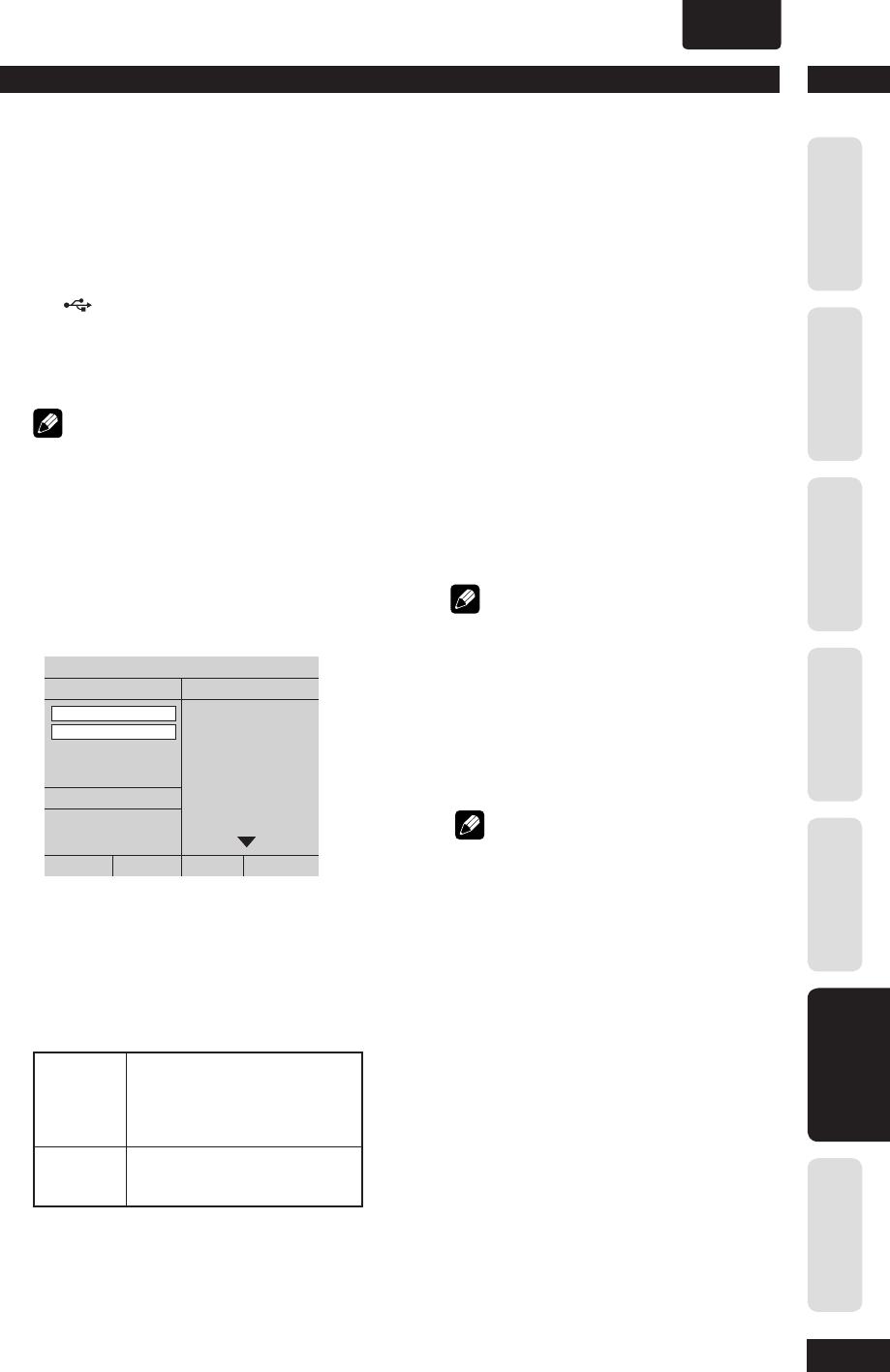
6
DVD Setup Menu
35
Before You StartConnecting UpControl & DisplaysGetting StartedPlaying DiscsDVD Setup Menu
Additional
Information
ENGLISH
•
MP3 RECORD
This feature allows you to convert audio
tracks from an audio CD into MP3 format.
The created MP3 fi les are saved in your
USB device.
1 Connect the USB fl ash drive directly to
the
jack on this unit.
2 Load an audio CD.
3 Press SETUP on the remote control.
Note
• You can also select the MP3 RECORD menu with
pressing and holding the AUDIO button on the
remote control.
4 Use the cursor buttons (
5
/
∞
) to select
the MP3 RECORD, then press ENTER.
• The MP3 RECORD menu appears.
• If the USB device is full, a warning
message will be displayed.
MP3 RECORD
OPTION
SUMMARY
TRACK
Track01 04:14
Track02 04:17
Track03 03:58
Track04 04:51
Track05 03:53
Track06 04:09
Track07 04:38
Speed Normal
Bitrate 128kbps
SELECTED 0
TOTAL Time 00:00
Select allStart Exit Deselect all
5 Defi ne your requirements for creating
MP3 fi les in the OPTIONS menu, then
press ENTER.
Speed
Select the creating speed.
Normal Normal speed.
Note: You are able to hear the
playback while creating the audio
tracks.
Fast Fast speed.
Note: Analog and Digital are muted.
Bitrate
Select a creating bitrate. Default setting is
12 8 kbps.
6 Move to the TRACK menu and use
5∞
keys to select the track that you want to
create, then press ENTER.
• To select all tracks, move to Select all in
the menu and press ENTER.
• To deselect all tracks, move to Deselect
all in the menu and press ENTER.
7 To start creating the tracks, move to Start
in the menu and press ENTER.
• The creating process menu appears.
• A new folder is created automatically in
the USB device to store all the new MP3
fi les.
Note
• If you press one of the buttons on the front
panel or remote control (POWER,
7
(STOP),
0
(OPEN/CLOSE) or AUDIO) during creating
process, a message “Do you want to stop
Creating MP3 now?” appears on the TV screen.
Select Cancel to continue creating process.
8 To exit the menu, move to Exit in the
menu and press ENTER.
Note
• DTS CD and copy-protected CD cannot be
created to MP3 format.
• CD Ripping is supported only with CD Audio
title.
• Write protected or password protected USB
device cannot be used to store the MP3 fi les.
• ID3 tag will be automatically inserted to the fi le
created if the CDDA supports CD-TEXT.
• Analog and Digital Audio are muted during CD-
Ripping on Fast speed mode.