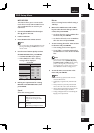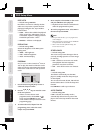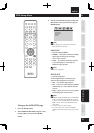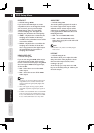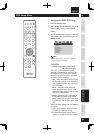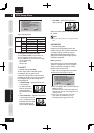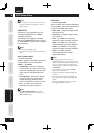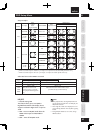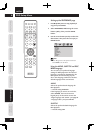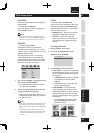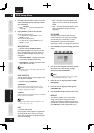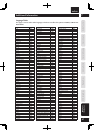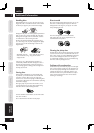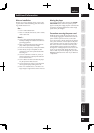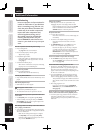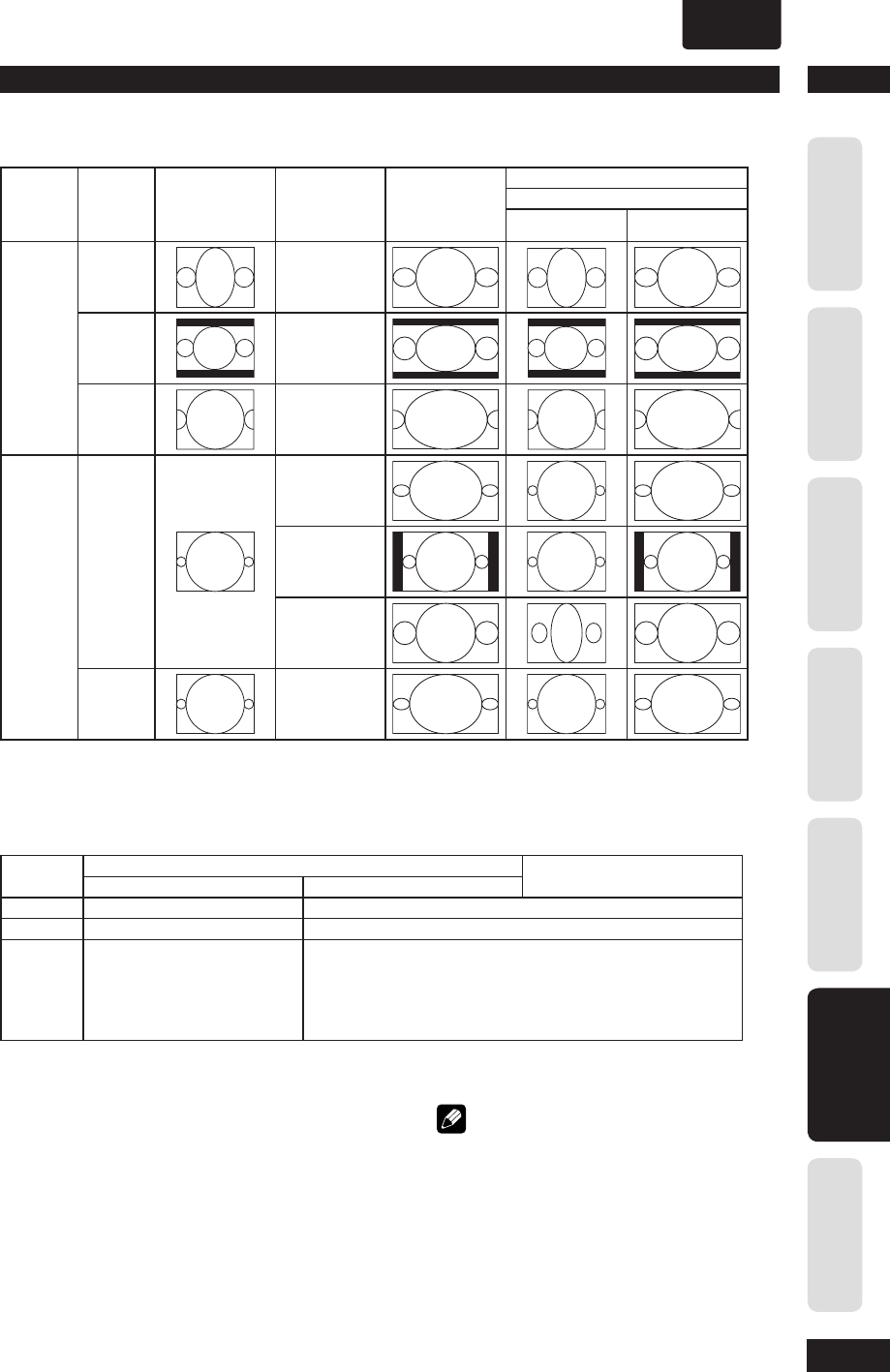
6
DVD Setup Menu
43
Before You StartConnecting UpControl & DisplaysGetting StartedPlaying DiscsDVD Setup Menu
Additional
Information
ENGLISH
•
Video Out format when HDMI is activated
HDMI Video
Output
YCbCr Output
Video/S-Video output
Progressive ON Progressive OFF
480P 480P (NTSC progressive) 480i
576P 576P (PAL progressive) 576i
720P
1080i
1080P
480P or 576P
Follow the Disc Source with
Progressive output. (ex: NTSC
disc is played: NTSC Progressive
out.)
480i or 576i
Follow the Disc Source with Interlace output.
(ex: NTSC disc play: NTSC interlace)
HD JPEG
• Default setting: ON
This feature allows you to view JPEG in
High Defi nition Mode if the display device
supports resolutions higher than or equal to
720P.
• ON – Turns on HD JPEG mode when the
HDMI video output is 720P, 1080i or
10 8 0 P.
• OFF – Turns off HD JPEG mode.
Setup Examples
Disc
Format
TV Aspect
Video
S-Video
YCbCr
(Progressive:OFF)
PSCAN FORMAT
YCbCr
(Progressive:ON)
HDMI output
Sink EDID
4:3 16:9
16:9
16:9 Wide
Dont' care
4:3 LB
4:3 PS*
1
Dont' care
4:3 PS*
2
Dont' care
4:3
16:9 Wide
OFF
16:9 SQUEEZE
SUPERWIDE
4:3 LB
4:3 PS
Dont' care
*
1
: When actual video output is Letterbox. ("TV Aspect" is 4:3panscan but disc does NOT permit Pan-scan.)
*
2
: When actual video output is Pan-scan. ("TV Aspect" is 4:3panscan and disc permits Pan-scan.)
Note
• When playback MP3, selecting HD JPEG fi le will
stop the playback of MP3. The set will display the
HD JPEG fi le selected.
• There might be a blank screen displayed for a few
seconds during slideshow when the JPEG is getting
loaded.
• During HD JPEG slideshow, user cannot change
HDMI resolution.