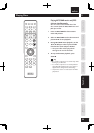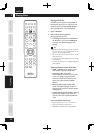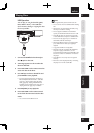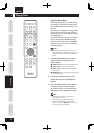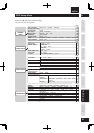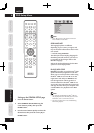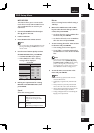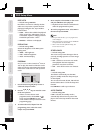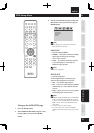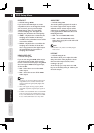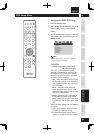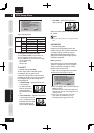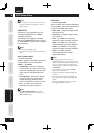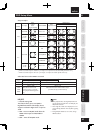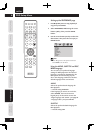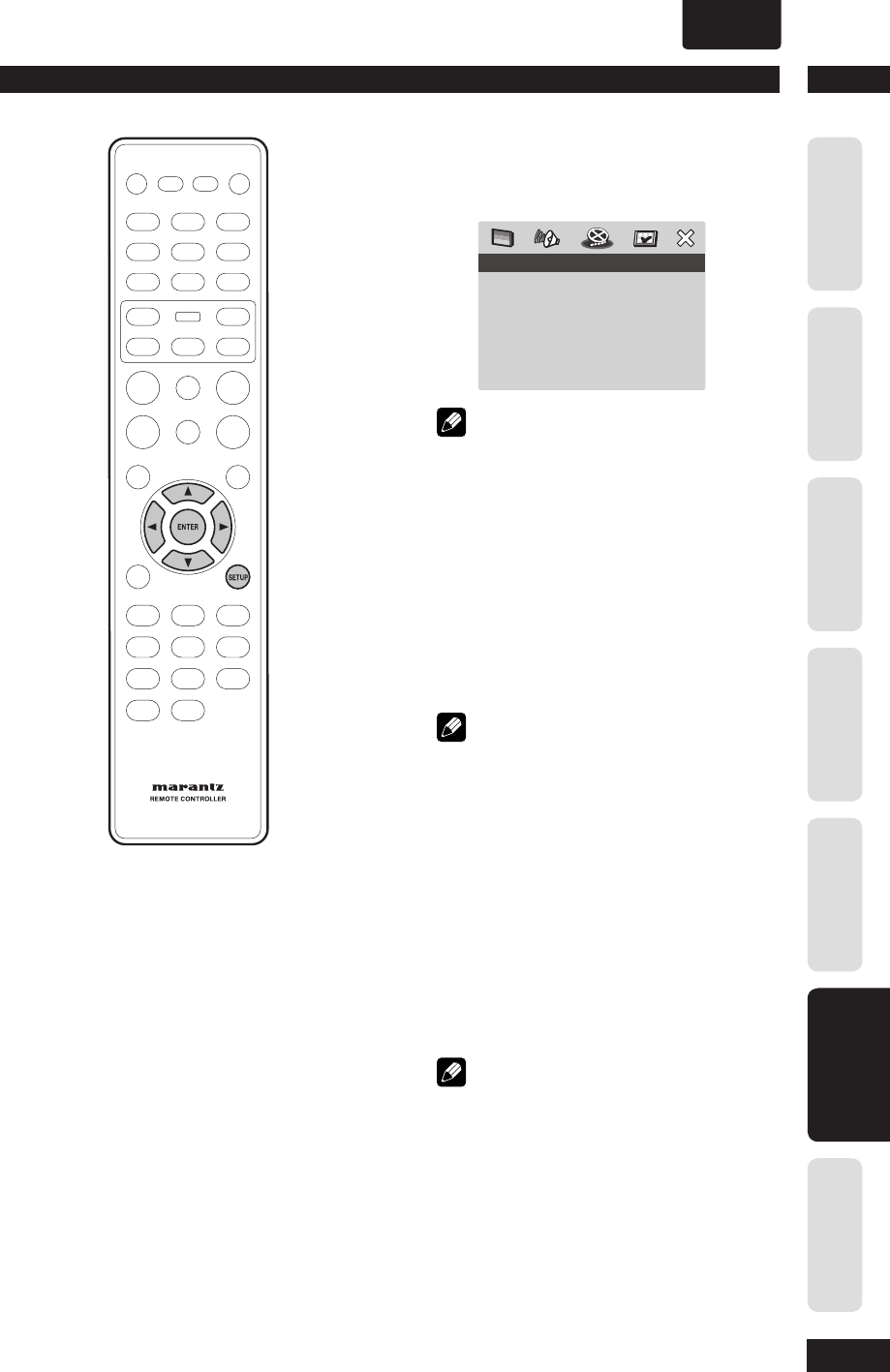
6
DVD Setup Menu
37
Before You StartConnecting UpControl & DisplaysGetting StartedPlaying DiscsDVD Setup Menu
Additional
Information
ENGLISH
•
Setting up the AUDIO SETUP page
1 Press the SETUP button.
2 Select AUDIO SETUP PAGE using the cursor
buttons (
2
/
3
), then press the ENTER
button.
3 Use the cursor buttons (
5
/
∞
) to select the
desired item, then press the cursor (
3
) or
ENTER button.
AUDIO SETUP PAGE
AUDIO OUT
DIGITAL AUDIO
HDMI AUDIO OUT
AUDIO DRC
LIP SYNC
Note
• Press
2
to go back to the previous menu item.
Press SETUP to exit the menu.
AUDIO OUT
• Default setting: STEREO
• STEREO – This option will downmix Dolby
Digital signals directly into analogue
stereo from L/R jacks.
• LT/RT – This option should be used only
if your DVD player is connected to a
Dolby Pro Logic decoder.
Note
• DTS is not supported.
DIGITAL OUT
• Default setting: ALL
Set the Digital output according to your
optional audio equipment connection.
• OFF – Turn off the digital output.
• ALL – If you have connected your DIGITAL
AUDIO OUT to a multi-channel decoder/
receiver.
• PCM – Only if your receiver is not capable
of decoding multi-channel audio.
Note
• If HDMI is activated, DIGITAL OUT is muted. HDMI
audio out is related to the “DIGITAL OUT” setting.
If set the “ALL” is set, HDMI Audio out is follows the
EDID. If set the “PCM” is set, HDMI Audio out is
always PCM.
• If set the “PCM” is set, DTS is muted.
• If you set to “ALL” with a non-DTS compatible
amplifi er, noise will be output when you play a DTS
disc.