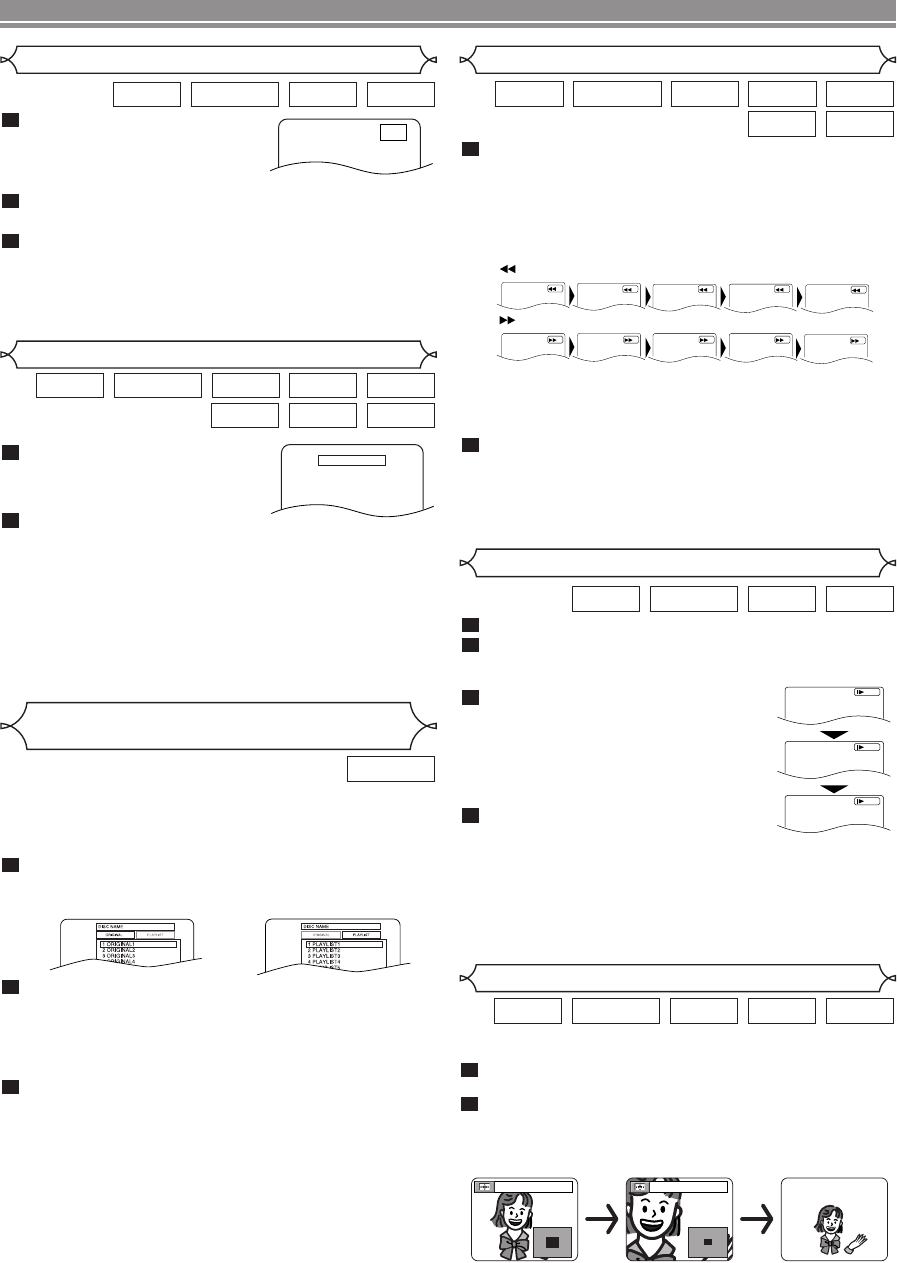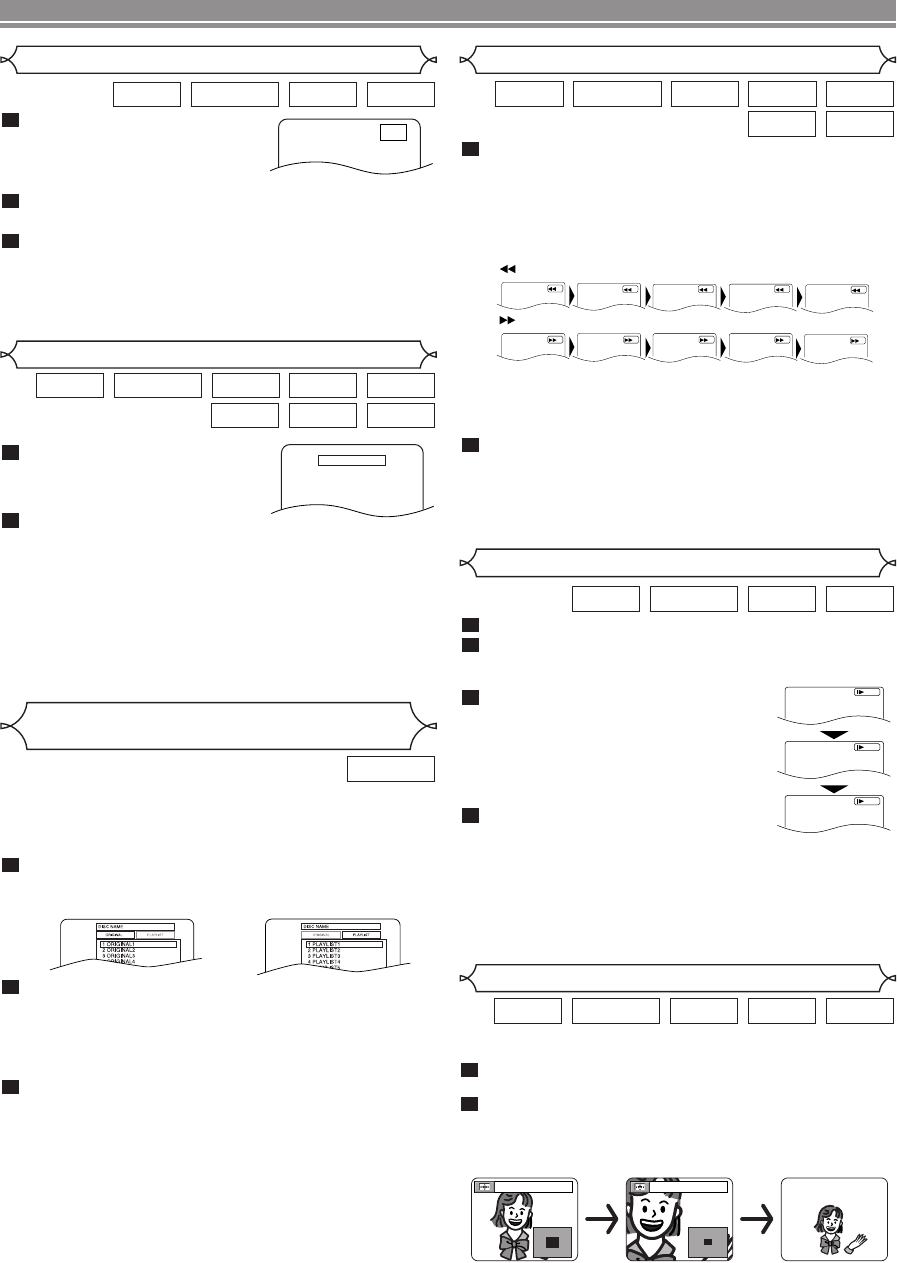
–
16
–
EN
Fast Forward / Reverse Search
During playback, press the FWD g or REV h
button repeatedly to select the required forward or
reverse speed.
• For DVDs, Fast Forward or Reverse Search speed is
different depending on the disc.The approximate speed
is 1 (x2), 2(x8), 3 (x20), 4 (x50) and 5 (x100).
1
DivX
®
WMA
MP3CDVCDDVD-RWDVD-V
During playback, press the PAUSE button.
Press the
FWD g or REV h button.
• Slow motion playback will begin and
sound will be muted.
Press the FWD g or REV h
button repeatedly to select the
required speed.
• Slow Forward or Reverse speed is dif-
ferent depending on the disc.
Approximate speed is 1 (1/16), 2
(1/8), and 3 (1/2).
To return to normal playback, press
the PLAY button.
NOTES:
• On DVDs, set “STILL MODE” to “FIELD” on the display
menu if pictures in the pause mode are blurred. (Refer
to pages 24-25.)
• Only Slow Forward is available when playing Video CD
and discs with DivX
®
files.
4
3
2
1
DivX
®
VCDDVD-RWDVD-V
Slow Forward / Slow Reverse
The Zoom function allows you to enlarge the video image
and to pan through the enlarged image.
Press the ZOOM button during playback.
• Playback will continue.
Press the ZOOM button repeatedly to select the
required zoom factor: x2, x4 or off.
• Only x2 zoom is available on Video CDs, JPEG and
DivX
®
.
2
1
DivX
®
JPEGVCDDVD-RWDVD-V
Zoom
• For Video CDs, Audio CDs, MP3, WMA and DivX
®
,
Fast Forward or Reverse Search speed is different
depending on the disc.The approximate speed is 1(x2),
2(x8) or 3(x30).
To return to normal playback, press the PLAY button.
NOTES:
• Picture quality of DivX
®
files in fast reverse is lower
than that in fast forward.
• For some DivX
®
files, Fast Forward/Reverse Search
may not function.
2
1
2
3
4
ButtonREV
FWD
1
234
Button
5
5
PLAYING A DISC
During playback, press the
STOP button.
• Resume message will appear
on the TV screen.
Press the PLAY button, play-
back will resume from
the point at which playback was stopped.
• To cancel Resume, press the STOP button twice.
NOTES:
• Some Video CDs with the PBC function resume play-
back from the beginning of the track.
• The resume information will be saved even when the
power is switched off.
• For MP3, JPEG or WMA, playback will resume from the
beginning of the current track.
2
1
DivX
®
WMAJPEG
MP3CDVCDDVD-RWDVD-V
Resume
Press 'PLAY' to play from here.
To play the beginning,
press 'STOP' first and then 'PLAY'.
Resume ON
During playback, press the
PAUSE button.
• Playback will pause and sound
will be muted.
The disc advances by one frame each time the
PAUSE button is pressed.
To exit Step by Step Playback, press the PLAY button.
NOTE:
• On DVDs, set “STILL MODE” to “FIELD” on the display
menu if pictures in the pause mode are blurred. (Refer
to pages 24-25.)
3
2
1
DivX
®
VCDDVD-RWDVD-V
Step by Step Playback
F
DVDs recorded in VR mode can have a PLAYLIST assigned
to alter the order or content to be played. If a PLAYLIST has
been created, you can choose the ORIGINAL or PLAYLIST
option.
Press the MENU button in stop mode.
• The current setting screen will appear.
• Pressing the MENU button during playback is not valid.
Press the Cursor buttons (s or B) to select
ORIGINAL or PLAYLIST.
• PLAYLIST will not be displayed when it has not been
made.
• Resume playback will not be possible if you change the
setting.
Press the Cursor buttons (K or L) to select a title,
then press the ENTER button.
• Playback will start.
NOTE:
• ORIGINAL: A list of titles which are recorded with a
DVD recorder.
PLAYLIST: A list of titles which is made based on the
ORIGINAL edited list.
3
2
1
DVD-RW
Playing the Disc Recorded in
VR Mode (Video Recording Format)
<Example: DVD>
E61MA/MBED(EN).qx3 05.9.22 10:31 Page 16