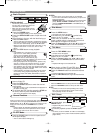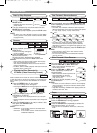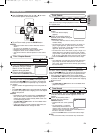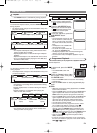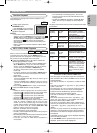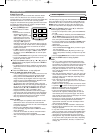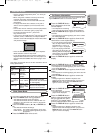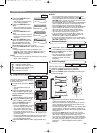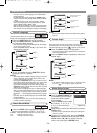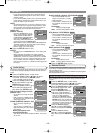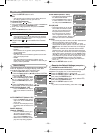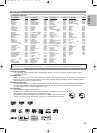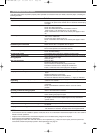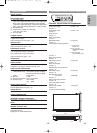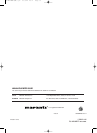Display Setting
You can change certain aspects of the DVD display screens,
and various display mode settings.
Press the SETUP button in
stop mode.
Press the Cursor buttons (s
or B) to select CUSTOM, then
press the ENTER button.
• The CUSTOM mode will appear.
Press the Cursor buttons (s
or B) to select DISPLAY, then press the ENTER
button to confirm.
Press the Cursor buttons (K or L) to select the be-
low items, then press the ENTER button.
TV ASPECT
(Default : 16:9 WIDE)
• Press the Cursor buttons (K or
L) for an item selection, then
press the ENTER button.
• Select 16:9 WIDE if a wide-
screen TV is connected to the
DVD player.
• Select 4:3 LETTER BOX for a
black bars appears on top and bottom of the screen.
• Select 4:3 PAN & SCAN for a full height picture with both
sides trimmed.
STILL MODE
(Default : AUTO)
• Press the Cursor buttons (K or
L) for an item selection (AUTO,
FIELD, or FRAME), then press
the ENTER button.
• This adjusts the resolution of
pictures in the still (PAUSE)
mode.
• If you select AUTO, automatically select the best reso-
lution setting (FRAME or FIELD) based on the data
characteristics of the pictures.
QUICK
4
3
2
1
DISPLAY
STILL MODE
AUTO
FIELD
FRAME
DISPLAY
TV ASPECT
4:3 LETTER BOX
4:3 PAN & SCAN
16:9 WIDE
16:9 WIDE
AUTO
SCART
DISPLAY
TV ASPECT
STILL MODE
VIDEO OUT
–
24
–
EN
You can enjoy stereophonic virtual space through your exist-
ing 2 channel stereo system.
Press the MODE button during
playback.
Press the
Cursor buttons (s
or B) or ENTER button to set
it 1 (Natural effect),
2 (Emphasised effect) or OFF.
2
1
WMA
MP3CDVCDDVD-RWDVD-V
Virtual Surround
NOTES:
• Opening the disc tray, turning off the power or selecting
AC at step and pressing the ENTER button will
erase all markers.
• To clear a marker, use the Cursor buttons (s or B),
position the cursor on to the marker number to be
cleared and press the CLEAR button.
• You can mark up to 10 points.
Press the SEARCH MODE or RETURN button to
exit.
5
2
DVD SETUP
In setup menu, QUICK mode, CUSTOM mode and INITIALIZE mode (refer to pages 24-26) are available.
QUICK mode consists of the setting menus often needed, and you can make all settings required in CUSTOM
mode.
You can make the settings of the items with mark in QUICK mode.
QUICK
Language options are not available with some discs.
Press the SETUP button in stop
mode.
Press the Cursor buttons (s or
B) to select CUSTOM, then
press the ENTER button.
• The CUSTOM mode will appear.
Press the Cursor buttons (s or
B) to select LANGUAGE, then press the ENTER
button to confirm.
Press the Cursor buttons (K or L) to select the
below items, then press the ENTER button.
AUDIO
(Default : ENGLISH)
• Sets the audio language.
SUBTITLE
(Default : ENGLISH)
• Sets the subtitle language.
DISC MENU
(Default : ENGLISH)
• Sets the language for DVD menu.
PLAYER MENU
(Default : ENGLISH)
• Sets the language for the on-screen display.
Press the Cursor buttons (K or L) to select a
setting, then press the ENTER button.
• If OTHER is selected in the AUDIO, SUBTITLE or DISC
MENU screen, press 4-digit number to enter the code
for the desired language. (Refer to the Language Code
List on page 27.)
• Only the languages supported by the disc can be
selected.
Press the SETUP button to exit.
NOTE:
• Language Setting for AUDIO and SUBTITLE is not
available with some discs.Then use the AUDIO and
SUBTITLE buttons. Details are on pages 22-23.
6
5
QUICK
4
3
2
1
Language Setting
LANGUAGE
AUDIO
SUBTITLE
DISC MENU
PLAYER MENU
ENGLISH
ENGLISH
ENGLISH
ENGLISH
LANGUAGE
AUDIO
ORIGINAL
ENGLISH
FRENCH
SPANISH
GERMAN
ITALIAN
SWEDISH
PLAYING A DISC
Press the MODE or RETURN button to exit.
NOTES:
•
You can also use the VIRTUAL button on the front panel.
Press it repeatedly to select the required effect: 1, 2 or OFF.
• Select Virtual Surround OFF or adjust the volume down
if the sound is distorted.
• Virtual Surround will not be effective if the sound mode
is set to something other than “STEREO”. (for Audio
CDs or Video CDs playback only)
• The setting will be saved even if the player is turned off.
3
E61MA/MBED(EN).qx3 05.9.22 10:31 Page 24