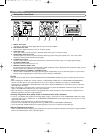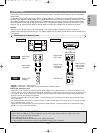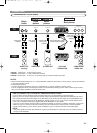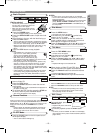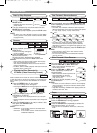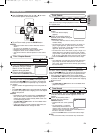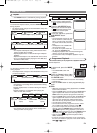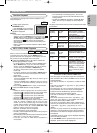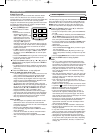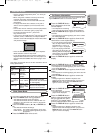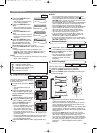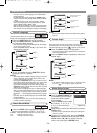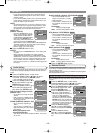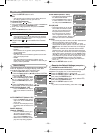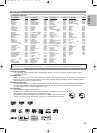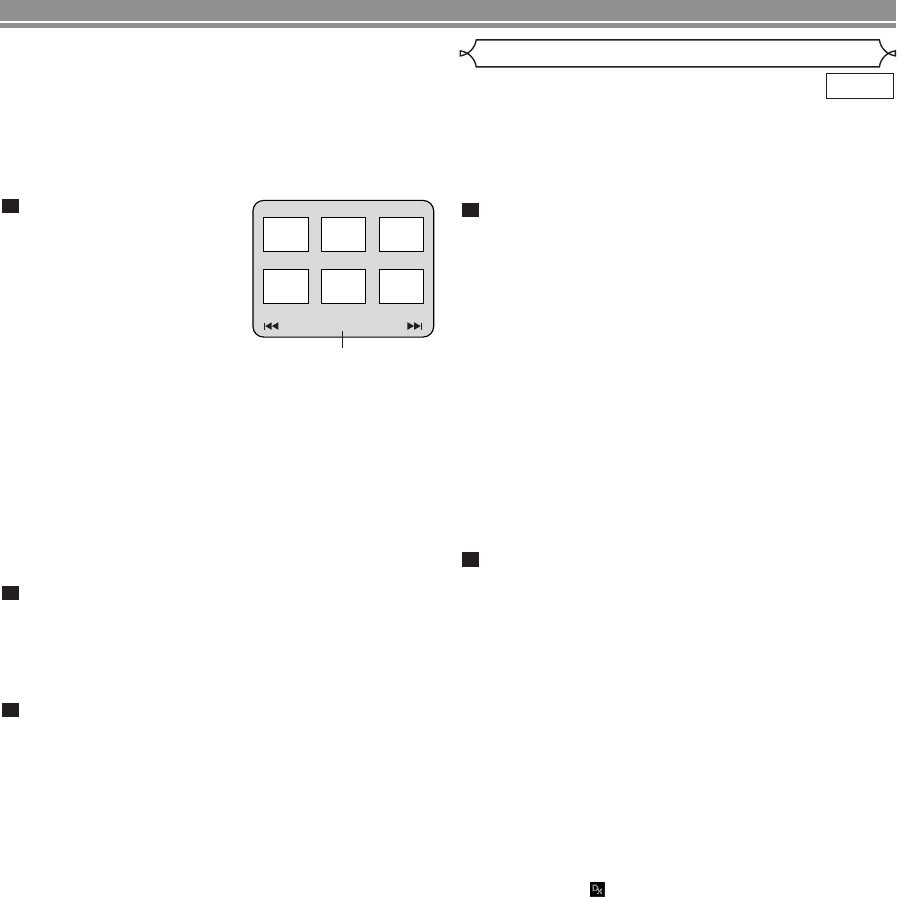
–
20
–
EN
Notes on WMA:
• The DVD player can reproduce data recorded as ISO
9660 level 2 with 31 characters file name included
punctuation marks.The name of a file can be displayed
in up to 25 characters.
• Maximum of 8 subfolders can be recognised.
• It can also display tag information of WMA 64 charac-
ters at maximum.
• A file with an extension of Joliet as Unicode format in
up to 64 characters can be recognised.
• This unit cannot play back copyright protected WMA
files.
This DVD player can play back DVD-R/RW and CD-R/RW
discs recorded in DivX
®
Format.When a DVD-R/RW or CD-
R/RW with DivX
®
files is inserted in the DVD player and the
MENU button is pressed, the FILE LIST will appear. The
number of tracks will be also displayed on the front panel.
DivX
®
DivX
®
Playback
Press the Cursor buttons (K or L) to select the
desired group (folder) or track.
• To return to the previous screen, press the Cursor but-
ton (s).
• If a group (folder) is selected, press the Cursor button
(B) or ENTER button to go on to the track selection
screen. Press the Cursor buttons (K or L) to choose a
track, then press the PLAY or ENTER button.
• If a track is selected, press the PLAY or ENTER button.
The selected track and the subsequent tracks will be
played back.
• When selecting the folders:
–Press the Cursor button (
BB
) when you want to go to
the next hierarchy.
–Press the Cursor button ({) when you want to go
back to the previous hierarchy (except for the top hier-
archy).
• Press the TOP MENU button to return to the first item.
Press the STOP button to stop playback.
NOTES:
• DivX
®
is a codec (compression/decompression) that
can compress images to a very small amount of data.
The software can compress video data from almost any
sources to the size that can be sent on the Internet
without compromising visual quality of the images.
• A file with an extension of “.avi” or “.divx” is called a
DivX
®
file. All files with the “.avi” extention are recog-
nised as MPEG 4.
• Files with the extension other than “.avi” and “.divx” will
not be listed on the DivX
®
menu. However, unplayable
groups or tracks may be displayed, depending on the
recording conditions.
• Even if the file has an extension of either “.avi” or
“.divx”, this player cannot play it back if it is recorded in
the format other than DivX
®
.
• Folders are known as groups; files are known as tracks.
• A symbol of is shown on the top of the group name.
• Maximum of 255 folders can be recognised.
• Maximum of 999 files can be recognised.
• If the track extends beyond the scope of screen, a
down arrow “L” appears, indicating that the user can
view another part on the previous page.The current
page number and the number of total pages are shown
on the left of the down arrow “L”.
• The name of a group and track can be displayed up to
25 characters. Unrecognizable characters will be
replaced with asterisks.The ninth and deeper hierar-
chies cannot be displayed.
• You can play back the disc recorded in multi-session.
• Playback will be paused if the FILE LIST is displayed
during the playback.
• It may take a while for audio and images to be output
after you inserted a disc and pressed the PLAY button.
• When playing back the files recorded in high bit rates,
the images can be interrupted on some occasions.
• Although DivX
®
logo has been obtained for this player,
it may not be able to play back some data, depending
on the disc characteristics, bit rates, or audio format
settings, etc.
2
1
PLAYING A DISC
Kodak Picture CD
The DVD player can also run JPEG files stored on Kodak
Picture CDs.The Picture CD is a service to convert pho-
tographs taken by a conventional film camera into digital data
and write the data on a CD.The user can enjoy picture
images on the television set by playing back the Picture CDs.
For details of Kodak Picture CD, contact a shop that deals
with developing service of Kodak Inc.
Press the MENU button.
Kodak Picture CD menu
appears.
• If all menu items cannot be
displayed in the screen
scope, “G” appears at the
right bottom of the screen,
indicating that the user can
view remaining items on the
next page. “H” appears, it
indicates that the user can view other items on the pre-
vious page.The track number of the currently highlight-
ed item and the total tracks are shown at the centre
bottom of the screen.
• If “G” is shown at the right bottom, use the SKIP G
button to view the next page. If “H” is shown at the
left bottom, use the SKIP H button to view the previ-
ous page.
•
Press the TOP MENU button to get back to the first page.
• It may take some time until all menu items are dis-
played on the menu screen.
Press the Cursor buttons (L / K / B / s), select a
desired track to be played, then press the
PLAY or
ENTER button.
• If a Kodak Picture CD file is selected, an image will be
played back from the selected track and go to the next
one in turn.
Press the STOP button, to stop playback.
Notes on JPEG and Kodak Picture CD:
•
A track is displayed for 5 or 10 seconds and then the next
track is displayed. Refer to page 26 for SLIDE SHOW
.
• Every press on the Cursor button (B) will turn the
image clockwise by 90 degrees when an image is dis-
played. A press on the Cursor button (s) will turn the
image counterclockwise by 90 degrees.
• To change the size of the playback image, press the
MODE button twice.The size change mode appears on
top of the TV screen during playback. Then press the
Cursor buttons (s or B) or ENTER button to switch
between NORMAL (100%) and SMALL (95%).
• Progressive JPEGs (JPEG files saved in the progres-
sive format) will not be played back on this DVD player.
• High resolution JPEG files take longer to be displayed.
• The size change mode may have no effect on some
files (e.g. files with a small picture size).
3
2
1
Picture1 Picture2 Picture3
Picture4
Current track number /
the number of total tracks
Picture5 Picture6
1/32
E61MA/MBED(EN).qx3 05.9.22 10:31 Page 20