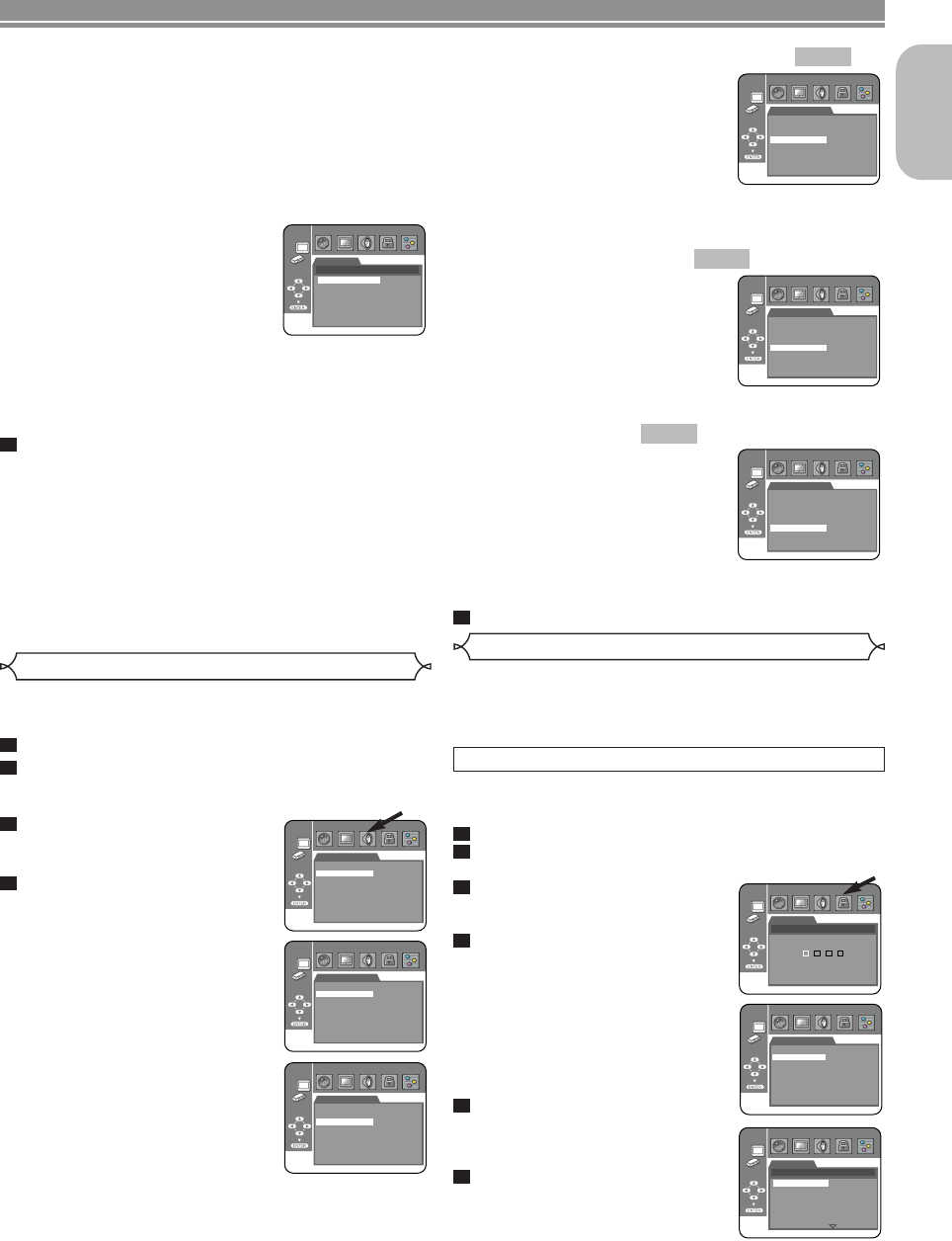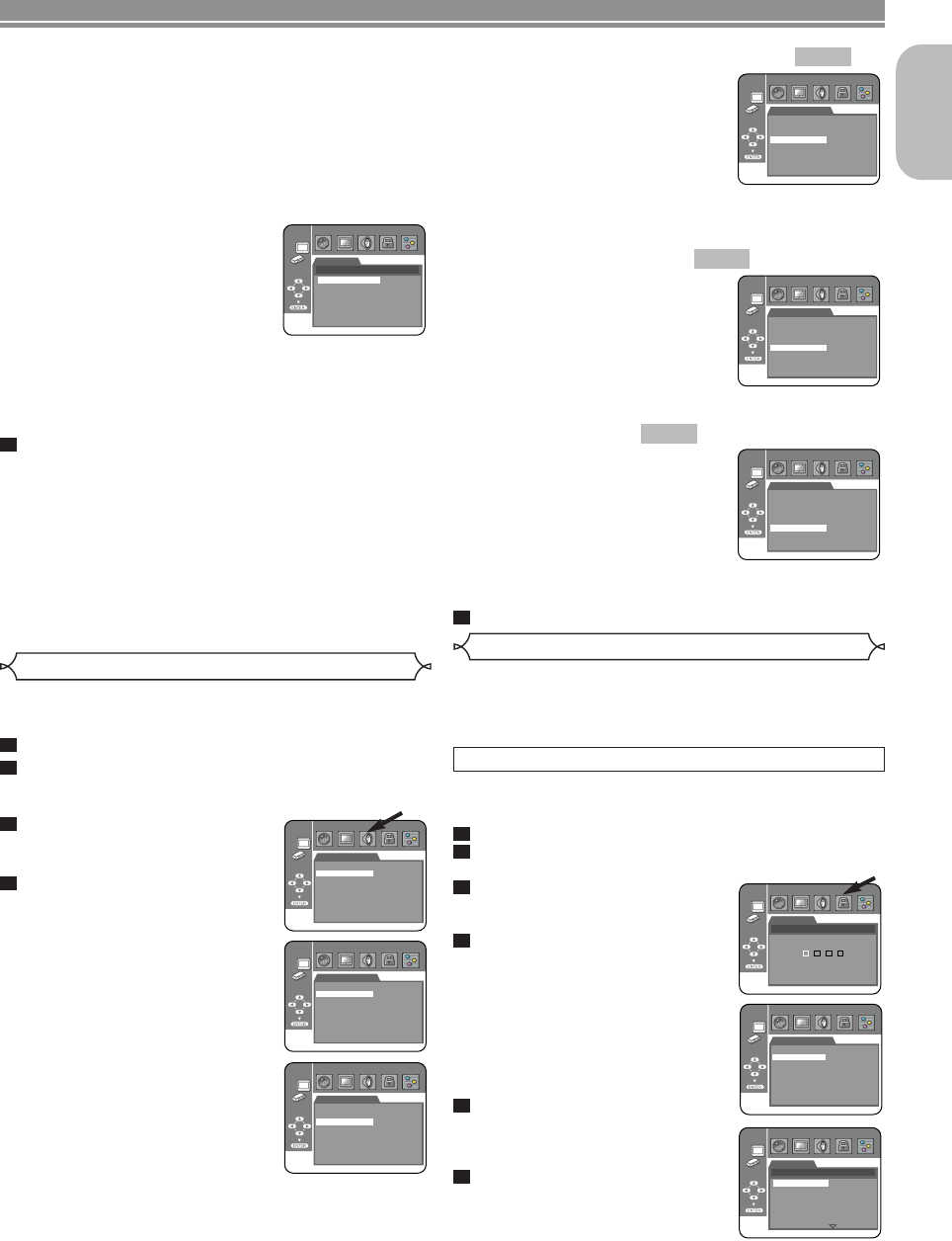
DOLBY DIGITAL
(Default : BITSTREAM)
• Set to BITSTREAM when the
player is connected to a Dolby
Digital decoder.
• This function is effective only for
the COAXIAL and OPTICAL con-
nections.
BITSTREAM:
Output by Dolby Digital.
PCM: Convert Dolby Digital to PCM.
DTS (Default : BITSTREAM)
• Set to BITSTREAM when the unit
is connected to a DTS decoder.
• This function is effective only for
the COAXIAL and OPTICAL con-
nections.
BITSTREAM:
Output DTS sound.
OFF: No DTS sound will be output.
MPEG (Default: PCM)
• Set to BITSTREAM when the unit
is connected to an MPEG
decoder.
• This function is effective only for
the COAXIAL and OPTICAL con-
nections.
BITSTREAM:
Output MPEG sound.
PCM: Convert MPEG sound to PCM.
Press the SETUP button to exit.
5
QUICK
QUICK
QUICK
• If you select FIELD, pictures in the still mode will be
stabilized although they will be coarse due to a little
amount of data.
• If you select FRAME, pictures in the still mode will be
highly defined although they will be blurred due to out-
put of two fields at the same time.
NOTE:
• An individual picture on TV screen is called as “frame”,
which consists of two separate images called as “field”.
Some pictures may be blurred at the AUTO setting in
the still mode due to their data characteristics.
VIDEO OUT
(
Default :
SCART)
• Press the Cursor buttons (K or
L) for an item selection (SCART,
COMPONENT INTERLACE or
COMPONENT PROGRESSIVE),
then press the ENTER button.
• This setting will be effective when you exit the setup
screen by pressing the SETUP button.
• When VIDEO OUT is COMPONENT PROGRESSIVE,
“P.SCAN” appears on the DVD player’s panel display
after you exited the setup screen.
• Refer to page 12 for more details.
Press the SETUP button to exit.
NOTES:
• Be sure to press the SETUP button, or the setting will
not work.
• When changing the VIDEO OUT setting (SCART,
COMPONENT INTERLACE or COMPONENT PRO-
GRESSIVE), connect to a VIDEO jack or an S-VIDEO
terminal on the TV. If the setting is changed, for exam-
ple, to SCART while the Component Video jacks are
used to connect to the TV, a distorted video signal may
be output.
5
–
25
–
EN
English
Choose the appropriate Audio Setting for your equipment as
it only affects during the playback of DVD discs of the DVD
player.
Press the SETUP button in stop mode.
Press the
Cursor buttons (s or B) to select
CUSTOM, then press the ENTER button.
• The CUSTOM mode will appear.
Press the Cursor buttons (s or
B) to select AUDIO, then the
ENTER button to confirm.
Press the
Cursor buttons (K or
L) to select the below items,
then press the
ENTER button.
DRC (Dynamic Range Control)
(Default : ON)
• To compress the range of sound
volume.
• DRC function is available only on
the discs that are recorded in the
Dolby Digital format.
DOWN SAMPLING
(Default : ON)
• Set to ON when outputting in
48kHz.
• This function is available only on
digital outputting of a disc record-
ed in 96kHz.
When playing disc with
copyright protection
• The sound will be down-sampled at 48kHz, even if you
set to OFF.
4
3
2
1
AUDIO
DRC
DOWN SAMPLING
DOLBY DIGITAL
DTS
MPEG
ON
ON
BITSTREAM
BITSTREAM
PCM
DVD SETUP
DISPLAY
VIDEO OUT
SCART
COMPONENT INTERLACE
COMPONENT PROGRESSIVE
Audio Setting
AUDIO
DRC
DOWN SAMPLING
DOLBY DIGITAL
DTS
MPEG
ON
ON
BITSTREAM
BITSTREAM
PCM
AUDIO
DRC
DOWN SAMPLING
DOLBY DIGITAL
DTS
MPEG
ON
ON
BITSTREAM
BITSTREAM
PCM
AUDIO
DRC
DOWN SAMPLING
DOLBY DIGITAL
DTS
MPEG
ON
ON
BITSTREAM
BITSTREAM
PCM
AUDIO
DRC
DOWN SAMPLING
DOLBY DIGITAL
DTS
MPEG
ON
ON
BITSTREAM
BITSTREAM
PCM
AUDIO
DRC
DOWN SAMPLING
DOLBY DIGITAL
DTS
MPEG
ON
ON
BITSTREAM
BITSTREAM
PCM
Parental Control
Parental Control limits playback of discs with unsuitable audi-
ence ratings.A 4-digit password established by the user will un-
lock the Parental Lock.
This feature allows you to prevent your children from playing discs
with objectionable scenes.
PARENTAL LEVEL
Parental Level allows you to set the rating level of your DVD
discs.Playback will stop if the disc’s ratings exceed the level
you set.
Press the SETUP button in stop mode.
Press the Cursor buttons (s or B) to select
CUSTOM, then press the ENTER button.
Press the Cursor buttons (s or
B) to select PARENTAL, then
press the ENTER button.
Press the Numeric buttons to
enter your 4-digit password.
• When doing this for the first time,
enter any 4-digit number by
pressing the Numeric buttons
(except for 4737), then press the
ENTER button.That number will
be used as the password from the
second time onward. Record your
password in case you forget it.
Press the Cursor buttons
(K or L) to select PARENTAL
LEVEL, then press the ENTER
button.
Press the Cursor buttons
(K or L) to select the desired
level, then press the ENTER but-
ton.
6
5
4
3
2
1
PASSWORD
PARENTAL
Please enter a 4-digit password.
PARENTAL
PARENTAL LEVEL
ALL
8
7
6
5
4
3
PARENTAL
PARENTAL LEVEL
PASSWORD CHANGE
ALL
E61MA/MBED(EN).qx3 05.9.22 10:31 Page 25