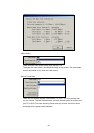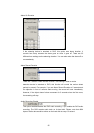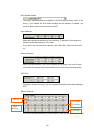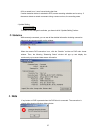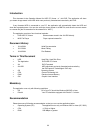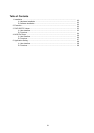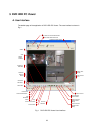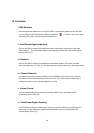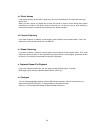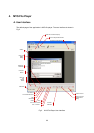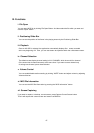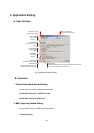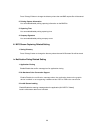64
B.
Functions
i. HDD Selection
Once the application detects one or more AX HDDs, it automatically selects the first AX HDD.
You can select any AX HDD [the AX HDDs are marked as ]. However, you cannot select
the normal HDD, which may be Windows-formatted one.
ii. Valid Stream Region Indication
Once an AX HDD is selected, the application detects valid stream region where valid video
stream resides. The valid stream region is marked as green within the Valid Stream Region
Indicator (see Fig.1).
iii. Playback
Once an AX HDD is selected, the application automatically displays first screen recorded
at the very beginning of it. Then, you can see stream at anywhere within the valid stream reason.
iv. Channel Selection
The default screen display channel setting is ALL CHANNEL, which shows all four channel
(if the stream has 4 channel streams) at the same time. If you want to see a channel only or
enlarge one channel, press any channel button you want.
v. Volume Control
You can enable/disable audio sounding by clicking “MUTE” button and adjust volume
by adjusting Volume slider bar.
vi. Valid Stream Region Zooming
If the Valid Stream Region is relatively too small, you may have difficulty to navigate within it.
In this case, you can enlarging (magnify) the Valid Stream Region by clicking Slider Bar
Zooming Button (see Fig.1)