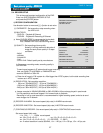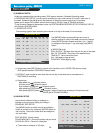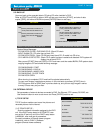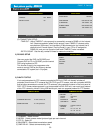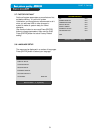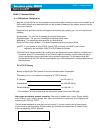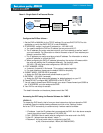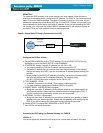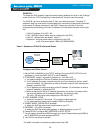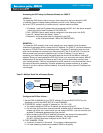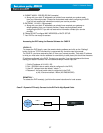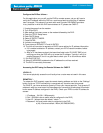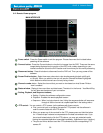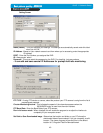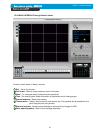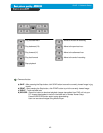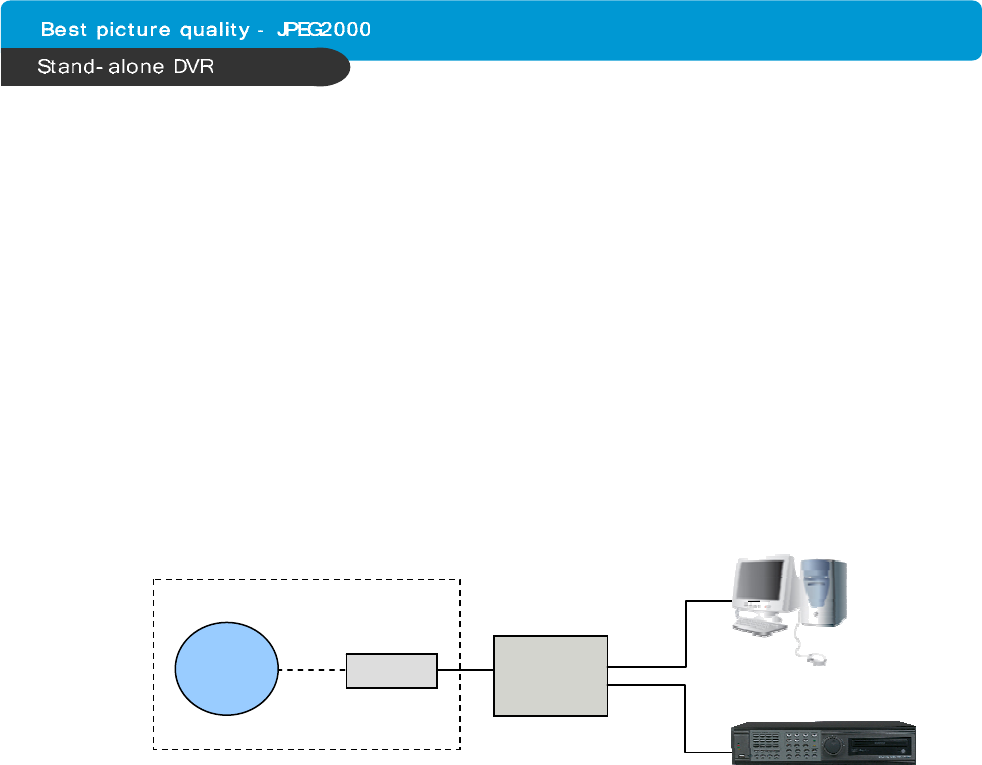
35
CHAP. 6 Network Setup
REMOTELY :
To access the DVR remotely, open the remote viewing software and click on the “Settings”
button. As far as TCP/IP connectivity is concerned only 4 entries need to be made :
For CASE B, you have received a static IP from your Internet provider. That static IP
address is what you must enter into the software for connectivity to take place (this should
be the same IP address configured in the DVR). Contact your provider if you have
misplaced the forms stating your static IP address. As in the above example I would input
the :
1. Public IP address of 24.106.1.195
2. Port : 50000(this has to match what is configured in the DVR)
3. User ID : (always leave the default “ admin “)
4. Password : this must match what is configured in the DVR
a) 4,8,16 channel default : Blank (NO PASSWORD)
Case C : Dynamic or PPPoE IP w/Personal Router
Configure the DVR as follows :
1. Set the DVR to MANUAL for the TCP/IP settings. Do not use DHCP SETUP for this
application or verify that DHCP SETUP is set to MANUAL.
2. IP ADDRESS : assign it a private IP address (ex : 192.168.0.105)
a. You need to assign the DVR an IP address just as you would a PC.
b. The IP address you assign must be unique to your local network as well as “match”
your local network. For information on how to choose a unique IP that matches your
network, consult the FAQ.
c. The IP address you assign must be a private IP address. For information on what a
private IP address is, consult the FAQ.
d. When configuring the DVR’s IP address information, the version of firmware within
the units may display the IP addresses differently. For simplicity sake,
192.168.1.105 may have to be configured as 192.168.001.105
3. PORT NUMBER : 50000
a. 4 channel, 8 channel & 16 channel : This number is stated explicitly.
b. For most situations, please use the default 50000 for simplicity.
4. SUBNET MASK : 255.255.255.0 (example)
a. Assign the DVR the same exact subnet mask as your PC.
5. GATEWAY : 192.168.0.1(example)
a. Assign the DVR the same exact gateway (or default gateway) as your PC.
6. Please DO NOT configure MAC ADDRESS or DHCP SETUP.
7. You will need to forward port 50000 through your router. Please forward port 50000 to
the IP ADDRESS you have assigned the DVR.
8. Your DVR is now ready for access.
* For detail information on the above, please consult the FAQ.
Internet
(ISP)
Modem
Personal
Router
w/switch
PC
DVR
Phone line
Or CATV