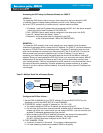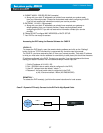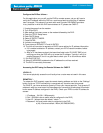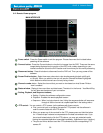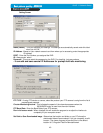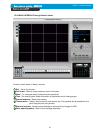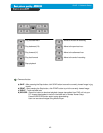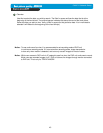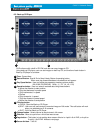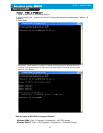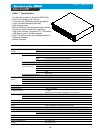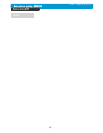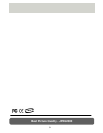48
CHAP. 6 Network Setup
How do I choose a private IP address : Below lists the ranges for private addresses.
Private Class A address space : 10.0.0.0 – 10.255.255.255
Private Class B address space : 172.16.0.0 – 172.31.255.255
Private Class C address space : 192.168.0.0 – 192.168.255.255
For most cases you will choose a private IP address that falls in the Class C address space.
(ex. 192.168.1.x or 192.168.0.x)
How do I forward a port in my router?
For cases A&C you must forward a TCP port through your router. This port is the Port Number specified
in the DVR. For most cases you should be able to leave the default at 50000.
Every router has a different procedure for forwarding ports. Please consult your router’s user guide on
how to correctly configure Port Forwarding.
Can I configure my DVMR for remote access using a Dial-Up connection?
Yes, it is possible, but not recommended. With a live video feed, the bandwidth that a dial-up
connection provides is very poor. In addition, you will have to install a device that allows your
DVR to connect directly to your dial-up phone line (roughly $200).
Why is my remote video jerky?
The frame rates received via the Internet are all dependent on your connection condition and
speed at both the DVR site and the location from where you are accessing the DVR. The
fastest frame rates are achieved locally.
Important Notes Regarding the Remote Viewer and the DVR
When you are in SCAN MODE and are playing back data, you are actually accessing the DVR
remotely and placing the unit itself in playback mode, which enables DVR to record the images.
When selecting a date/time to play back. First, ensure that the stop button has been pressed
(screen should have no images displayed). Next, select the date you wish to view and verify that
it is a valid date on the hard drive and that the selected data is outlined with the box filled in.
Then, select the time you wish to access for that particular date. Finally, hit the single-arrow
play or double-arrow play button.
To see continuous live view, we recommend NOT setting the DVR for motion detection. The
remote viewer only sends images when there is motion and this motion is not fluid. The remote
SCAN MODE option still operates as normal. We recommend only using the remote playback
feature if you set the DVR for Continuous Record.
The DVR still records images in the remote scan mode, but recording rates drop by a small amount.
Therefore, we recommend remote access to DVR for Scan when needed.
The remote viewer is only compatible with Windows operating systems.
If the connection is lost during remote playback, exit SCAN MODE, reconnect to the live view,
then re-enter SCAN MODE.