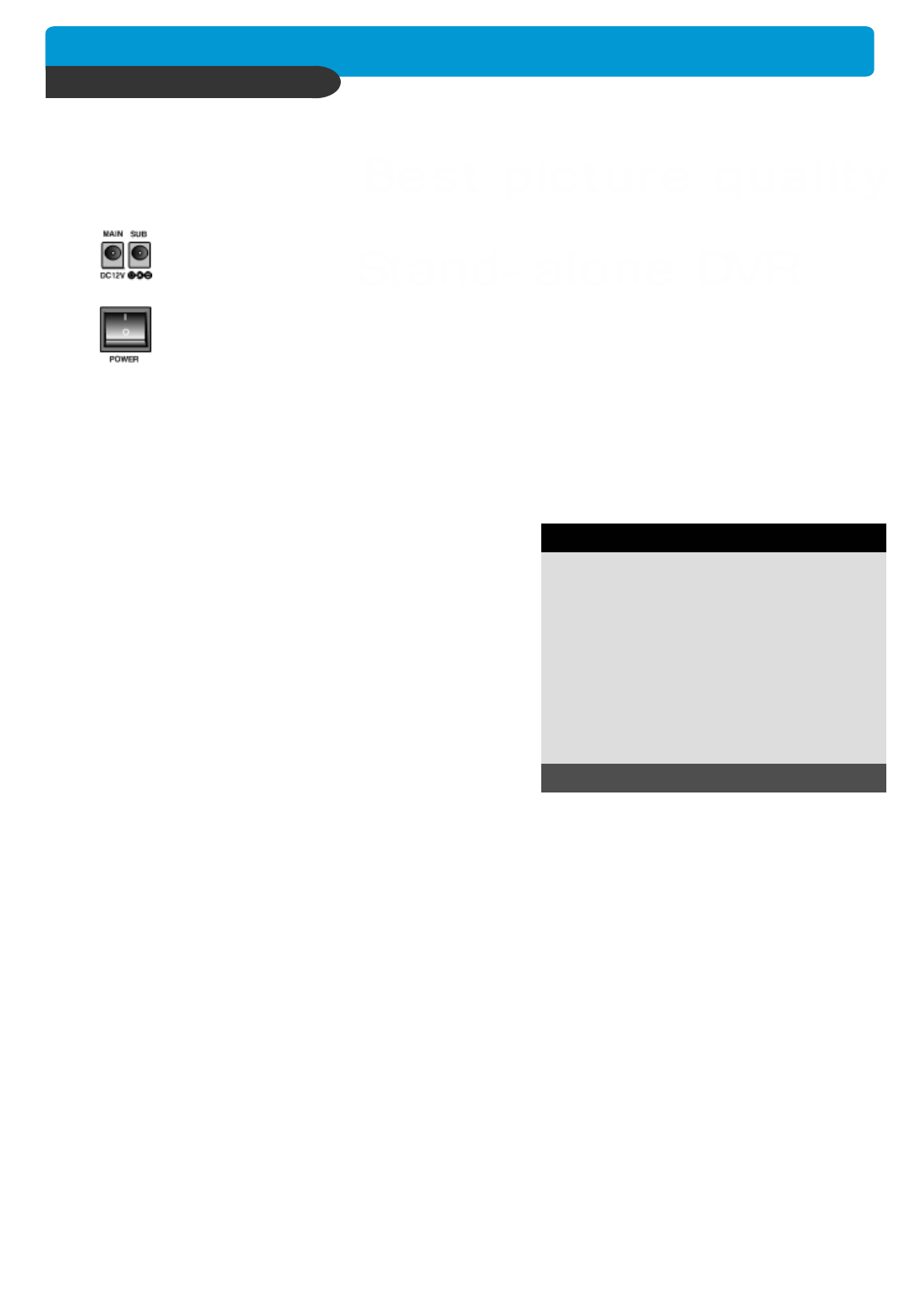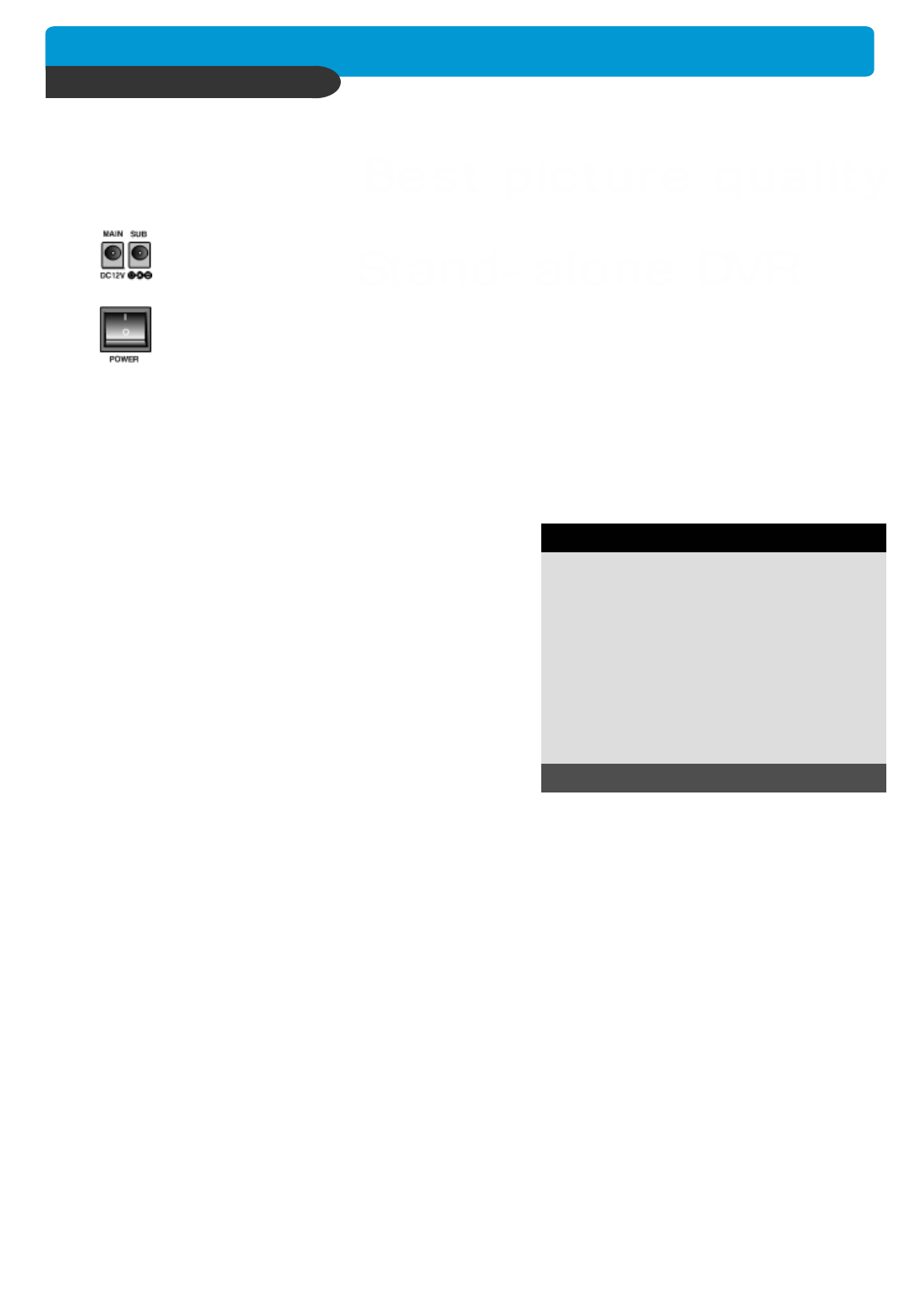
14
4-1. Power connection
CHAP. 4 Operation
Before you turn on the power switch, be sure the all necessary devices such as power adapter,
cameras, and monitor are connected properly to the DVR unit.
Connect power adapter to MAIN only if you use 1 or 2 HDD under 200GB & CD writer.
Connect 2 power adapters (both MAIN and SUB) if you use HDD with capacity of 200 GB or
larger & CD writer.
※ DVR will not work if you connect the power adapter to SUB jack only.
※ Please refer to the Instruction for DC Power Adapter Connection included in the package
for details.
4-2. System Log-In
DVR LOG-IN
ENTER PASSWORD : _ _ _ _ _ _ _ _
INPUT YOUR OWN PASSWORD
TO EXIT, PRESS [MENU]
1) To enter into the setup menu, press the [MENU] button.
2) Enter password with channel number button
from No.1 to No.10 on the front of the DVR unit.
(Maximum of 8 digits are available)
3) After inputting the password, press the [ENTER] button.
Administrator :
If the password entered matches previously set password, “ LOGIN ADMIN” message appears and
you can enter into SYSTEM SETUP.
If the password entered does not match previously set password, the DVR unit goes back to live
display mode.
Factory default password is blank. For log-in, just press [MENU] button, followed by the [ENTER]
button.
-Factory default password
ADMIN : (NULL)
MANAGER : ‘ 1 ’
USER 1~USER8 : ‘ 2 ’ ~ ’ 9 ’
※ We recommend configuring a unique password as per the procedure in
SYSTEM MENU - CONFIGURATION - PASSWORD SETUP.
※ For security reasons, be sure to make note of your own password.
CHAP.4 Operation