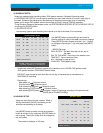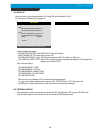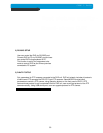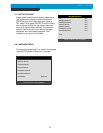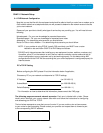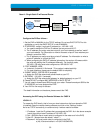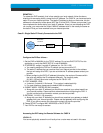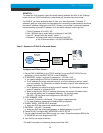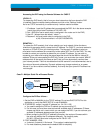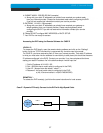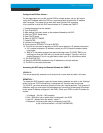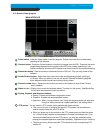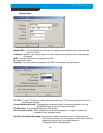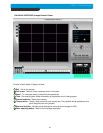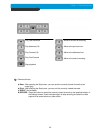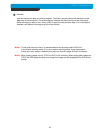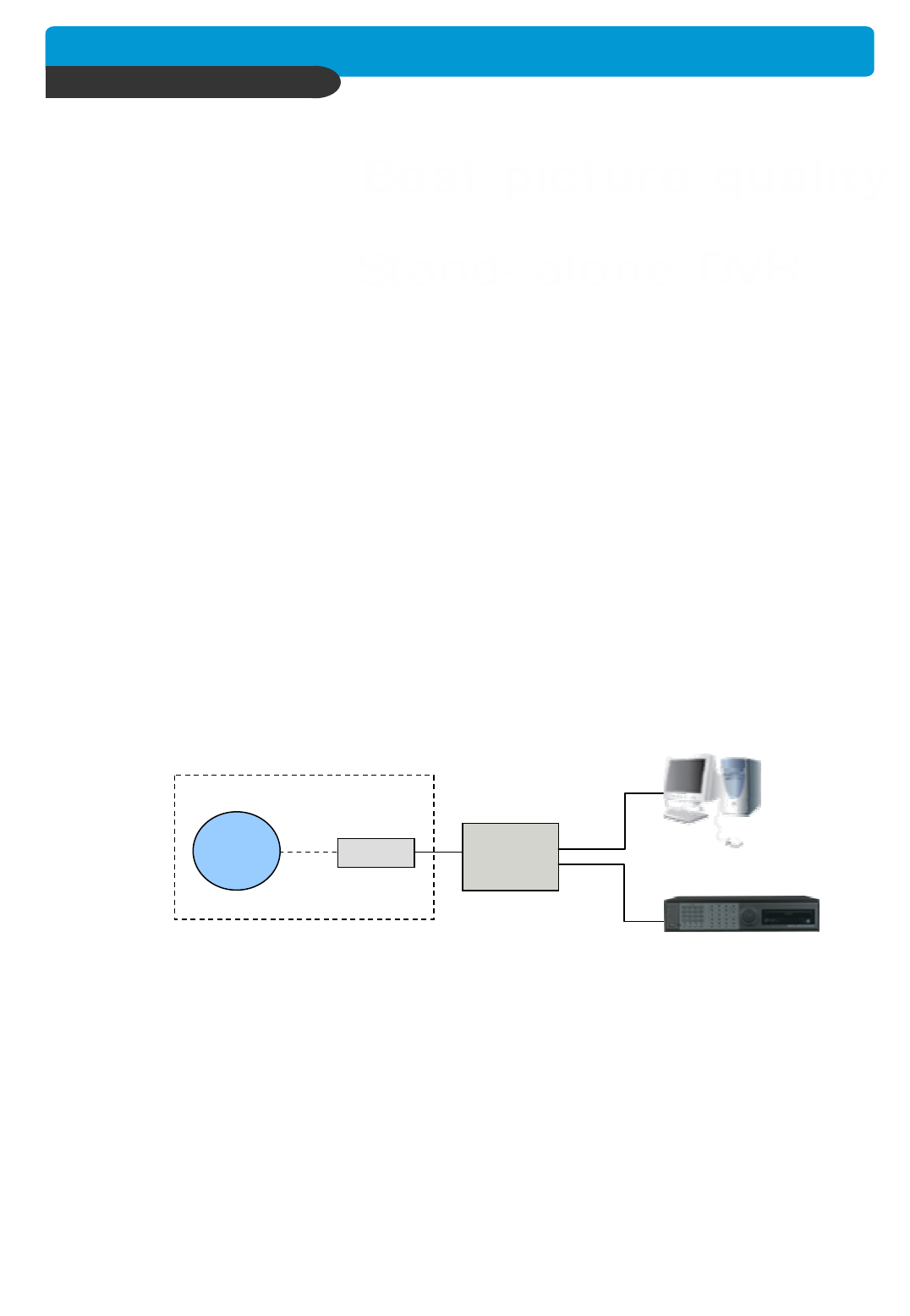
36
CHAP. 6 Network Setup
REMOTELY :
To access the DVR remotely, that is from outside your local network, follow the above
directions for accessing locally, except for the IP address. For CASE C, you have received a
dynamic or PPPoE IP from your Internet provider. That dynamic IP address is what you
must enter into the software for connectivity to take place (NOT the IP of the DVR). You may
be able to contact your provider to determine your current IP address. You can also try
accessing your router and locating the status page that should list the WAN or Internet IP
address. Since you are accessing the DVR via a router, you must enter the router’s WAN IP
address which is the exactly the same as the IP that you have dynamically received from
your Internet provider. Take into consideration that this scenario is not recommended, due to
the nature of dynamic addressing. Dynamic address may change randomly or on power
failures. If you are unable to connect suddenly, first verify that your dynamic IP address has
not changed.
Accessing the DVR using the Remote Software for CASE C
LOCALLY :
To access the DVR locally, that is from your local network on site from where the DVR
is installed. Open the remote viewing software and click on the “Settings” button.
As far as TCP/IP connectivity is concerned only 4 entries need to be made :
1. IP address : Input the IP address that you assigned the DVR. As in the above example
I would input the private IP address of 192.168.1.105
2. Port : 8000 (this has to match what is configured in the router and in the DVR)
3. User ID : (always leave the default “ admin “)
4. Password : this must match what is configured in the DVR
a) 4,8,16 channel default : null (NO PASSWORD)
Case D : Multiple Static IPs w/Personal Router
Configure the DVR as follows :
1. Set the DVR to MANUAL for the TCP/IP settings. Do not use DHCP SETUP for this
application or verify that DHCP SETUP is set to MANUAL.
2. IP ADDRESS : assign it a public IP address (ex : 24.106.1.195)
a. You need to assign the DVR an IP address just as you would a PC.
b. For this case you must have received several available static IP addresses. Of those,
choose one that is not in use to which you can assign the DVR, if you do not know your
available IP addresses please contact your provider.
c. When configuring the DVR’s IP address information, the version of firmware within
the units may display the IP addresses differently. For simplicity sake,
24.106.1.195 may have to be configured as 24.106.001.195
3. PORT NUMBER : 8000
a. 4 channel, 8 channel & 16 channel : This number is stated explicitly.
b. For most situations, please use the default 8000 for simplicity.
Internet
(ISP)
modem
Personal
Router
w/switch
PC
DVR
Phone line
Or CATV