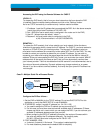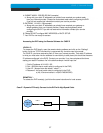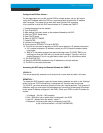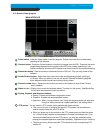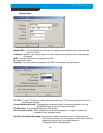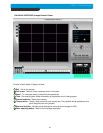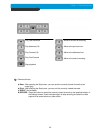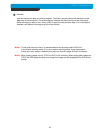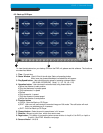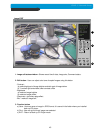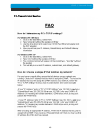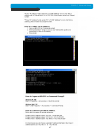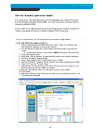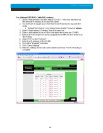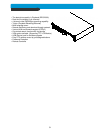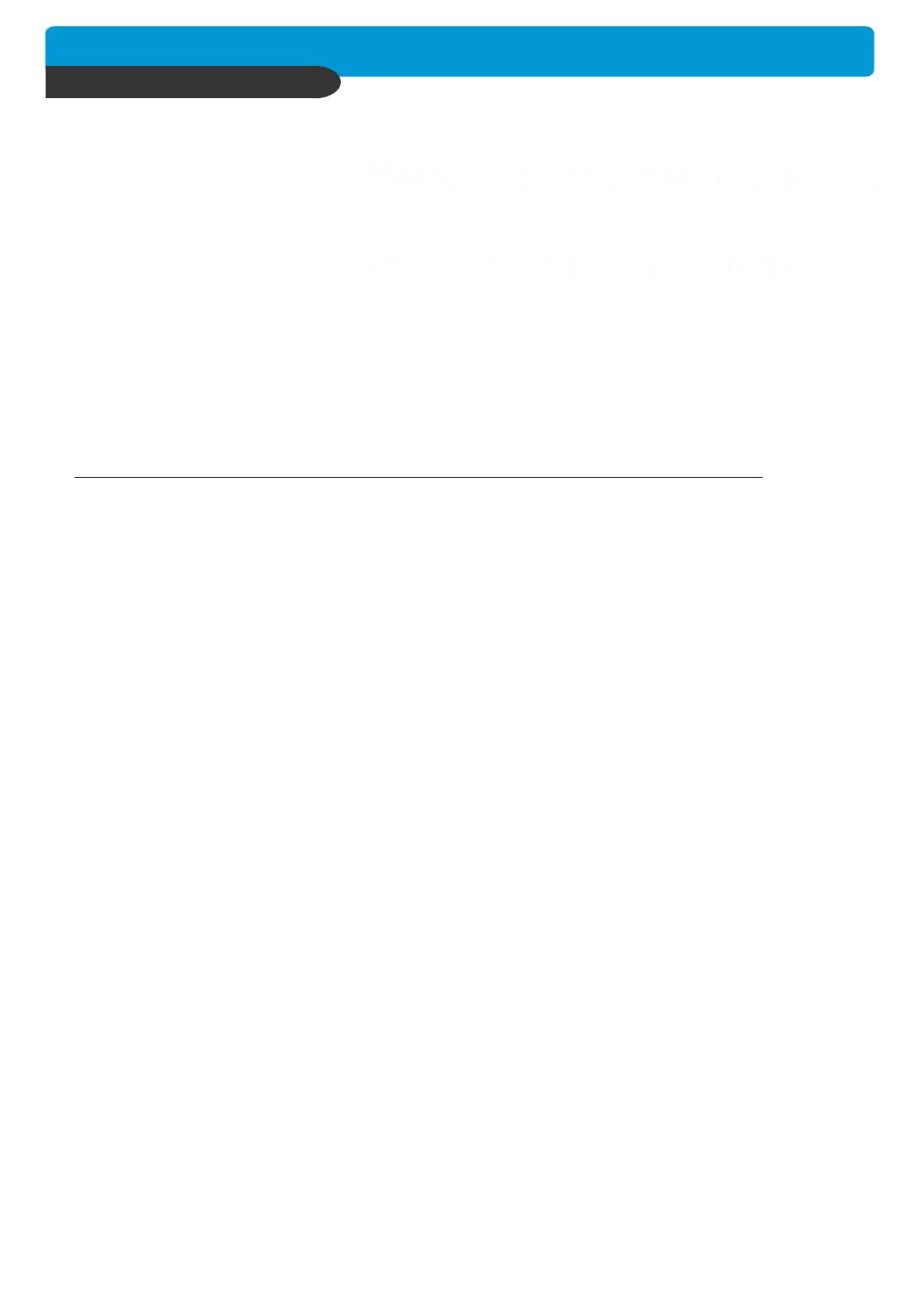
50
Can I configure my DVMR for remote access using a Dial-Up connection?
Yes, it is possible, but not recommended. With a live video feed, the bandwidth that a dial-up
connection provides is very poor. In addition, you will have to install a device that allows your
DVMR to connect directly to your dial-up phone line (roughly $200).
Why is my remote video jerky?
The frame rates received via the Internet are all dependent on your connection condition and
speed at both the DVMR site and the location from where you are accessing the DVMR. The
fastest frame rates are achieved locally.
Important Notes Regarding the Remote Viewer and the DVMR
When you are in SCAN MODE and are playing back data, you are actually accessing the DVMR
remotely and placing the unit itself in playback mode, which in turn disables recording.
When selecting a date/time to play back. First, ensure that the stop button has been pressed
(screen should have no images displayed). Next, select the date you wish to view and verify that
it is a valid date on the hard drive and that the selected data is outlined with the box filled in.
Then, select the time you wish to access for that particular date. Finally, hit the single-arrow
play or double-arrow play button.
To see continuous live view, we recommend NOT setting the DVMR for motion detection. The
remote viewer only sends images when there is motion and this motion is not fluid. The remote
SCAN MODE option still operates as normal. We recommend only using the remote playback
feature if you set the DVMR for Continuous Record.
The DVMR still records while in Live View mode, but recording rates drop by a small amount.
Therefore, we recommend accessing the DVMR remotely only when needed.
The remote viewer is only compatible with Windows operating systems.
If the connection is lost during remote playback, exit SCAN MODE, reconnect to the live view,
then re-enter SCAN MODE.
CHAP. 6 Network Setup