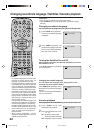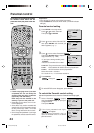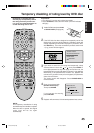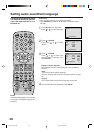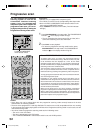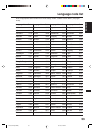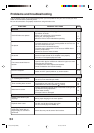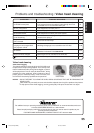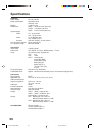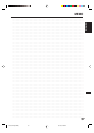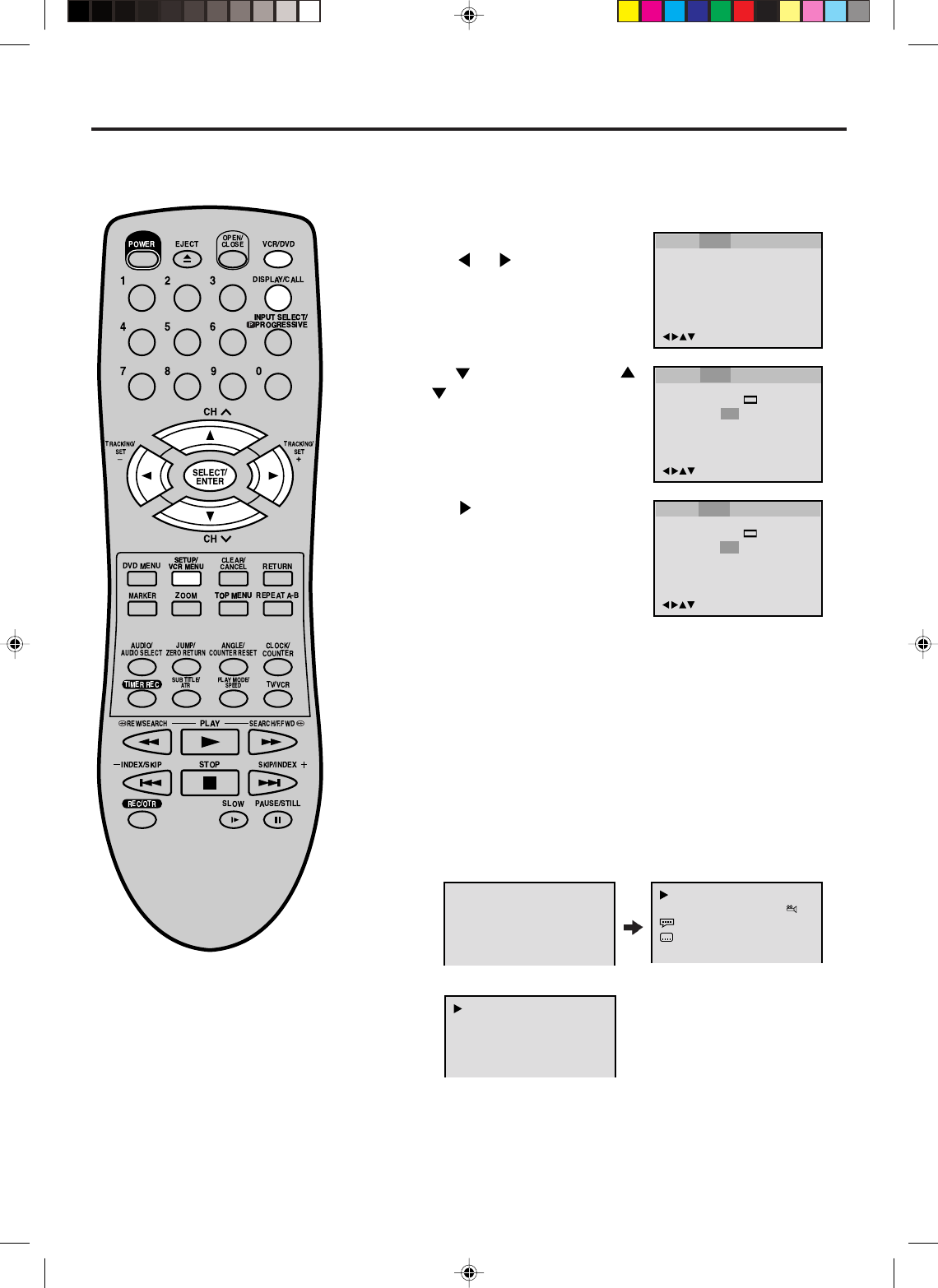
50
Setting on screen display / Status display of disc
Press or ENTER to select “On”
or “Off”.
1
2
3
To make SETUP screen disappear, press SETUP.
4
On screen display can be switched
on or off when you press the
DISPLAY button.
On: On screen displays appears when you press any
buttons (factory setting).
Off: On screen displays do not appear when you press any
buttons except SETUP, SEARCH MODE, PLAY MODE,
MARKER and DISPLAY.
Press or ENTER, then press
or to select “Display”.
00:34:56 01:12:33
Each press of DISPLAY, the status display of the disc will appear on
the screen and change as follows.
DVD
AUDIO
CD
Status display of disc
Turn ON the TV and set to the video input mode.
Press VCR/DVD to select the DVD mode. (The DVD indicator
will light.)
Preparation:
•
•
Press SETUP in the stop mode.
Press or to select “Picture”
00:34:56 01:12:33
1/9
Title 1/99
1/8
1/32
Chapter 1/999
Eng DolbyDigital
Eng
34:56 71:33
Track 11/99
To make status display disappear, press DISPLAY again.
/Enter/Setup/Return
Language Picture ParentalSound Other
Tv Screen
Display
Off
4:3
/Enter/Setup/Return
Language Picture Parental Other
Language Picture ParentalSound Other
Tv Screen
Display
On
4:3
/Enter/Setup/Return
Language Picture Parental Other
Language Picture ParentalSound Other
When you playback the CD disc, the status display will
appear on the screen and continue displaying.
2C51001AE (50-BACK) 18/11/03, 2:39 PM50