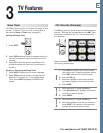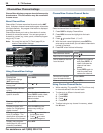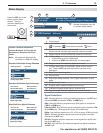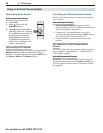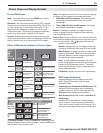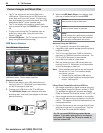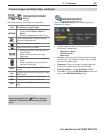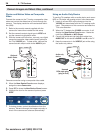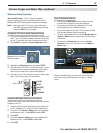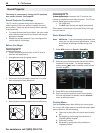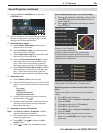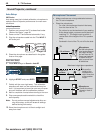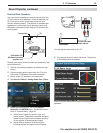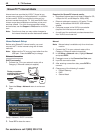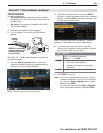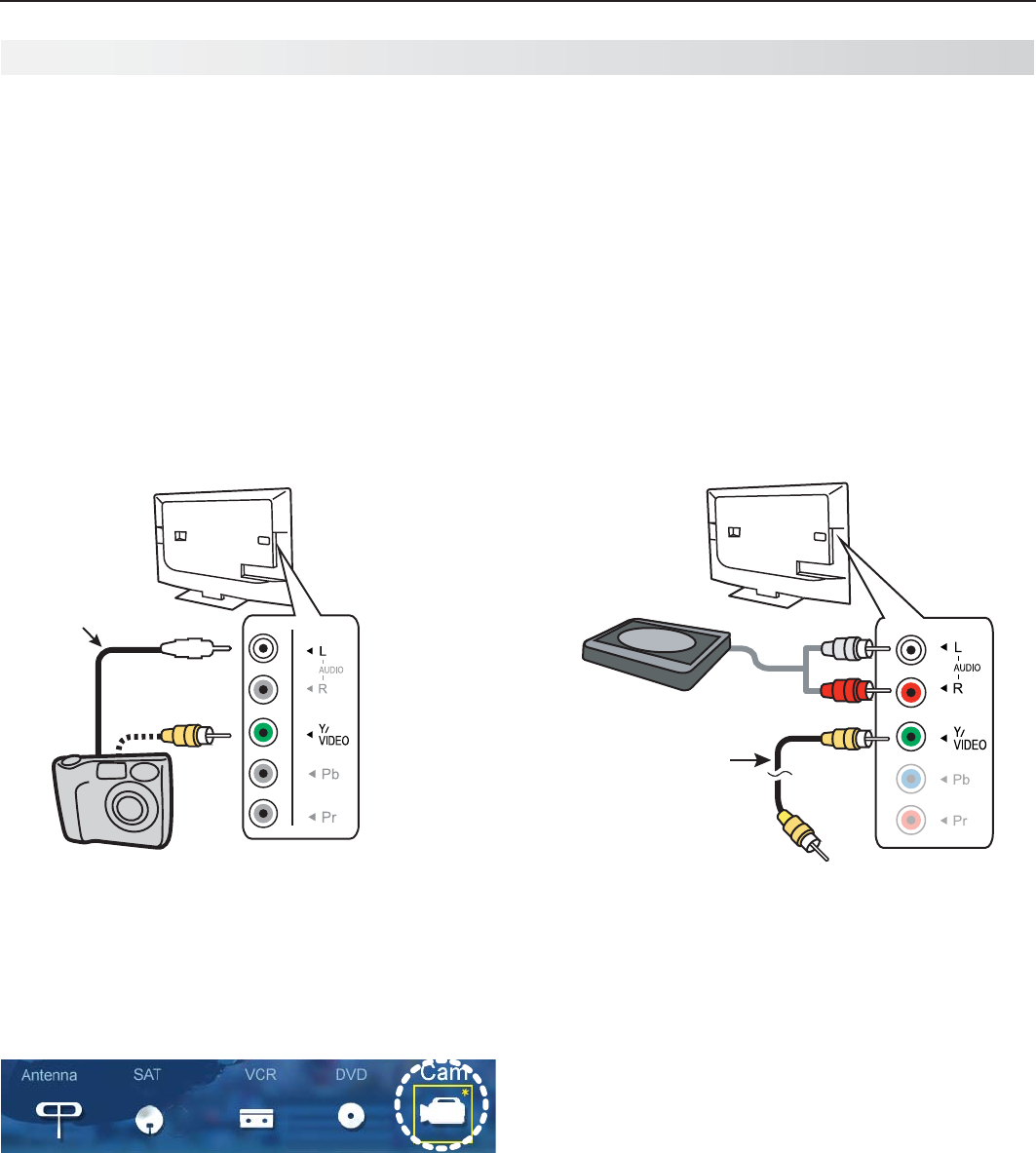
36 3. TV Features
For assistance call 1(800) 332-2119
Photos and Motion Video as Composite
Video
Connect the camera to the TV using a composite video
cable and control the slide show or movie through the
camera. The display resolution will be standard-defini-
tion (480i).
Refer to the owner’s manual supplied with the
1.
camera for instructions needed for this setup.
Set the camera’s output signal type to
2.
NTSC and
put the camera into playback mode.
With the camera still turned on, connect your digital
3.
camera’s composite video cable (usually yellow) to
the TV’s
Y/VIDEO
jack. To hear audio, connect the
camera’s audio output cable to the
AUDIO
L
jack.
Optional
Audio Cable
TV
Camera connection using a composite video cable
When the
4.
New Device Found screen displays,
assign the name Camcorder.
Press
5.
EXIT
to close the New Device Found screen.
Highlight the icon for the camera input and press
6.
ENTER
.
If viewing photos, control the slideshow from the
7.
camera. Advance through the images manually or
check if the camera can advance automatically.
Using an Audio-Only Device
To use the TV speakers with an audio device such as an
MP3 or CD player with analog output,
follow these steps.
Insert an unused RCA-style connector into the
1.
Y/VIDEO
jack associated with the TV’s analog audio
input. The presence of this connector activates the
TV’s auto-detection.
When the TV detects the
2. Y/VIDEO
connector, it will
display the New Device Found screen. Name the
new input CD/Audio or MP3 Player.
Connect left (white) and right (red) audio cables from
3.
AUDIO OUT on the device to AUDIO L and R on the TV.
Keep the connector in the
4. VIDEO/Y
jack while using
the audio-only device.
AUDIO OUT
COMPOSITE
VIDEO OUT
L
R
Audio-only
device
Unused
RCA-style plug
(plug in first)
2.
1.
TV
Camera Images and Music Files, continued