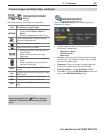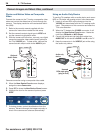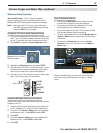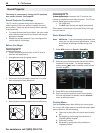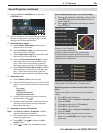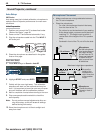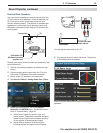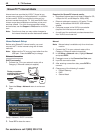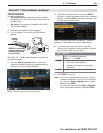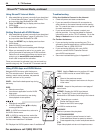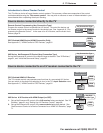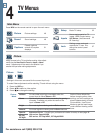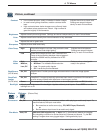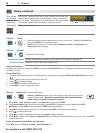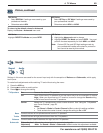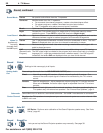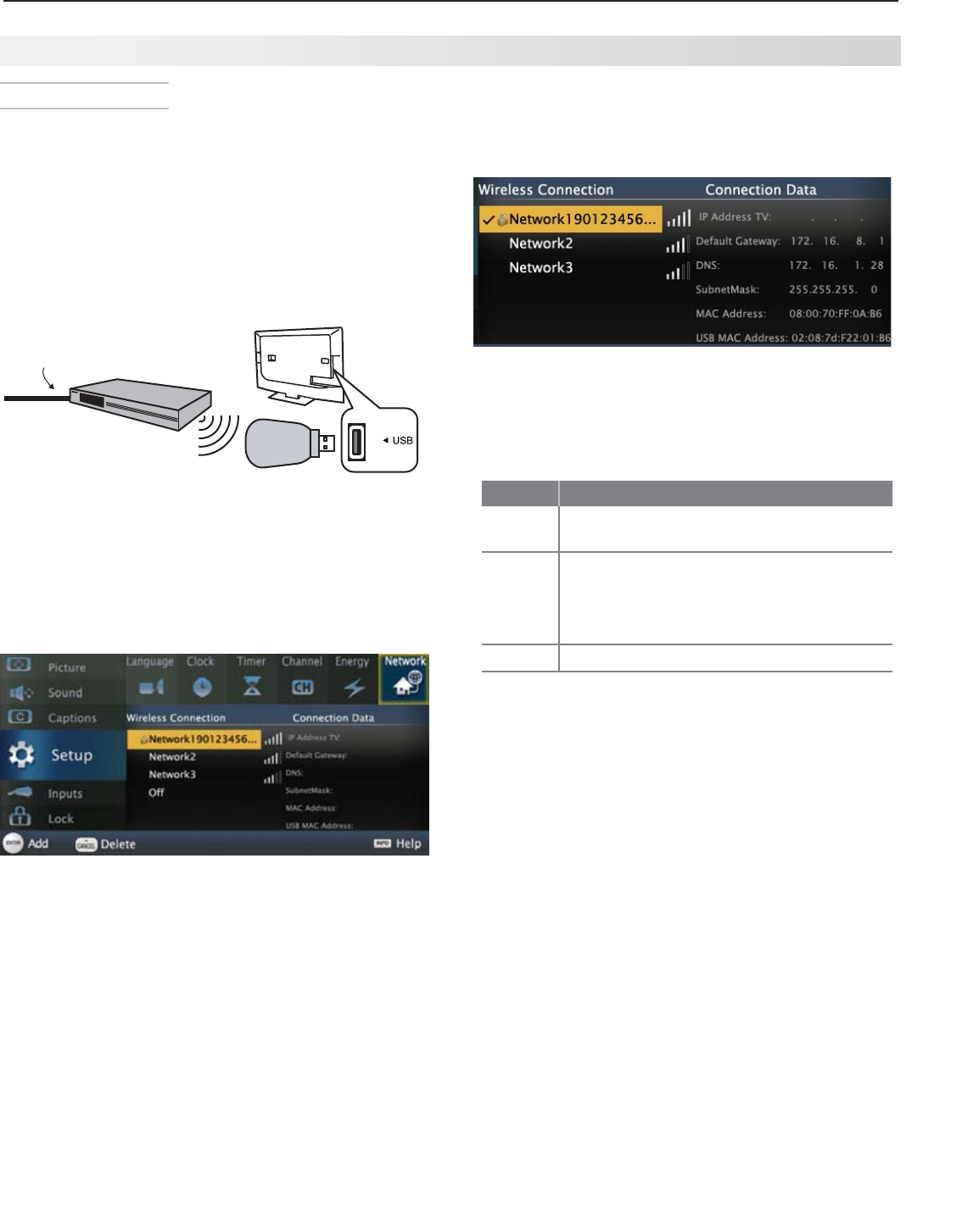
3. TV Features 43
For assistance call 1(800) 332-2119
StreamTV™ Internet Media, continued
Highlight the desired network and press
4.
ENTER
to
connect. A check will appear next to the connected
network. Press
CH/PAGE
to see more networks if the
list fills more than one screen.
Setup > Network menu after connecting. The active
network is checked and connection data displays.
If connecting to a secure network, enter the
5.
network key or password when prompted. Special
remote control keys you may need:
Key Use for
1
Digit 1 and special characters
! @ # $ % ^ * _ - + = . SPACE ?
CANCEL
Clears the password box of an old •
entry from a prior session.
Deletes one character during pass-•
word entry.
LAST
Toggles between upper and lower case
Press
6.
ENTER
to connect.
Note: If you notice interference from the TV’s internal
wireless components, turn off the TV’s transmit-
ter. Open the Setup > Network menu. Select
Off and press
ENTER
.
To reconnect later, open the Setup > Network
menu, highlight the network, and press
ENTER
.
Wireless Connection
164 and 265 series• models have built-in wireless
capabilities and can communicate directly with your
wireless router.
154 series• TVs require an AzureWave AW-NU231
USB wireless adapter.
Disconnect the Ethernet cable if present.
1.
For a 154 series TV, connect the USB wireless
2.
adapter.
USB wireless
adapter
IEEE 802.11n-compliant
wireless network router
providing high-speed
internet service
Incoming
internet
cable
154 Series TV. A USB wireless adapter is required for
wireless connection.
Open the
3.
Setup > Network menu. After a few
moments, detected networks will appear listed on
the screen in order of signal strength.
Setup > Network menu, manual connection