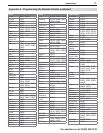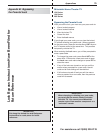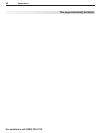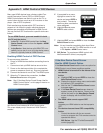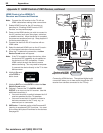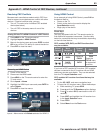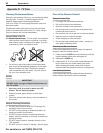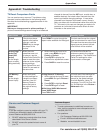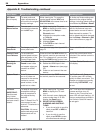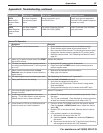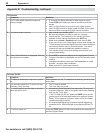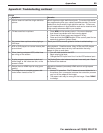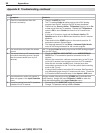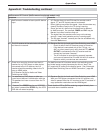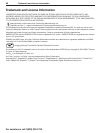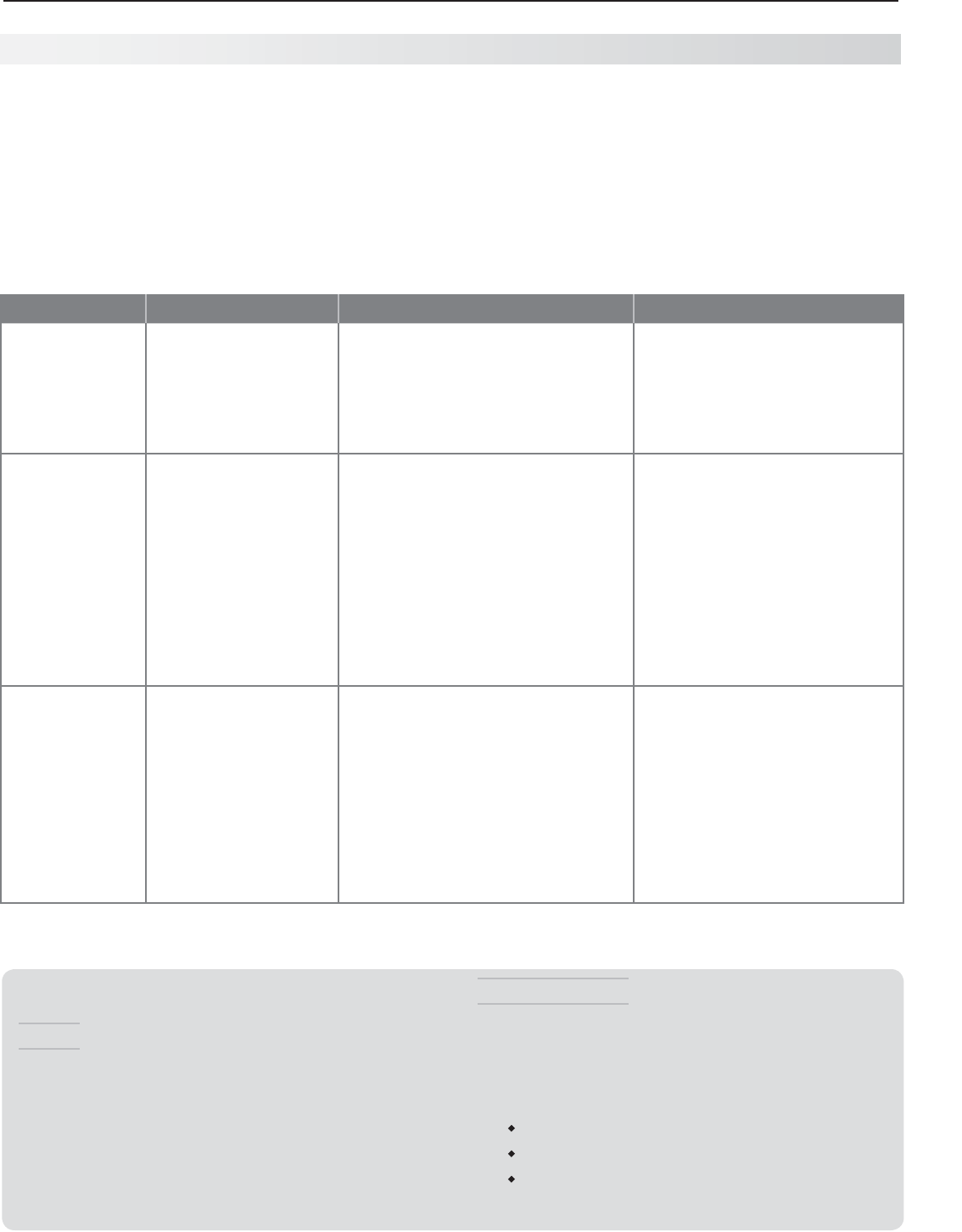
Appendices 85
For assistance call 1(800) 332-2119
Reset Name When to Use How to Use Resulting Action
Format If the picture shape
(aspect ratio) seems
incorrect, use the
FORMAT
key to change
the shape of the
picture.
Press
FORMAT
to cycle through the
aspect ratios available for the signal.
The last-used format for a signal
type is memorized for each input.
The next time the same input and
signal type are viewed, the last-
used format will be recalled.
PerfectColor
™
/
PerfecTint
™
Reset (265
Series)
(for the single
input currently
being watched)
When the color
intensities seem out
of balance, use the
PerfectColor/PerfecTint
reset to reset the color
balances to the original
factory settings.
Both PerfectColor and
PerfecTint are reset at
the same time.
While viewing the input to be 1.
reset, press
MENU
and go to
Picture > Perfect.
Press 2.
ENTER
to display the
PerfectColor adjustment screen.
Press 3.
CANCEL
to reset the colors.
All PerfectColor/PerfecTint
sliders are reset to the original
center position. The PefectColor/
PerfecTint settings for other
inputs remain unchanged.
A/V Memory
Reset
(for the single
current input)
When audio and/
or video settings for
a single input seem
incorrect, use A/V
Memory Reset to
return the input to
the original factory
settings.
During General TV Viewing
While viewing the input to reset, 1.
press
MENU
and go to Picture >
Reset.
Press 2.
ENTER
to highlight Reset.
Press 3.
ENTER
again to reset.
While Using VUDU Movies and
Some VUDU Apps
Press
TOOLS
and
3
.
All Audio and Video settings for
the individual input are reset
except for the global settings
for audio Balance, Listen To,
Language, True 120 Hz/True 240
Hz, and settings in the Picture >
Advanced menu.
TV Reset Comparison Guide
You can resolve many common TV problems using
the reset functions described in the following table.
See also the troubleshooting suggestions later in this
appendix.
IMPORTANT
Before you change sound or picture settings: If
picture or sound settings seem wrong for a broadcast
channel (a channel from the
ANT
input, a cable box, or
satellite receiver), first check other channels from the
same input before changing settings. If most other
channels from the same input seem correct, there is
likely a problem with the broadcast rather than with the
TV. Use care in this case, as changes you make to fix
problems on individual channels also affect all other
channels on the same input.
Appendix E: Troubleshooting
Service and Customer Support
Service
If you are unable to correct a problem with your TV,
consult your Mitsubishi dealer or Mitsubishi Con-
sumer Relations at (800) 332-2119.
• DONOTadjustanycontrolsotherthanthose
described in this Owner’s Guide.
• DONOTremovetheprotectivebackcoverof
your TV.
Customer Support
• Toorderreplacementoradditionalremotecon-
trols
,
visit our website at www.mitsuparts.com or
call (800) 553-7278.
• Forquestions:
Call Consumer Relations at 800-332-2119.
E-mail: MDEAservice@mdea.com
Website: www.mitsubishi-tv.com