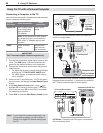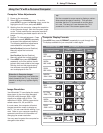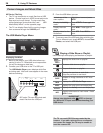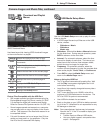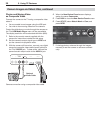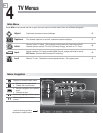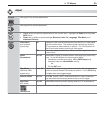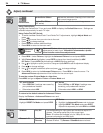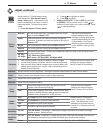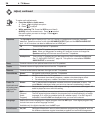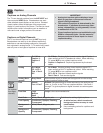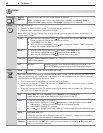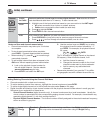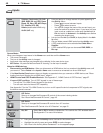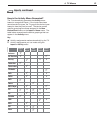34 4. TV Menus
Adjust, continued
Picture+
PerfectColor
PerfectColor Sliders
Adjusts the saturation (intensity) of six colors for
the current image source.
PerfectTint Sliders
(837 series)
Adjusts six hues for the current image source
Using PerfectColor:
Highlight the PerfectColor™ icon and press
ENTER
to display the PerfectColor menu. Settings are
retained independently for each TV input.
Using PerfecTint (837 Series):
• ToswitchbetweenPerfectColor™andPerfecTint™adjustments,highlightAdjust Mode and
press
.
• Press to move from one color bar to the next.
• Press to change settings.
• Press
CANCEL
to restore default settings.
• Press
MENU
to return to the main menu.
Advanced
Picture
Advanced Picture allows you to save highly customized picture
adjustments for each input. Mitsubishi recommends a profes-
sional installer make these adjustments.
Press 1.
MENU
. Under Picture+, highlight the Advanced Picture icon and press
ENTER
.
With 2. Picture Mode highlighted, press
ENTER
to change
from blank (undefined)
to
ADV
.
837 Series: Choose
ADV1
(daytime settings) or
ADV2 (nighttime settings)
Use 3.
to
highlight an option you wish to change and press
ENTER
to see the adjustment display.
Press 4.
to change settings.
Use 5.
to
navigate to additional options and press
to change settings
.
Press 6.
MENU
to return to the Advanced Picture menu
.
Press
MENU
to close the menu
. The
Advanced Picture adjustments will be in effect for the current input.
To use the custom Picture Mode at a later time
Press
MENU
and go to Adjust > Picture > Picture Mode and:
737 and C9 Series 837 Series
Select •
SPECIAL if settings were saved by
your professional installer.
Otherwise select • ADV.
Sele•
ct ISF Day or ISF Night if settings were
saved by your professional installer.
Otherwise select • ADV1 or ADV2.
To return to the default values for Advanced Picture
Display the Picture+ > Advanced Picture menu and:
737 and C9 Series 837 Series
Highlight RESET Pic Mode and press
ENTER
.
Highlight the 1. Advanced Picture mode to change.
H2. ighlight RESET Pic Mode and press
ENTER
.
Repeat this separately for both ADV1 and ADV2.
3D Mode
3D Mode
On, Off
Use the
On
setting for video games and movies that require 3-D
glasses. This setting applies only to the current input.
Note: 3D options are available only for 1080p 60-Hz video
sources connected to an HDMI input.
Glasses L-R Standard,
Reverse
Synchronizes the 3D glasses with the image on screen to provide
the best 3D effect. Try
Reverse
if
Standard
seems incorrect.