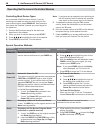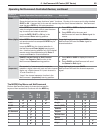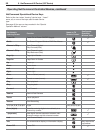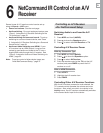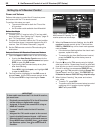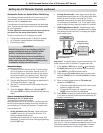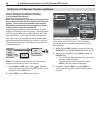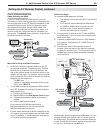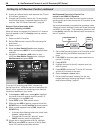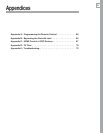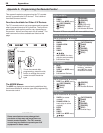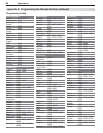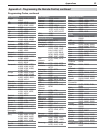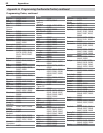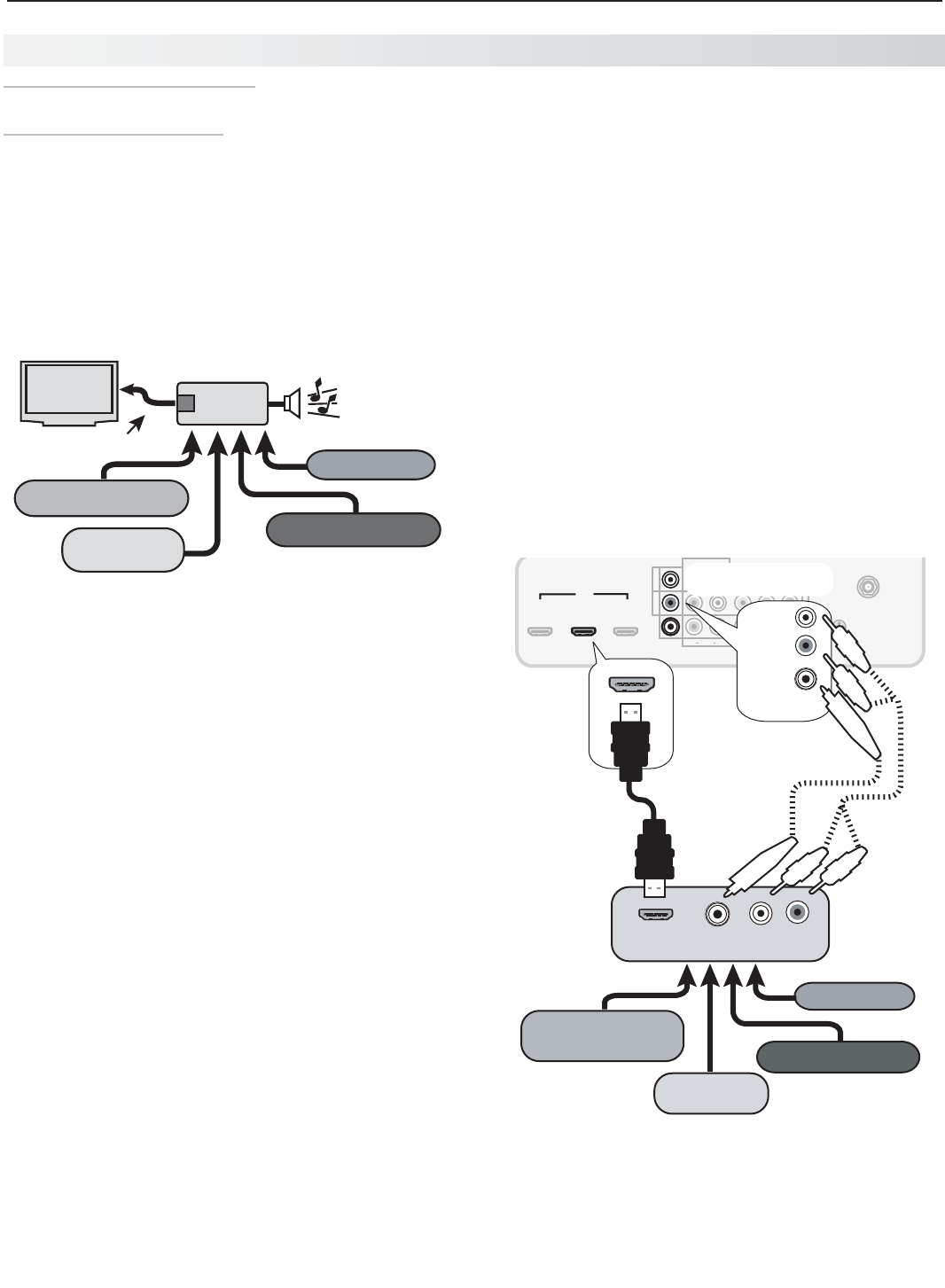
6. NetCommand Control of an A/V Receiver (837 Series) 55
Case 3: Automatic Audio and
Video Switching via HDMI
If your A/V receiver has an HDMI output, it may be
convenient to route video signals from multiple devices
over a single cable to the TV. Use this procedure to set
up NetCommand control of the A/V receiver’s audio
and video switching over a single HDMI cable. The
connected source devices can be analog, digital, or a
mixture or the two. When this setup is complete, you
can use the TV’s Activity menu to select a video device
connected to the A/V receiver.
VCR with
Analog Audio Output
A/V Receiver
HDMI
Output
digital surround sound
HDMI Cable
Blu-ray player
DVD player
Cable box
VCR
TV
More About Using an HDMI Connection
Audio from devices connected directly to the TV •
can be heard from the TV speakers only. To send
audio to the A/V receiver from such devices, use
one of the optional audio connections shown in the
diagram on this page. For example, use an optional
audio connection if you wish to use the A/V receiver
speakers to hear audio from:
The -
ANT
input
A game or camcorder connected to the conve- -
nience input (
INPUT 3
).
To use NetCommand to supplement HDMI control •
of a CEC-enabled A/V receiver, the recommended
setup sequence is:
Connect the HDMI cable.1.
Enable HDMI control (2. New Device Found screen).
Connect the secondary digital audio cable, if 3.
desired.
Perform NetCommand setup.4.
If you connect to HDMI after performing
NetCommand setup for the A/V receiver, the
NetCommand setup will be lost.
In some cases, audio from a device connected to the •
A/V receiver may not be passed over the HDMI cable
to the TV speakers. In these cases you must use the
A/V receiver speakers to hear audio.
Multiple video inputs through a single HDMI cable. You can
connect multiple video devices to an A/V receiver that has
an HDMI output. The optional audio connection allows you
to hear, through the A/V receiver, devices connected to the
TV only, e.g., an antenna on the
ANT
input.
1
2
3
HDMI
AVR
AUDIO
OUTPUT
L
R
Pb
Y/ VIDEO
Pr
Pb
Pr
INPUT 2
INPUT 1
DIGITAL
AUDIO
OUTPUT
DVI/PC
AUDIO
(480i / 480p / 720p / 1080i)
L
R
L
R
INPUT
AUDIO
Y/ VIDEO
3D
GLASSES
EMITTER
ANT
IR-
NetCommand
Output
R
L
R
DIGITAL
AUDIO
OUTPUT
HDMI OUT
DIGITAL
AUDIO
L R
High-definition
DVD player
DVD player
Cable box
VCR
1
2
3
HDMI
AVR
AUDIO
OUTPUT
DIGITAL
AUDIO
OUTPUT
L
R
A/V receiver
with HDMI
output
Optional analog or
digital audio
connection
TV main panel
Before You Begin
To complete these steps you will need:
The remote controls for both the TV and the A/V •
receiver.
An IR emitter cable available from Mitsubishi.•
An HDMI-to-HDMI cable to connect the A/V •
receiver to the TV and cables necessary to
connect devices to the A/V receiver.
Connect the A/V receiver to the TV with an HDMI-
1.
to-HDMI cable. Do not connect the optional audio
cable at this time.
If desired, enable HDMI Control of a CEC-enabled
2.
A/V receiver. See Appendix C, “HDMI Control of
CEC Devices.”
Connect your audio/video devices to the A/V
3.
receiver. Note the name of the device connected
to each A/V receiver input. This information will be
needed later to set up NetCommand’s automatic
input switching.
Setting Up A/V Receiver Control, continued