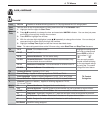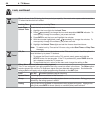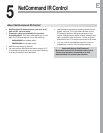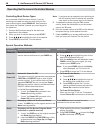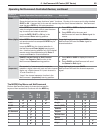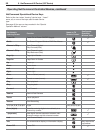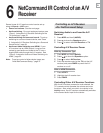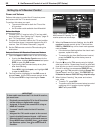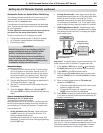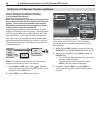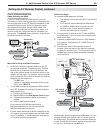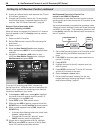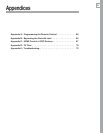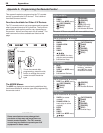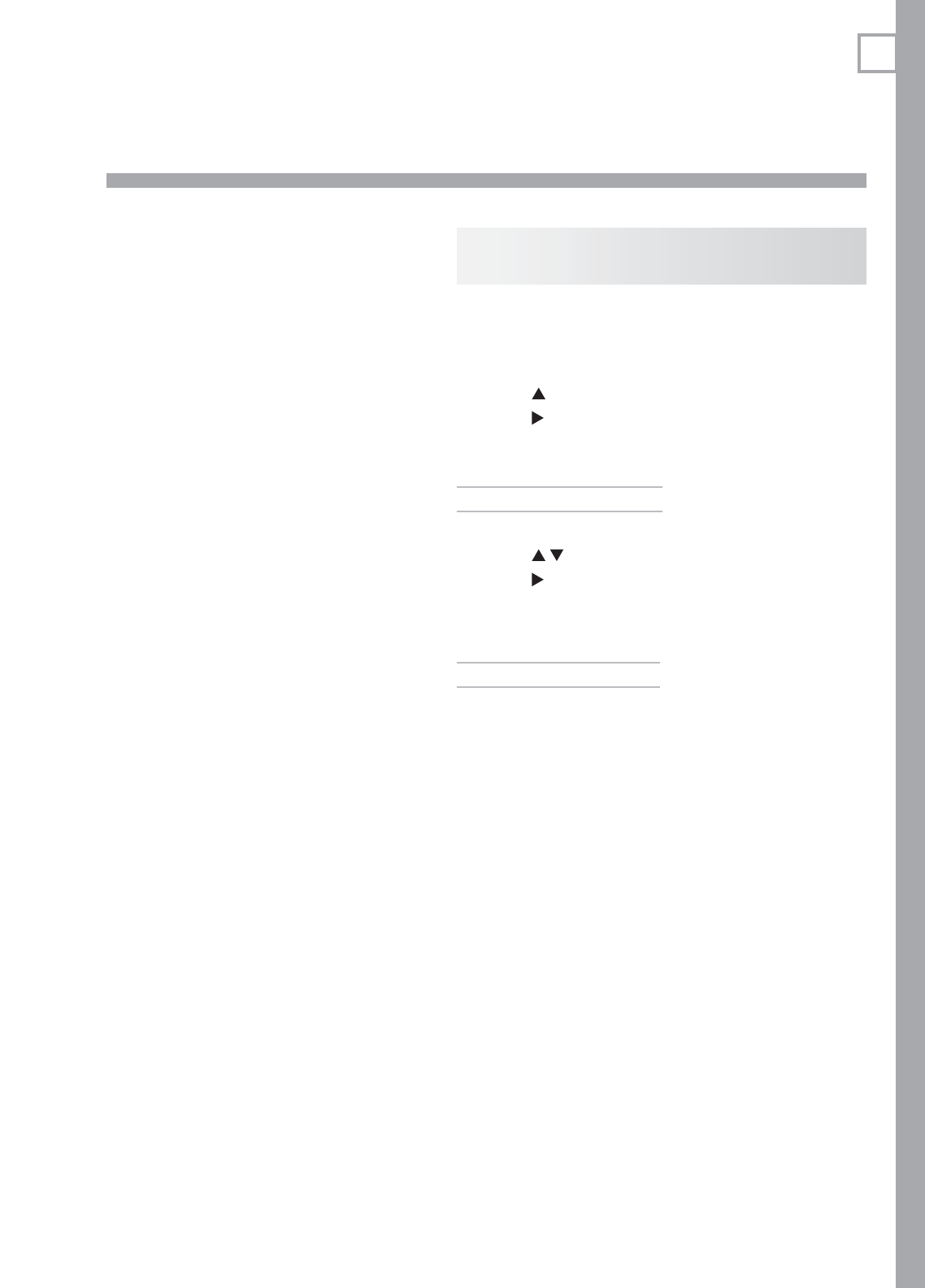
51
6
NetCommand IR Control of an A/V
Receiver
Controlling an A/V Receiver
after NetCommand Setup
Switching Audio to and from the A/V
Receiver
Press
1.
MORE
and then
9
(AUDIO)
.
Press
2.
to show the Speakers option.
Press
3.
to select either AV Receiver or TV.
Controlling A/V Receiver Power
With Any Connection Type
Press
1.
MORE
and then
9
(AUDIO)
.
Press
2.
to show the Speakers option.
Press
3.
to select AV Receiver.
Point the remote control at the
4.
TV (not the A/V
receiver) and press
POWER
to power the A/V
receiver on or off.
With an HDMI Connection
Press
1.
ACTIVITY
.
Highlight the A/V receiver icon.
2.
Press
3.
POWER
.
Controlling Other A/V Receiver Functions
With the A/V receiver powered on and selected, the
TV’s remote control operates the volume and mute
functions. Also, when you switch to a device in the
Activity menu, the A/V receiver automatically switches
to the correct audio input for the device.
Several types of A/V receiver control can be set up
using the Inputs > AVR menu.
Power and volume.• See the next page.
Audio switching.• For most equipment setups, see
“Case 1: Automatic A/V Receiver Switching to the
TV Audio Input” page 53.
Audio switching and surround sound.• To set up
switching to a surround sound device, see “Case
2: Automatic A/V Receiver Switching to a Surround
Sound Device” page 54
Audio and video switching over HDMI• . If your
A/V receiver has an HDMI output, it may be con-
venient to send audio and video to the TV over a
single HDMI cable through the A/V receiver. See
“Case 3: Automatic Audio and Video Switching via
HDMI,” page 55.
Note: To set up control of other device types, see
“Initial NetCommand Setup,” page 47.