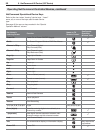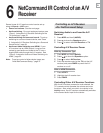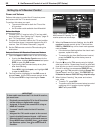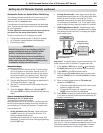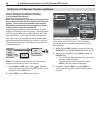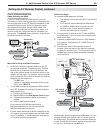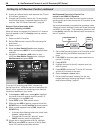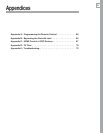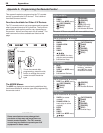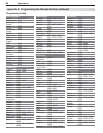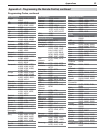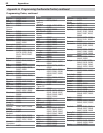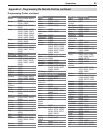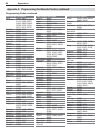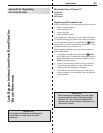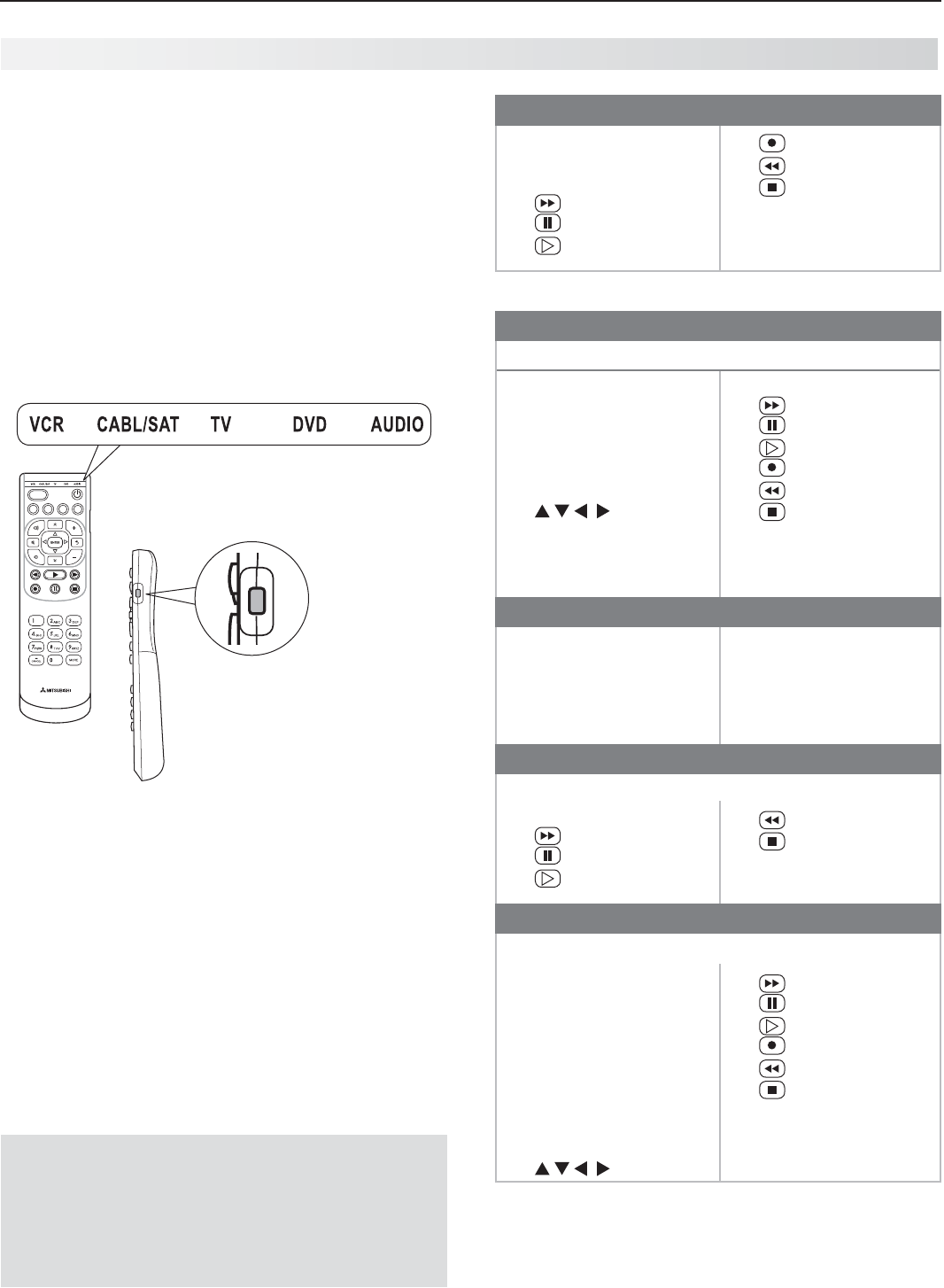
58 Appendices
This appendix explains programming the TV’s remote
control to operate other A/V devices. This is distinct
from NetCommand control.
Functions Available for Other A/V Devices
The TV’s remote control can be programmed to operate
other types and brands of A/V products. The functions
performed in each switch position vary depending on
the product. Not all functions work for all models. The
most common functions available are listed on this
page.
TV modes
VCRs and DVRs
•
CHANNEL UP/DN
•
POWER
•
SLEEP
(from
MORE
menu)
• (
FAST FORWARD
)
• (
PAUSE
)
• (
PLAY
)
•
(
RECORD
)
• (
REVERSE
)
• (
STOP
)
•
GUIDE
(DVR only)
•
MENU
(DVR only)
•
0–9
Number Buttons
Mitsubishi VCRs are compatible with some additional keys.
Cable Boxes and Satellite Receivers
(not all functions for all models)
•
PAGE UP/DOWN
•
CANCEL
•
CHANNEL UP/DN
•
ENTER
•
GUIDE
•
POWER
•
•
LAST
(
ENTER
; for chan-
nels on some models)
•
0–9
Number Keys
The record/playback keys:
• (
FAST FORWARD
)
• (
PAUSE
)
• (
PLAY
)
• (
RECORD
)
• (
REVERSE
)
• (
STOP
)
A/V Receivers
•
MUTE
•
POWER
•
SLEEP
(from
MORE
menu)
•
VOLUME
•
0–9
Number Buttons
• DirectInputSelection
buttons: numbers
and
LAST
(on some
Mitsubishi models)
CD Players
(not all functions for all models)
•
SLEEP
(from
MORE
menu)
• (
FAST FORWARD
)
• (
PAUSE
)
• (
PLAY
)
•
(
REVERSE
)
• (
STOP
)
•
0–9
Number Buttons
DVD Players
(not all functions for all models)
•
CANCEL
(on some
models)
•
CHANNEL UP/DN
(for
track skip on some
models)
•
ENTER
•
MENU
•
POWER
•
SLEEP
(from
MORE
menu)
•
• (
FAST FORWARD
)
• (
PAUSE
)
• (
PLAY
)
• (
RECORD
)
• (
REVERSE
)
• (
STOP
)
•
0-9
Number Keys
Appendix A: Programming the Remote Control
IMPORTANT
Some manufacturers may change their
products or they may use more than one
remote control system. The TV’s remote
control may be unable to operate your A/V
equipment in these cases.
GUIDE MENU INFO BACK
ACTIVITY
To use the remote after
programming, press the side
button to change the control
mode to match the device
type.
The MORE Menus
The
MORE
key displays a menu showing additional key
functions available for a device type after programming
the remote control.