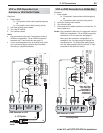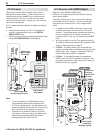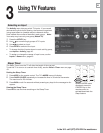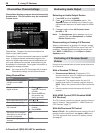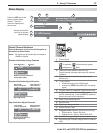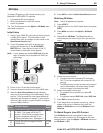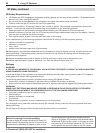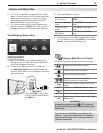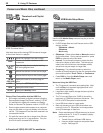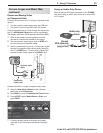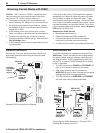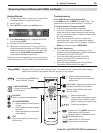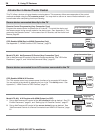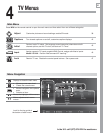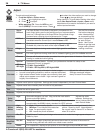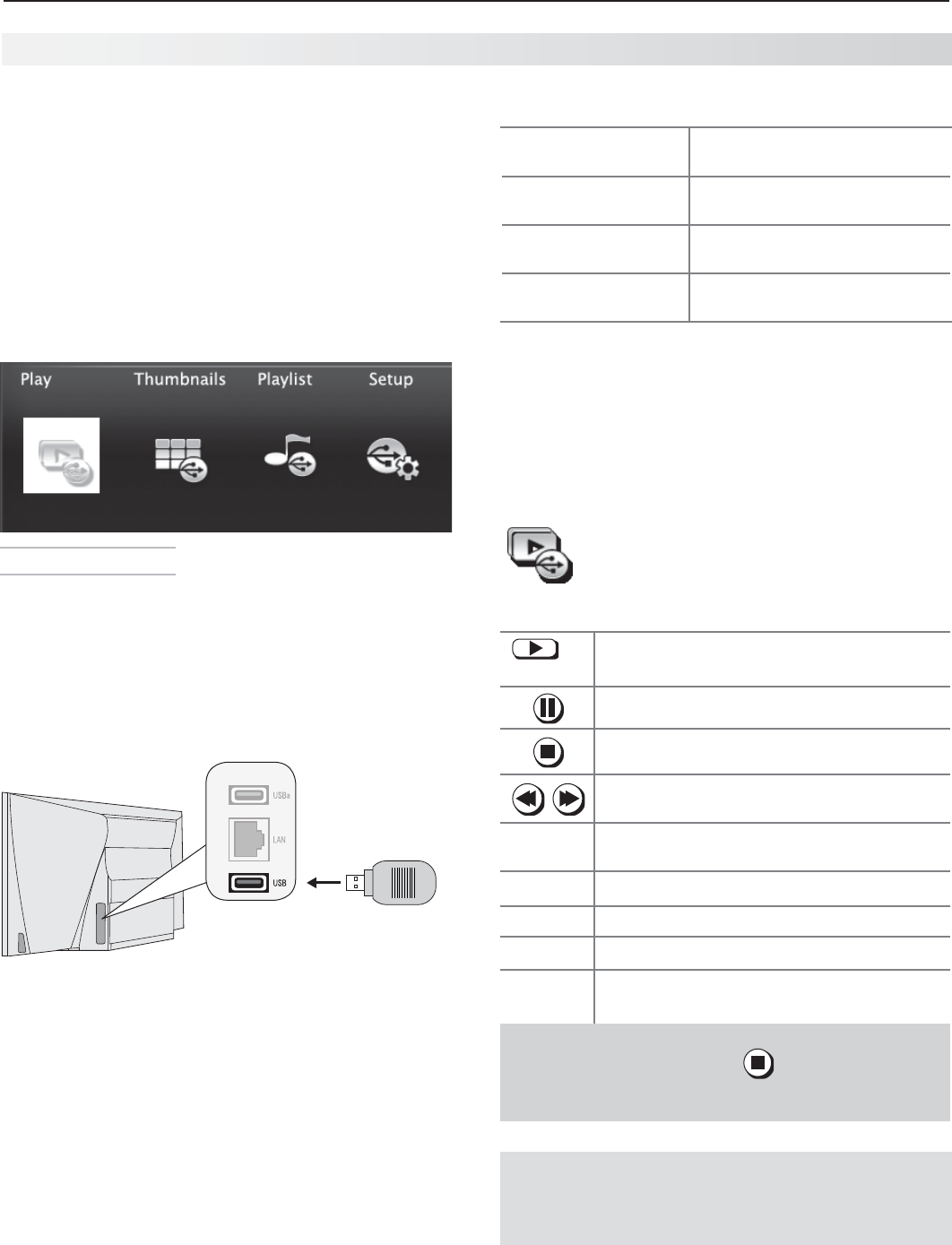
3. Using TV Features 31
In the U.S. call 1(877) 675-2224 for assistance.
The USB Media Player Menu
Displaying the Menu
Back up the data on your USB drive before con-
1.
necting it to the TV. Mitsubishi is not responsible
for any file damage or data loss.
Connect your USB drive to the TV’s USB port.
2.
The USB Media Player menu displays while files
are being read. Wait until icons appear in the menu
before continuing.
1 2 3 4
HDMI
AVR AUDIO OUTPUT
DIGITAL
AUDIO
OUTPUT
RS-232C
3D
GLASSES
EMITTER
ANT
INPUT 2
INPUT 1
DVI/PC
L
R
L
R
INPUT
IR-
NetCommand
Output/External
Controller Input
Pb Pr
LR
Y/ VIDEO
IMPORTANT
Do not use USBa for this purpose.
The TV is unable to read files from
the USBa port.
From the USB Menu you can:
3.
Activate any of the
menu options
Highlight an icon and press
ENTER
.
Display the Activity
menu.
Press
ACTIVITY
.
Press again to
clear.
Display the main
menu.
Press
MENU.
Press again to
clear.
Display status for the
USB device.
Press
INFO.
Press
BACK
to
clear.
To resume use of the USB port after switching the
4.
TV to a different input, press
ACTIVITY
, choose View
Photos, and select the USB icon port.
Playing a Slide Show or Playlist
Use these keys while playing a slide show or playlist.
or
ENTER
Replays the slide show or playlist.
Pauses a slide show or playlist.
Stops a slide show or playlist.
Displays the previous or next slide.
Plays the previous or next track.
GUIDE
Rotates an image clockwise in 90˚ incre-
ments.
BACK
Displays the USB Media Player menu.
MENU
Displays the main menu and stops play.
ACTIVITY
Displays the Activity menu and stops play.
INFO
Displays slide name or track name. Press
BACK
to clear.
IMPORTANT
Always stop playback with (
STOP
) or change
to a different TV input before disconnecting your
USB device.
The TV can read photo or music files from a USB •
device. Photos must be in JPEG format and music
files must be in mp3 format. To play music files
while displaying a photo slide show, see “USB
Media Setup Menu” on the next page.
The TV can display still or moving images from a •
camera through the
Y/VIDEO
port. See “Photos
and Moving Video as Composite Video,” page 33.
Camera and Music Files
The TV can read JPEG files as created by the
camera. If you edit a picture file on a computer
and resave the image, the TV may be unable to
read the resaved file.