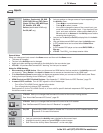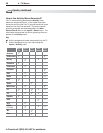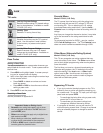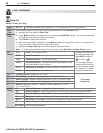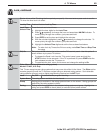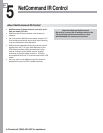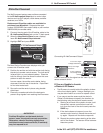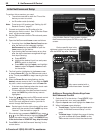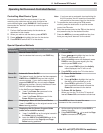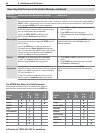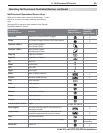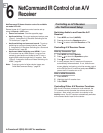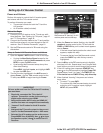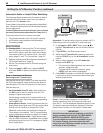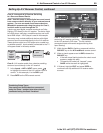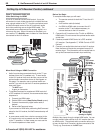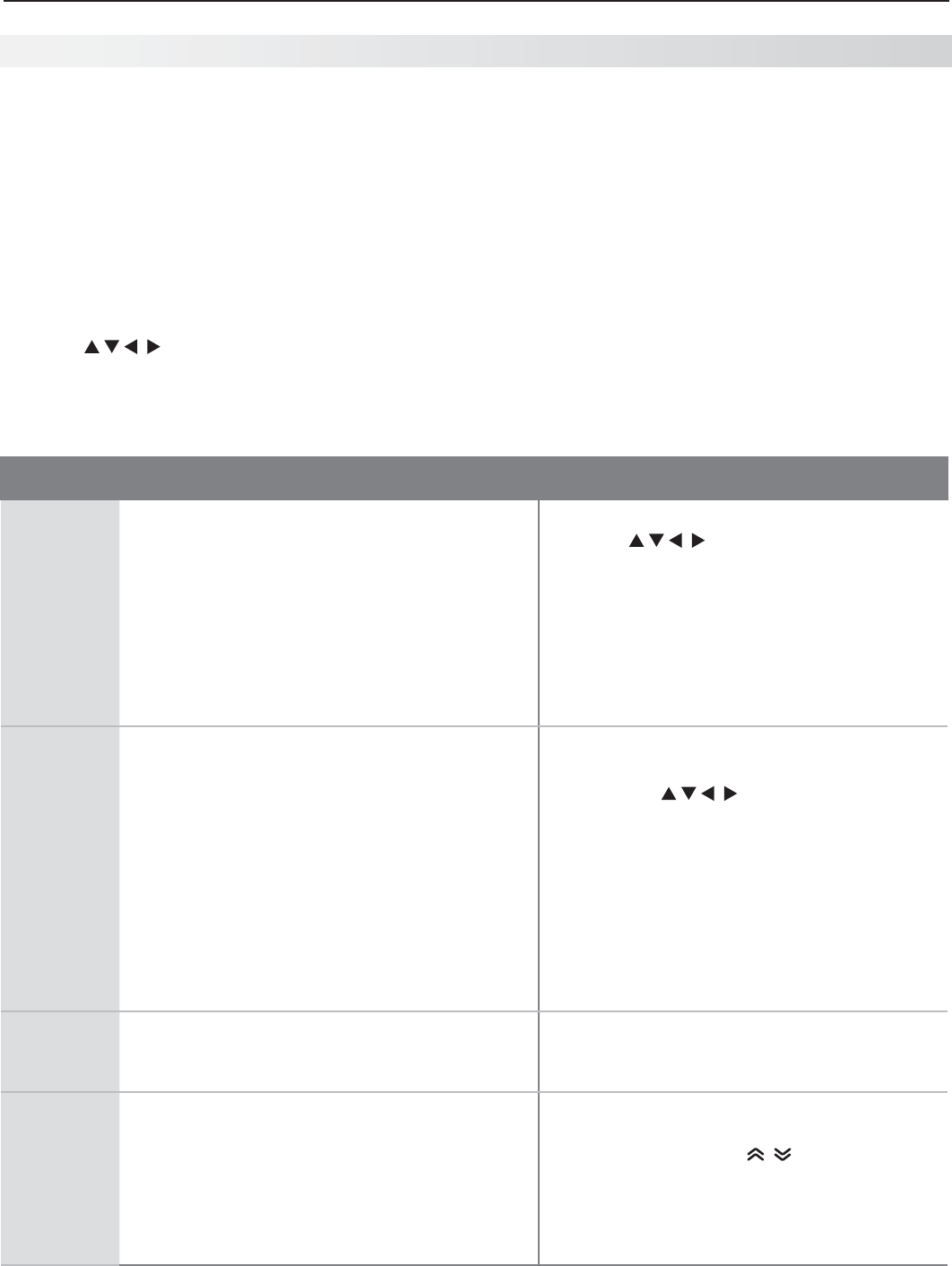
5. NetCommand IR Control 53
In the U.S. call 1(877) 675-2224 for assistance.
Special Operation Methods
Key Name in
Learning Screen
Special Operation Description and Setup How to Use
Power On Manual Power On/Off
Use for devices that have only one
POWER
key.
Press 1.
ACTIVITY
.
Press 2. to highlight the icon for the
device to be powered on or off.
With the 3. Activity menu still displayed, press
POWER
to send the power signal; you may
need to press
POWER
twice.
Note: If you press
POWER
without the Activity
menu displayed, the TV will turn off.
Press 4.
ENTER
to switch the TV to the device.
Power On
Power Off
Automatic Power On/Off
This feature is only for devices that have separate
POWER ON
and
POWER OFF
keys on their original
remote controls. If your device does not have a
separate
POWER OFF
key, do not use the Power
Off learning position; use only the Manual Power
ON/OFF method described above.
In the NetCommand Learn screen:
a. “Learn” the Power On command in the
Power On learning position.
b. “Learn” the Power Off command in the
Power Off learning position.
To Power On the Device•
Press 1.
ACTIVITY
.
Press 2. to highlight the icon for
the device to be powered on or off.
Press 3.
ENTER
to switch the TV to the
device and NetCommand will send the
Power On command to the device.
To Power Off the Device•
When you turn the TV off, the TV sends all
learned Power Off commands to all devices.
Menu Displaying a Menu for the Current Device
“Learn” the
MENU
key on the original remote in the
Menu learning position.
Press
MORE
and then
1
to send the menu
command to the current device.
Guide Displaying the On-Screen Program Guide
(cable box or satellite receiver)
“Learn” the 1.
GUIDE
key on the original remote in
the Guide learning position.
Learn the 2.
PAGE
UP
and
PAGE
DOWN
keys of the
original remote in the Page Up and Page
Down learning positions.
While watching the device, press 1.
GUIDE
to
display the guide.
Press 2.
PAGE
UP/DOWN
( ) to send the Page
Up/Dn commands for the guide.
Operating NetCommand-Controlled Devices
Controlling Most Device Types
As an example of NetCommand control, if you are
watching your cable box and you wish to tune to the
next channel higher, press
CHANNEL UP
. NetCommand
then sends the “learned” channel-up control signal to
the cable box.
Perform NetCommand setup for the device as
1.
described in this chapter.
When you wish to use the device, press
2.
ACTIVITY
.
Press
3.
to highlight the icon for the device.
Press
4.
ENTER
to switch the TV to the device.
Note: if you have set up automatic input switching for
the A/V receiver, the A/V receiver will automati-
cally switch to the correct input for the device.
To operate the device using the
5.
TV’s remote
control, press the side button to put the remote
control into
TV
mode.
Point the remote control at the
6.
TV (not the device)
and press the key for the desired function.
Press the
7.
MORE
key to access additional key func-
tions you may have “learned” for the device.