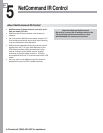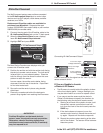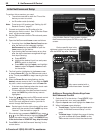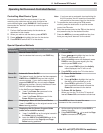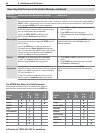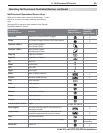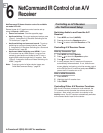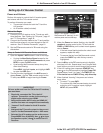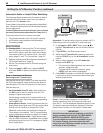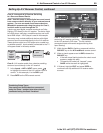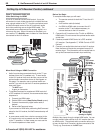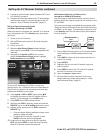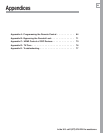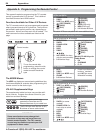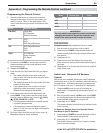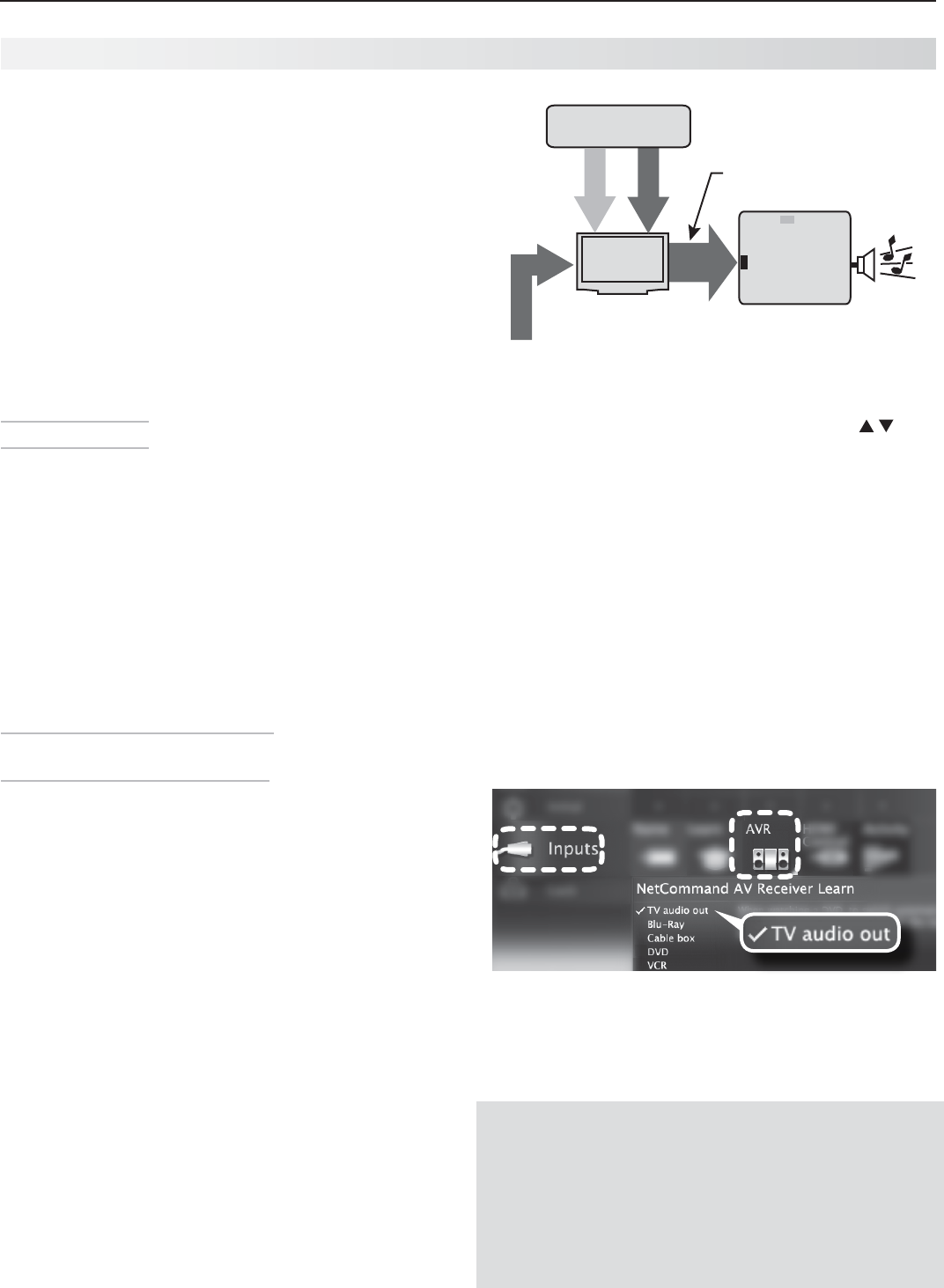
58 6. NetCommand Control of an A/V Receiver
In Canada call 1(800) 450-6487 for assistance.
Automatic Audio or Audio/Video Switching
The following setups enable the A/V receiver to switch
automatically to the correct input when you select a
device in the TV’s Activity menu.
Three different connection arrangements are described
here. Review the descriptions to find the setup needed
for your equipment.
To hear digital surround sound from a source device
you must use the setup described for Cases 2 or 3
.
To set up control of an A/V receiver you need:
The remote controls for the TV and A/V receiver.•
An IR emitter cable available from Mitsubishi.•
Connecting cables•
Before You Begin
Connect your A/V devices to the TV and connect
1.
your A/V receiver to the audio outputs on the TV
and the DVD player. Note the name of the device
connected to each A/V receiver input. See initial
setup, page 12, and “TV Connections,” page 18.
Position NetCommand IR emitters as described in
2.
“IR Emitter Placement,” page 51.
Set the TV’s remote control to
3.
TV
mode using the
side button.
Open the
4.
Inputs > AVR menu, highlight NEXT
and press
ENTER
to display the device-key-learning
menu.
Case 1: Automatic A/V Receiver
Switching to the TV Audio Input
Most devices are set up to use the TV’s audio output like
the VCR in this example; analog audio from the device is
sent through the TV to the A/V receiver’s TV audio input.
Use this setup for:
Audio Available from TV only. • Send audio from
the
ANT
input to the A/V receiver from the TV’s
analog or digital audio output.
Use this setup to make the A/V receiver switch to its
designated TV audio input when viewing programming
from the
ANT
input.
Analog Stereo Audio. •
Audio from sources with only
analog stereo output (such as a VCR) can be sent either
directly to the A/V receiver or through the TV first.
Mitsubishi recommends you send audio through the
TV as shown in the example. The TV converts analog
audio to digital format to send to a digital A/V receiver.
HDMI Digital Stereo Audio. • Digital stereo audio
from an HDMI connection is available both in digital
and analog format from the TV’s analog and digital
audio output jacks.
Setting Up A/V Receiver Control, continued
TV
audio + video
Incoming Coaxial Cable
to TV’s ANT input
A/V Receiver
DVD audio
input
TV audio input
TV audio
out
audio output from
TV (digital or analog)
video
analog audio
VCR with
Analog Audio Output
Important:
To use this setup, you must connect the TV’s
audio output to the A/V receiver’s TV audio input jack.
In the
1.
Inputs > AVR > NEXT menu, press to
highlight TV audio out as the A/V receiver input to
control.
Press
2.
ENTER
on the TV’s remote control.
While the text
3.
TV audio out is flashing, press and
hold the
TV INPUT
key on the A/V receiver’s remote
control.
When a check appears next to
4.
TV audio out,
release the
TV INPUT
key.
If the text stops flashing before the check mark •
appears, repeat this step.
To erase the IR code just “learned,” press •
CANCEL
while the name is highlighted.
Press
5.
MENU
if finished or continue with Case 2 setup
if you want to control surround sound switching for
another audio source.
Case 1: NetCommand setup for controlling A/V
receiver switching to the A/V receiver’s audio input
from the TV
.
The list displayed represents inputs in use.
The device names are those you assigned in the New
Device Found screen or in the Inputs > Name menu.
IMPORTANT
All audio from what you are watching on the TV is
always available from both the TV’s AVR AUDIO
OUTPUT and DIGITAL AUDIO OUTPUT jacks.
To use the digital surround sound capabilities of your
A/V receiver however, you must connect the audio
output from your DVD player, satellite receiver, or cable
box directly to the A/V receiver.