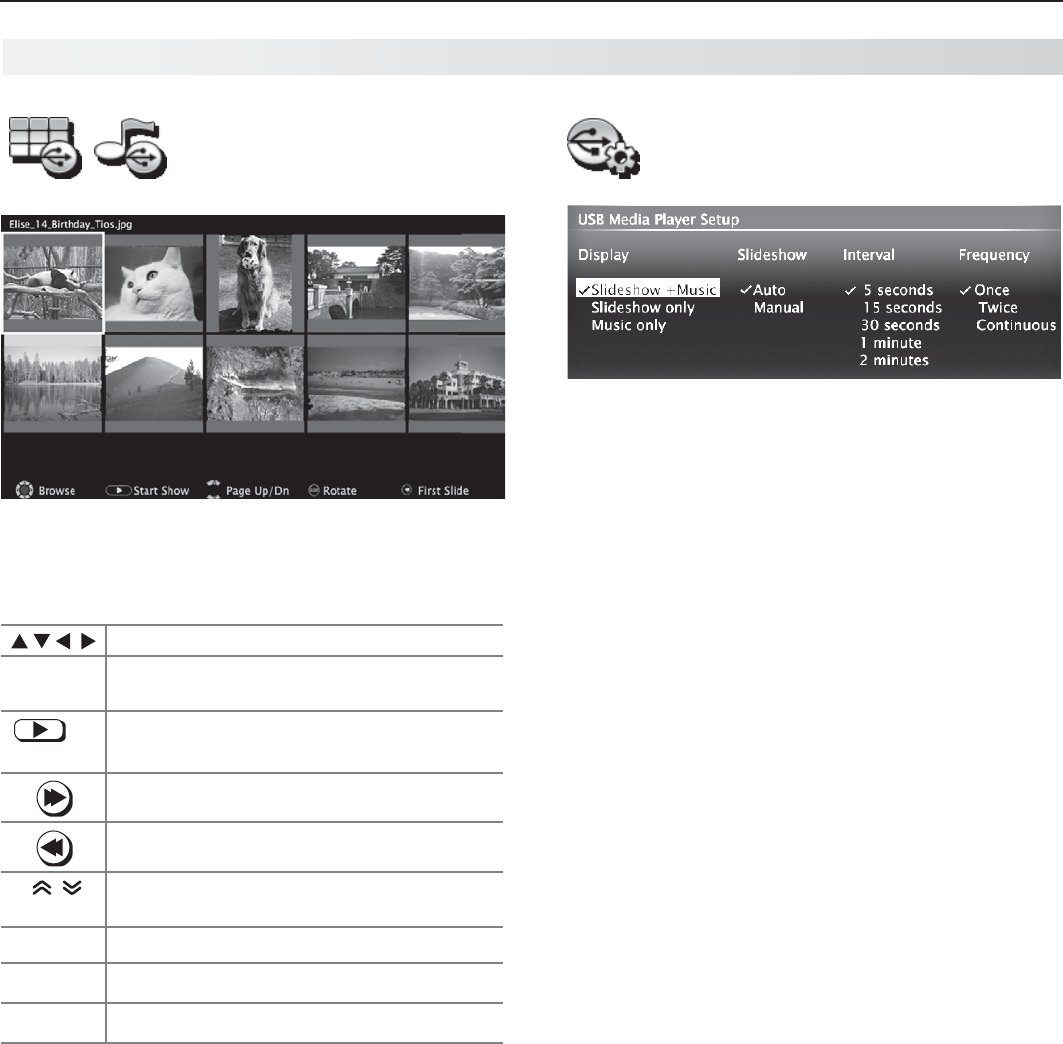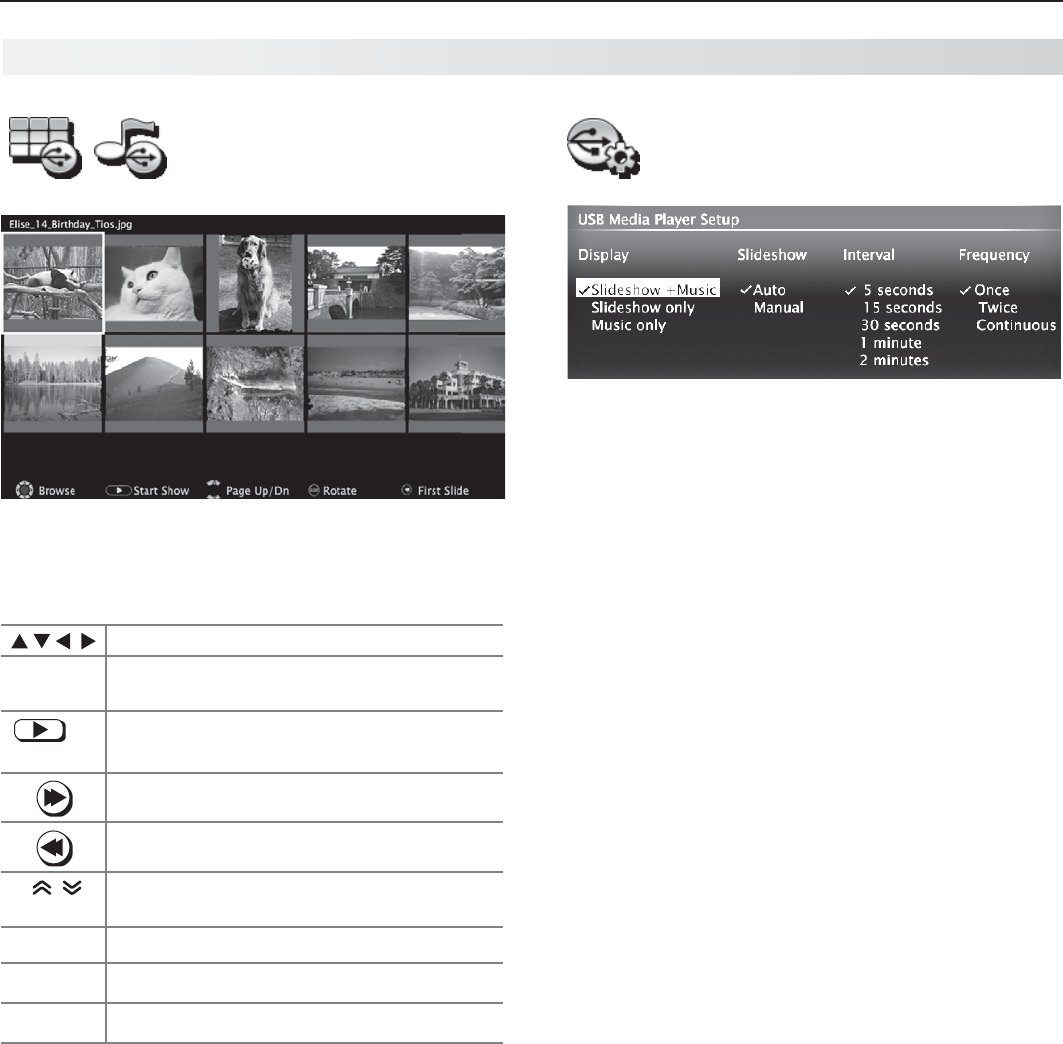
32 3. Using TV Features
In Canada call 1(800) 450-6487 for assistance.
Thumbnail and Playlist
Menus
JPEG Thumbnail Menu
Use these keys while viewing JPEG thumbnail images
or the music tracks in a playlist.
Moves the highlight from item to item.
GUIDE
Rotates a thumbnail clockwise in 90˚
increments
or
ENTER
Plays the slide show or playlist starting
with the highlighted item.
Selects the last item on the current page.
Selects the first item on the current page.
PAGE UP/DN
Displays the next or previous page of
items.
BACK
Displays the USB Media Player menu.
MENU
Displays the main menu.
ACTIVITY
Displays the Activity menu.
Notes on Using the USB Port
• TheTVignoresallcommandswhilereadingfiles.
Wait
until the Play icon appears highlighted and in full
color before continuing.
• Largefilesorhigh-capacitystoragedevicesmaytakea
long time to display.
•
The TV can read files up to 10 MB in size with a
maximum of 2,500 files stored on the device. The
FAT16 or FAT32 file system is recommended.
• UseaUSBdriveinsteadofacardreader.
• BackupthedataonyourUSBdrivebeforecon-
necting it to the TV. Mitsubishi is not responsible
for any file damage or data loss.
Note:
Some manufacturers’ USB devices may be incom-
patible with the TV. If the TV is unable to display
your photos, you can:
• Transfer
files to a different USB device.
• Useyourdigitalcamera’scompositevideo
output. See page 33.
Picture Files Compatible with the USB Port
• Stillimagesrecordedondigitalcamerasusingthe
Exchangeable Image File Format, version 2.1 (EXIF
2.1) standard for digital still cameras and Design
Rules for Camera File Systems version 1.0 (DCF 1.0)
• Someimagesopenedandresavedonacomputer
may not play back or may not display in the thumb-
nail list. This happens if the files were resaved in an
incompatible format.
• Fullpathfilenamescanbenolongerthan50char-
acters and must end in a .jpg extension. Only the
first 20 of the 50 characters will display.
Camera and Music Files, continued
USB Media Setup Menu
Use the USB Media Setup menu set up play of a slide
show or playlist.
• IfJPEGimagefilesandmp3filesareontheUSB
device, choose:
Slideshow + Music -
Slideshow -
Music only -
Slideshow.• Select either Auto or Manual advance
for the slide show. During manual operation, press
ENTER
to advance to the next slide.
Interval.• For automatic advance, select the time
interval for display of each slide. The interval you
select here is the minimum time between slides;
actual time may be longer for larger files.
Frequency.•
For automatic advance, select the
number of times (frequency) to play the complete slide
show and/or playlist:
Once, Twice, or Continuous.
Press •
BACK
to close the Media Setup menu and
return to the Media Player menu.