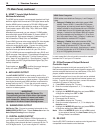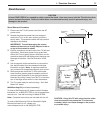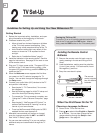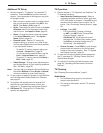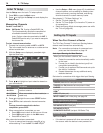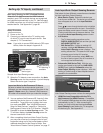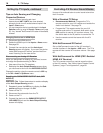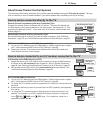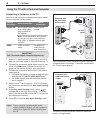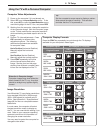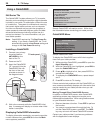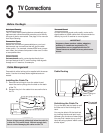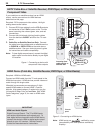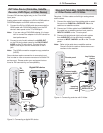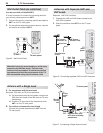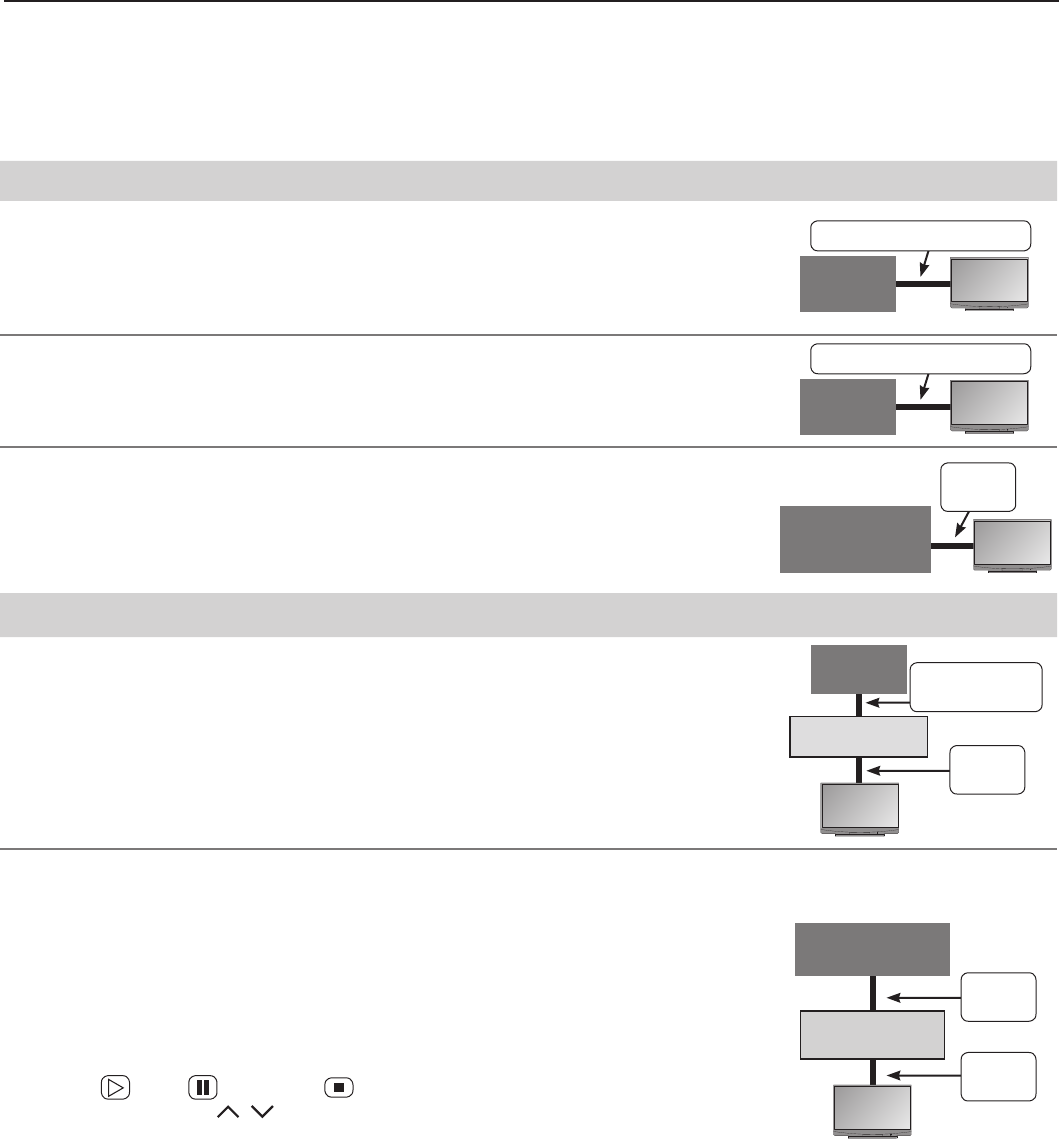
2. TV Setup 17
About Home-Theater Control Systems
This summary offers some examples of the control methods available using the TV’s remote control. You may
wish to use one or more of these methods in your home theater after completing Auto Input Sensing.
Source device connected directly to the TV
Remote Control Programming with Any Connection Type
Program the remote control to operate the A/V device. To control the device, set
the slide switch to the correct position for the device type. See Appendix C, “Pro-
gramming the Remote Control.” In the case of an A/V receiver, use the Audio Lock
feature, page 70.
Any Connection Type
TV
A/V
Device
NetCommand Control with Any Connection Type
Set up NetCommand IR control of the device’s keys as desired. See “IR Emitter
Placement,” page 55, and “Initial NetCommand Setup for Most Devices,” page 56.
Any Connection Type
TV
A/V
Device
CEC-Enabled HDMI Device with HDMI Connection Only
Turn on the TV’s NetCommand for HDMI feature. See the instructions in Appen-1.
dix E, “NetCommand HDMI Control of CEC Devices,” page 80.
Experiment with the TV’s remote control (slide switch set to 2.
TV
) to determine
which device functions it can operate.
TV
CEC-Enabled
A/V Device
HDMI
Cable
Source device connected to an A/V receiver connected to the TV
A/V Receiver with HDMI Output (no CEC)
Assign the device to an A/V receiver input to allow you to set up NetCommand 1.
IR control of the A/V receiver’s keys as desired. See “IR Emitter Placement,”
page 55, and “Setting Up NetCommand Control of an A/V Receiver,” page 60.
Set up NetCommand IR control of the 2. source device’s keys as desired. See
“Initial NetCommand Setup for Most Devices,” page 56.
TV
Any Con-
nection Type
Source
Device
A/V Receiver
HDMI
Cable
CEC-Enabled HDMI A/V Receiver
Turn on the TV’s NetCommand for HDMI feature. See the instructions in Appen-1.
dix E, “NetCommand HDMI Control of CEC Devices,” page 80.
Try using the TV’s remote control to operate the A/V receiver’s volume and mute 2.
functions.
If the source device you want to connect also has CEC capability, see Appendix 3.
E for setup.
Try using the TV’s remote control to determine which device functions it can 4.
operate. For example, on a CEC-enabled DVD player, check for a response
to the (
PLAY
), (
PAUSE
), and (
STOP
) keys. For a cable box, check for a
response to
CH/PAGE
/ .
HDMI
Cable
HDMI
Cable
TV
CEC-Enabled
Source Device
A/V Receiver