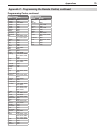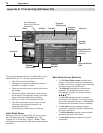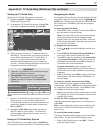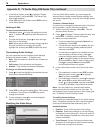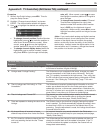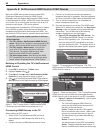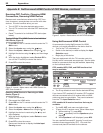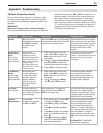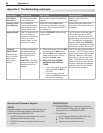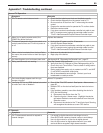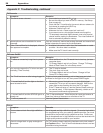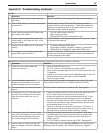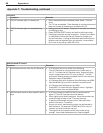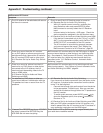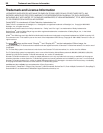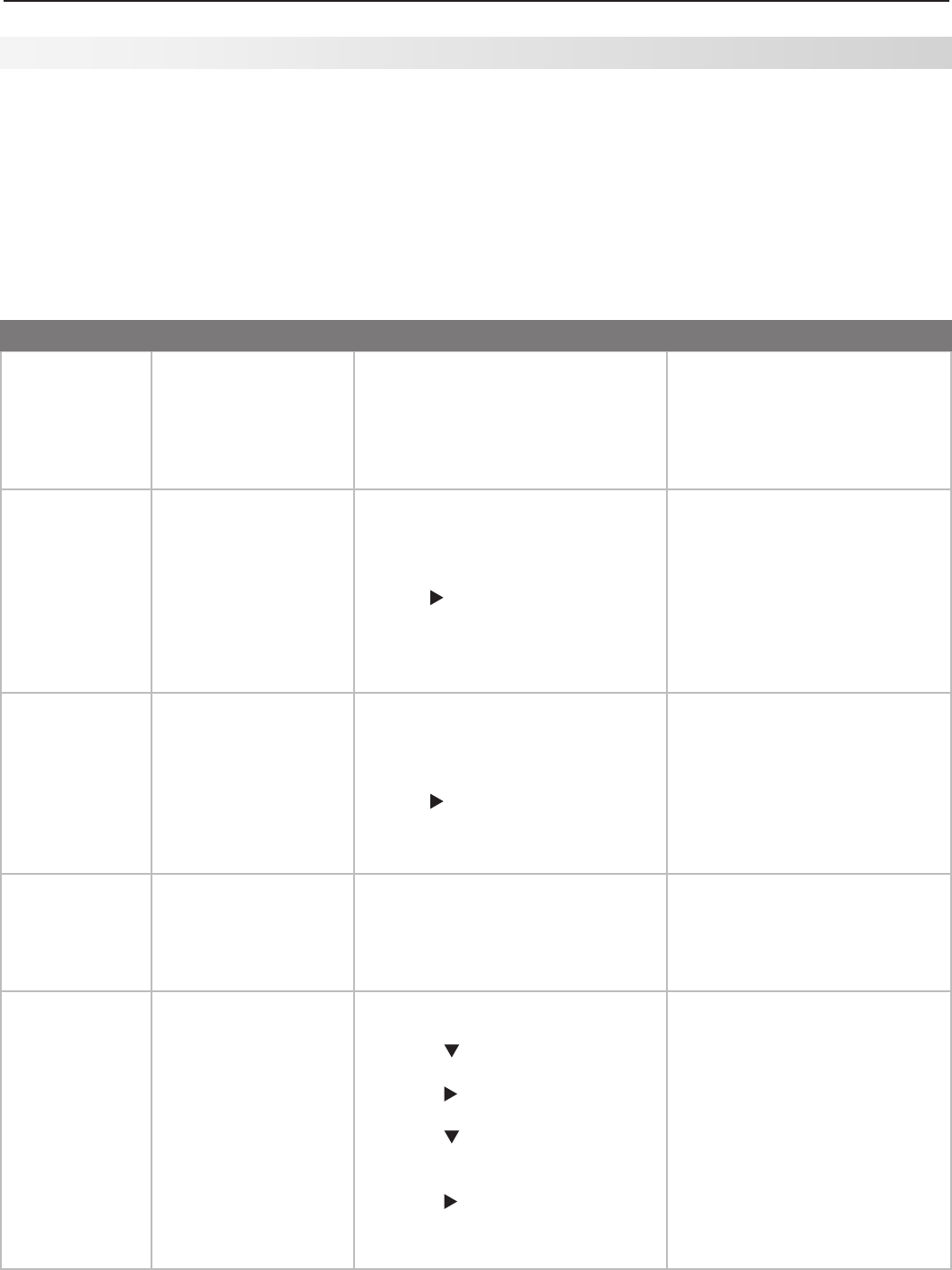
Appendices 83
Appendix F: Troubleshooting
Reset Name When to Use How to Use Resulting Action
Format When the picture
shape seems incorrect,
use
FORMAT
to change
the shape of the
picture.
Press the
FORMAT
key to cycle through
the available formats to find the best
format for the current picture.
The last-used format for a signal
type is memorized for each input.
The next time the same input and
the same signal type is viewed,
the last-used format will be
recalled.
PerfectColor
™
and PerfecTint
™
Reset
(for the single
input currently
being watched)
)
When the color
intensities seem out
of balance, use the
PerfectColor/PerfecTint
reset to reset the color
balances to the original
factory settings.
Both PerfectColor and
PerfecTint and are reset
at the same time.
While viewing the input to be 1.
reset, press
MENU
to display the
Main menu with the A/V icon
highlighted.
Use 2. to highlight PerfectColor
and press
ENTER
to display the
PerfectColor adjustment screen.
Press 3.
CANCEL
to reset the colors.
All PerfectColor/PerfecTint sliders
are reset to the original center
position. The PefectColor/PerfecTint
settings for other inputs remain
unchanged.
A/V Memory
Reset
(for the single
input currently
being watched)
When audio and/
or video settings for
a single input seem
incorrect, use A/V
Memory Reset to
return the input to
the original factory
settings.
While viewing the input to be 1.
reset, press
MENU
to display the
Main menu with the A/V icon
highlighted.
Use 2. to highlight the Reset
icon and press
ENTER
to reset.
All Audio and Video settings
for the individual input are
reset except for the Listen To,
Language, audio Balance, and
Closed Caption settings.
A/V Reset
(for all inputs)
To reset audio and
video adjustments for
all inputs to the original
factory settings.
While viewing the TV, press the
control-panel buttons
GUIDE
and
FORMAT
at the same time.
All Audio and Video settings are
returned to the original factory
settings, including Listen To and
Language, plus Closed Captions
settings and Format settings.
Channel
Memorization
To erase and
re-memorize channels
on
ANT 1
or
ANT 2
.
While viewing the TV, press 1.
MENU
to display the Main menu.
Press 2. to highlight the Setup
icon.
Press 3. to highlight the Scan
icon.
Press 4. to highlight the antenna
input and reception mode, e.g.
Ant 1 Air.
Press 5. to highlight the Start
button icon and press
ENTER
to
start the memorization.
All previously memorized chan-
nels for the selected antenna
input are erased and a new
set of memorized channels is
created. All custom settings for
Fav, channel names, and channel
locks are deleted. To add or
delete individual channels, see
Edit menu instructions on page
45.
246 Series TV. CableCARD
channels are reacquired.
TV Reset Comparison Guide
You can resolve many common TV problems using
the reset functions described in the following table.
See also the troubleshooting suggestions later in this
appendix.
IMPORTANT
Before you change sound or picture settings: If
picture or sound settings seem wrong for a broadcast
channel (a channel from
ANT 1
,
ANT 2
, a cable box, or
satellite receiver), first check other channels from the
same input before changing settings. If most other
channels from the same input seem correct, there is
likely a problem with the broadcast rather than with the
TV. Use care in this case, as changes you make to fix
problems on individual channels also affect all other
channels on the same input.