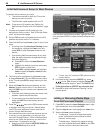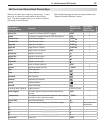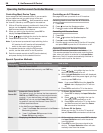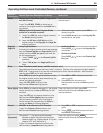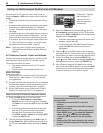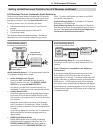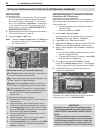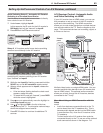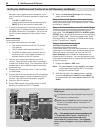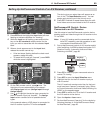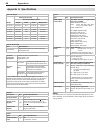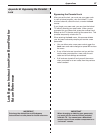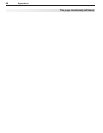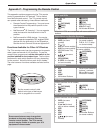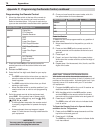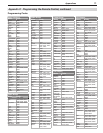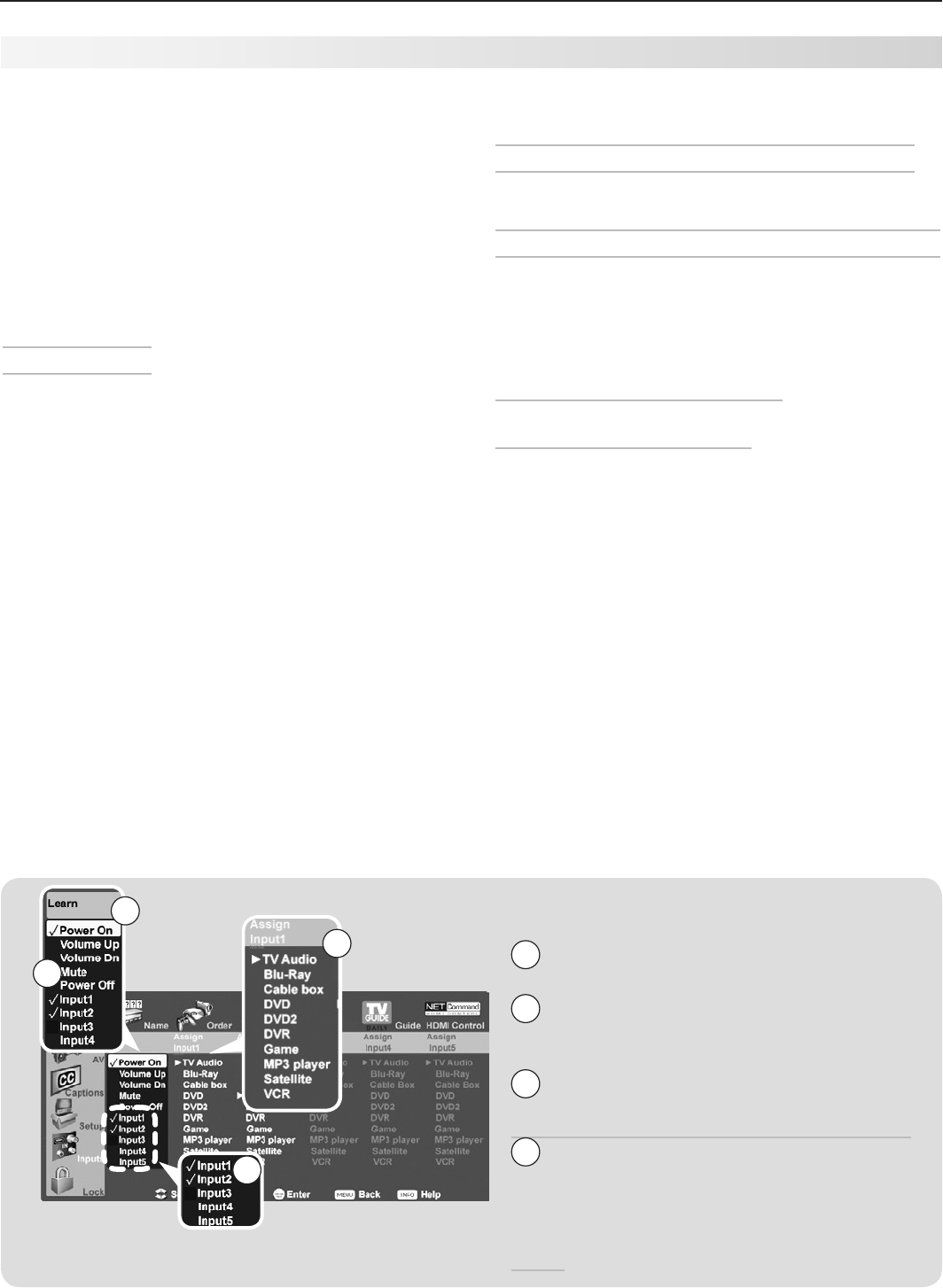
64 6. NetCommand IR Control
Setting Up NetCommand Control of an A/V Receiver, continued
1
3
4
2
AVR menu for audio and video switching with
HDMI output
1
The Learn column lists “learnable” keys from the
A/V receiver’s remote control.
2
Input1 through Input5 are arbitrary names used
by the TV to uniquely identify “learnable” A/V
receiver inputs.
3
A check mark next to a key name indicates it has
been “learned” by NetCommand.
4
The Assign Input column provides a list
of possible device types. Use this list to
select the device type connected to the
associated A/V receiver input. The assigned
device name will appear in the Input Selection
menu.
example, use an optional audio connection if you
wish to use the A/V receiver speakers to hear audio
from:
The -
ANT 1
or
ANT 2
inputs
A device connected to the convenience input -
(
INPUT 4
), such as a game or camcorder.
In some circumstances, audio from a device con-•
nected to the A/V receiver may not be passed over
the HDMI cable to the TV speakers. You must use
the A/V receiver speakers to hear audio in these
cases.
Before You Begin
To complete these steps you will need:
The remote controls for both the TV and the •
A/V receiver.
The IR emitter cable supplied with the TV.•
An HDMI-to-HDMI cable to connect the A/V •
receiver to the TV and cables necessary to
connect devices to the A/V receiver.
Connect your audio/video devices to the A/V
1.
receiver. Note the name of the device connected
to each A/V receiver input. This information will be
needed later to set up NetCommand’s automatic
input switching.
Connect the A/V receiver to the TV with an HDMI-
2.
to-HDMI cable.
Connect the IR emitter cable to the TV and position
3.
the IR emitter where it can send signals to the A/V
receiver. See “IR Emitter Placement,” page 55.
Power on the A/V receiver.
4.
Set the
5.
TV’s remote control slide switch to the
TV
position and power on the TV if needed.
When the
6.
Auto Input Sensing screen displays,
select device name AVR.
Setup to Control A/V Receiver Power and Volume
Perform the steps under “A/V Receiver Control: Power
and Volume,” page 60.
Setup to Control Switching to the TV’s Audio Output
If you have used one of the optional audio connec-
tions to the TV’s
AVR AUDIO OUTPUT
or
DIGITAL AUDIO
OUTPUT
jacks, set
up NetCommand to control switching
to the TV audio input. Perform the steps under “Audio
Switching Setup 1: Automatic A/V Receiver Switching
to the TV Audio Input,” page 62.
Setup to Control Automatic Audio
and Video Switching via HDMI
Follow these steps if you wish NetCommand to control
switching of A/V receiver video as well as audio inputs.
When this setup is complete, you can use the TV’s
Input Selection menu to select a video device con-
nected to the A/V receiver. You can also perform addi-
tional NetCommand setup to control devices connected
to the A/V receiver.
Display the
1.
Inputs > AVR menu.
Note: The labels Input1 through Input5 in the Learn
column are names used by the TV to uniquely
identify A/V receiver inputs.
With the highlight in the
2.
Learn column, highlight
one of the Input labels Input2 through Input5; it
is recommended you leave Input1 reserved for TV
Audio.