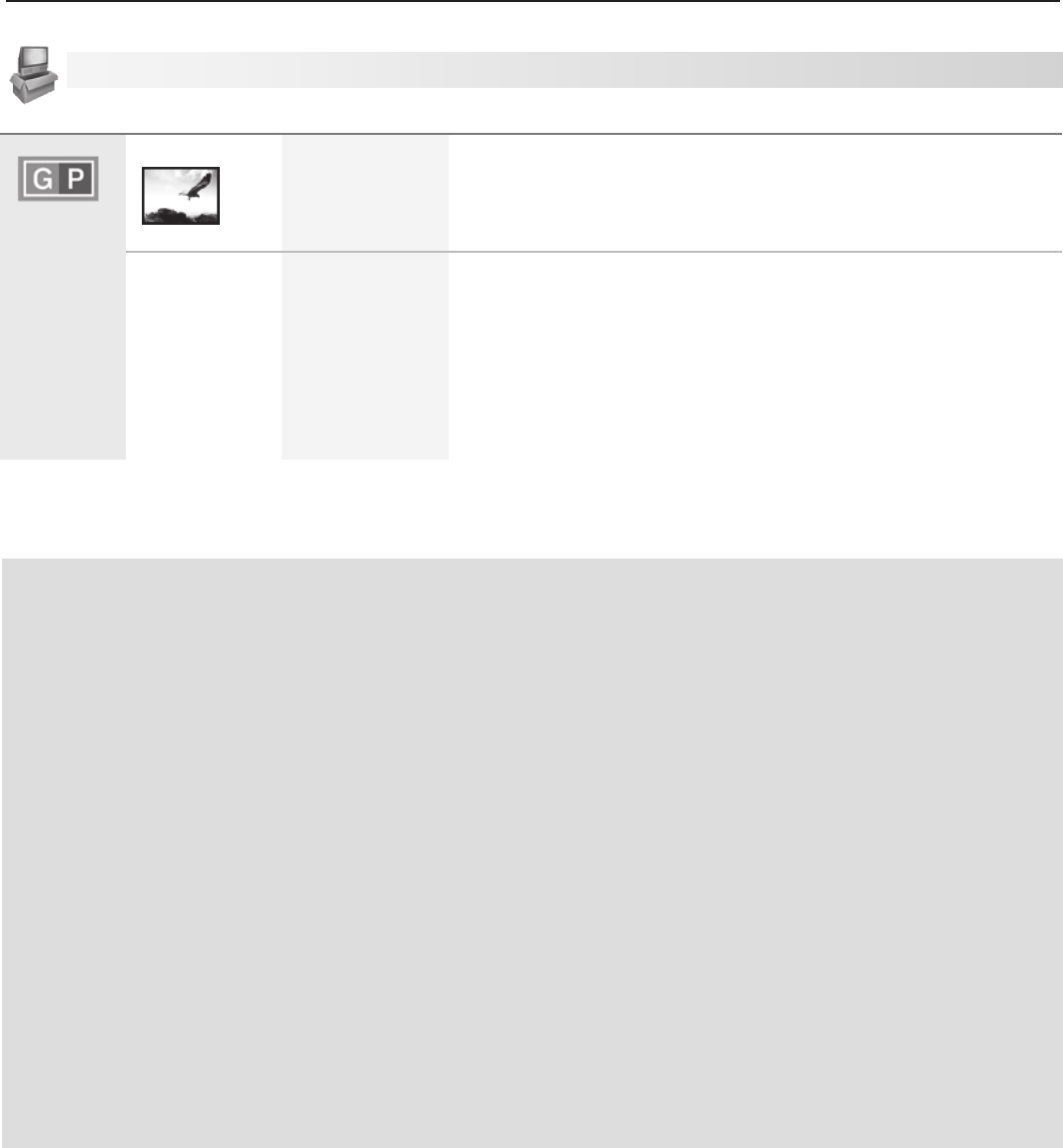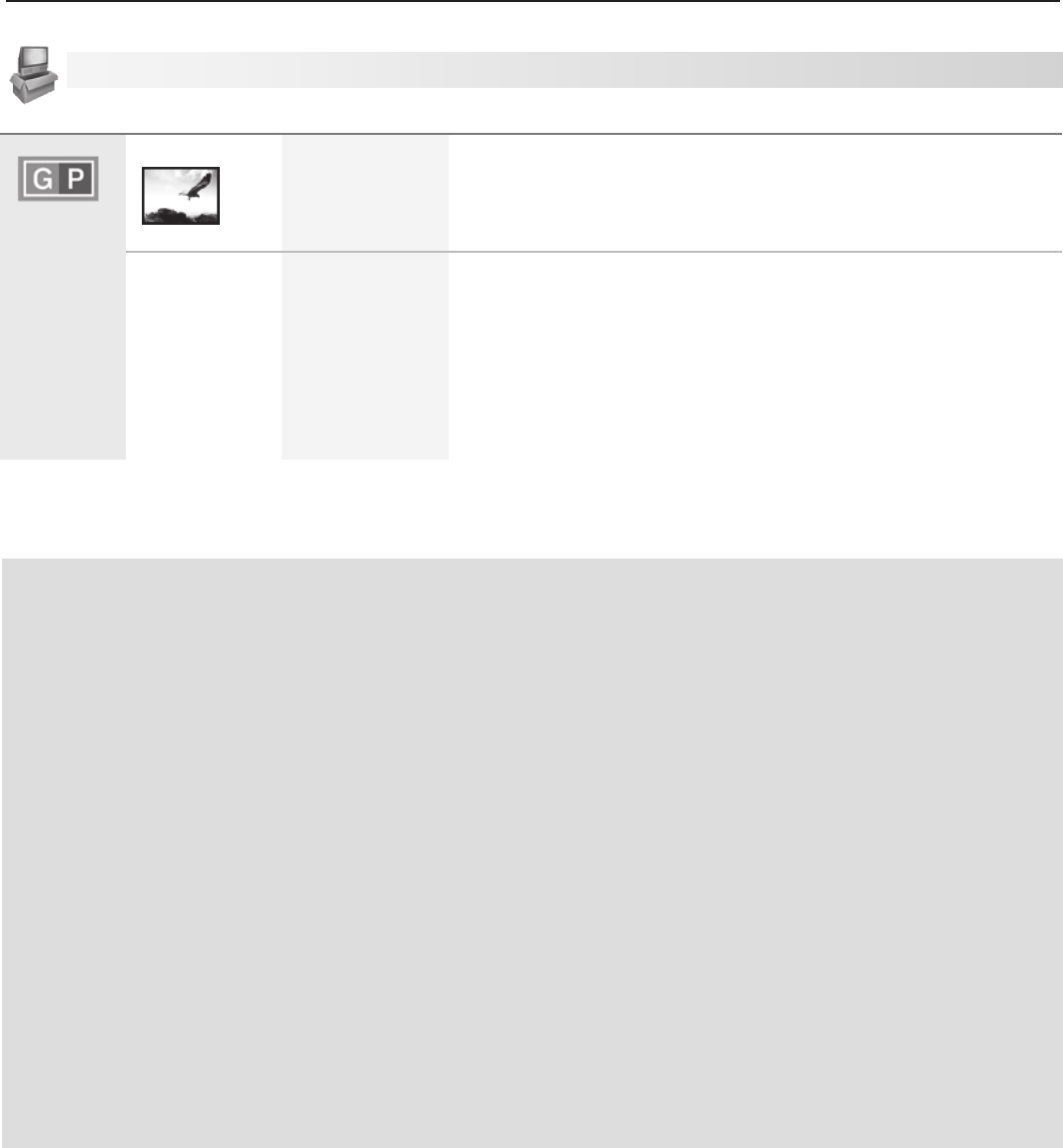
5. TV Menus 49
Setup Menu, continued
Getting Started with GalleryPlayer
Use the TV’s GalleryPlayer Demo Mode to see sample
images included with the TV. Press any key on the
remote control to end the demo.
To get more images, you will need:
A USB-connectible storage device. The device •
can be a USB drive or a memory card inserted
into a USB-connectible card reader.
Note: The device must use the FAT/FAT32 file
system.
A setup key generated by the TV.•
A computer on a high-speed internet connection.•
Getting a Setup Key
If you wish to purchase more images, you must first
get a setup key from the TV.
Plug your USB storage device into the TV’s USB
1.
photo port and wait for the TV to switch to it.
Press
2.
MENU
and then open the TV’s Setup >
GalleryPlayer menu.
Highlight
3.
CREATE and press
ENTER
. The TV will
save a setup key to the storage device.
Unplug the USB device from the TV.
4.
Getting Images
Use your computer’s high-speed internet connec-
1.
tion to go to Mitsubishi.GalleryPlayer.com where
you can purchase and download collections of
images.
Plug the USB storage device into your computer
2.
and download the images to the USB device.
Viewing Images
With the TV powered on, connect the USB storage
1.
device to the TV’s USB jack.
If your USB device contains GalleryPlayer
2.
images and your own photos, a menu will display
to let you choose which to view. Highlight
GalleryPlayer.
The TV’s
3.
USB Photo menu will open.
With the
4.
Slideshow icon highlighted, press
ENTER
to start viewing images.
For more on use of the USB Photo menu with Gallery-
Player images, see “Viewing Camera Files and Gal-
leryPlayer Images,” page 35.
GalleryPlayer
Demo Mode Off, On Select • On to begin play of the sample GalleryPlayer images
included with the TV.
Press any key on the remote control or TV control panel to •
end the demo.
Setup Key CREATE/
EXPORT
Highlight • CREATE and press
ENTER
to create a setup key and
save it to your USB storage device. You only need to create
the key once.
Highlight • EXPORT and press
ENTER
to save a previously
created setup key to your USB storage device.
Note: You must save the setup key to each storage device on
which you save GalleryPlayer images.