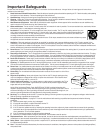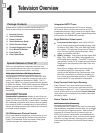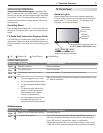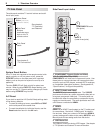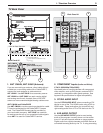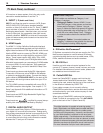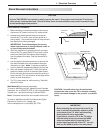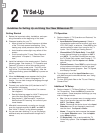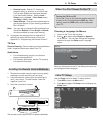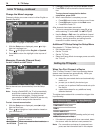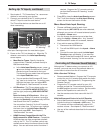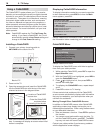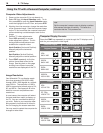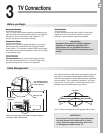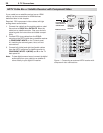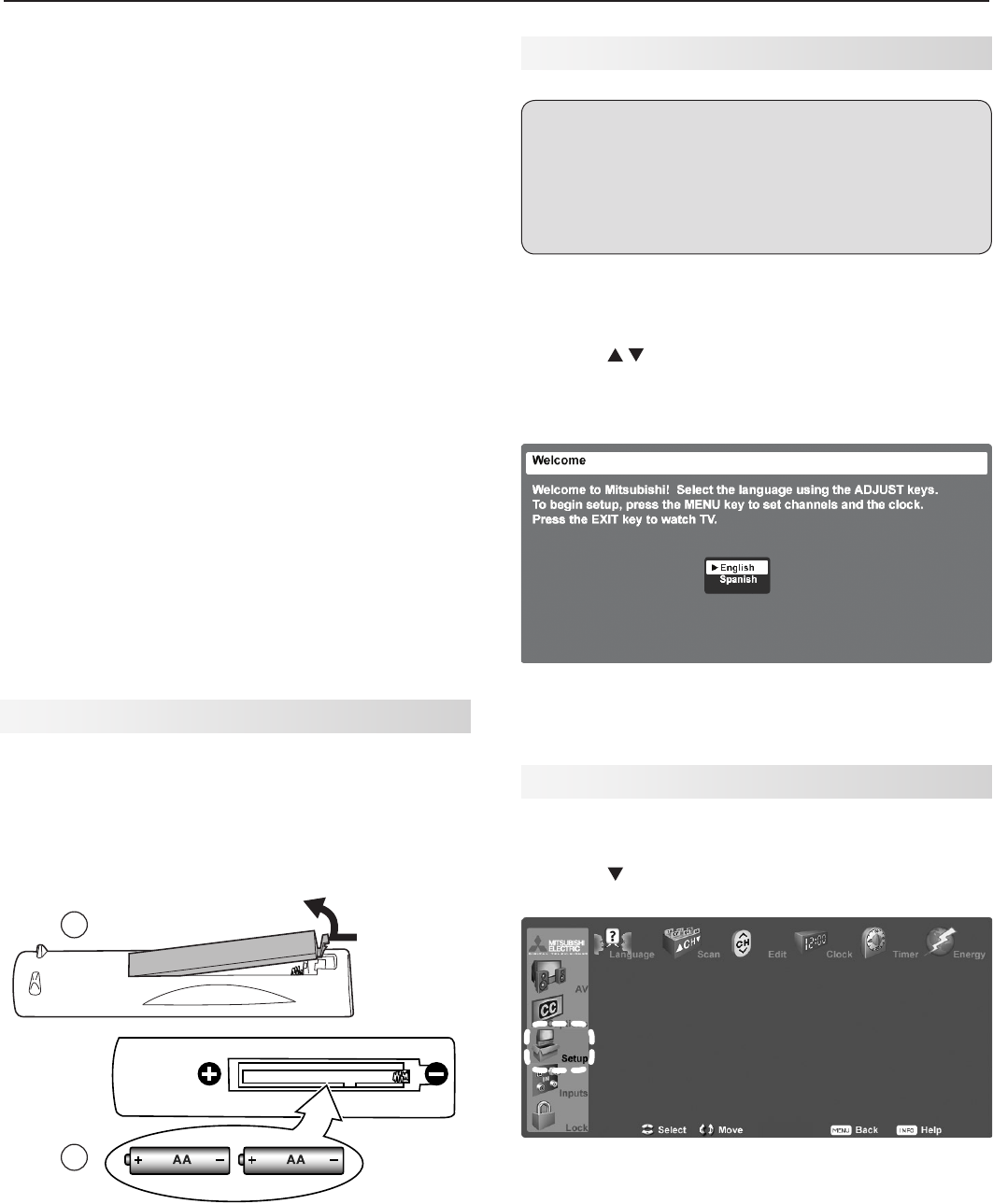
2. TV Setup 13
• Parental Locks. Restrict TV viewing by
program rating, by channel, or by time of day.
You can also disable the side-panel buttons
if you have small children. See the Lock >
Parent menu, the Lock > Front Panel menu,
and Setup > Edit > Lock.
• Video Settings. Change video adjustments to
get the best picture for your viewing conditions.
See “AV Menu.”
Note: You may wish to change the Picture Mode from
the default Brilliant to either Bright or Natural,
which are suitable for most home viewing.
2. To program the remote control to operate A/V
devices not under NetCommand control, see
Appendix D, “Programming the Remote Control.”
TV Care
General Cleaning. See the cleaning recommendations
under “Important Information About Your TV.”
Assistance
• For troubleshooting, service, and product
support, see Appendix E.
• For warranty information, see the TV warranty
in the back of this book.
Installing the Remote Control Batteries
1. Remove the remote control’s back cover by gently
pressing in the tab and lifting off the cover.
2. Load the batteries, making sure the polarities (+)
and (-) are correct. For best results, insert the
negative (-) end first.
3. Snap the cover back in place.
2
1
The remote control requires two AA alkaline batteries.
When You First Power On the TV
Turning the TV On or Off
To turn the TV on or off, point the remote control at
the front of the TV and press the
POWER
key. Alter-
natively, press the
POWER
button on the side panel
of the TV.
Choosing a Language for Menus
1. Power on the TV for the first time.
2. Press to select either English or Spanish
for all menus. You can later change the language
selection through the Setup menu Language
option.
When you first power on the TV, the Welcome screen lets
you change the menu language.
Initial TV Setup
Use the Setup menu for basic TV setup options.
1. Press
MENU
to open the Main menu.
2. Press to highlight the Setup icon and display the
Setup menu.
Setup menu highlighted in TV Main menu