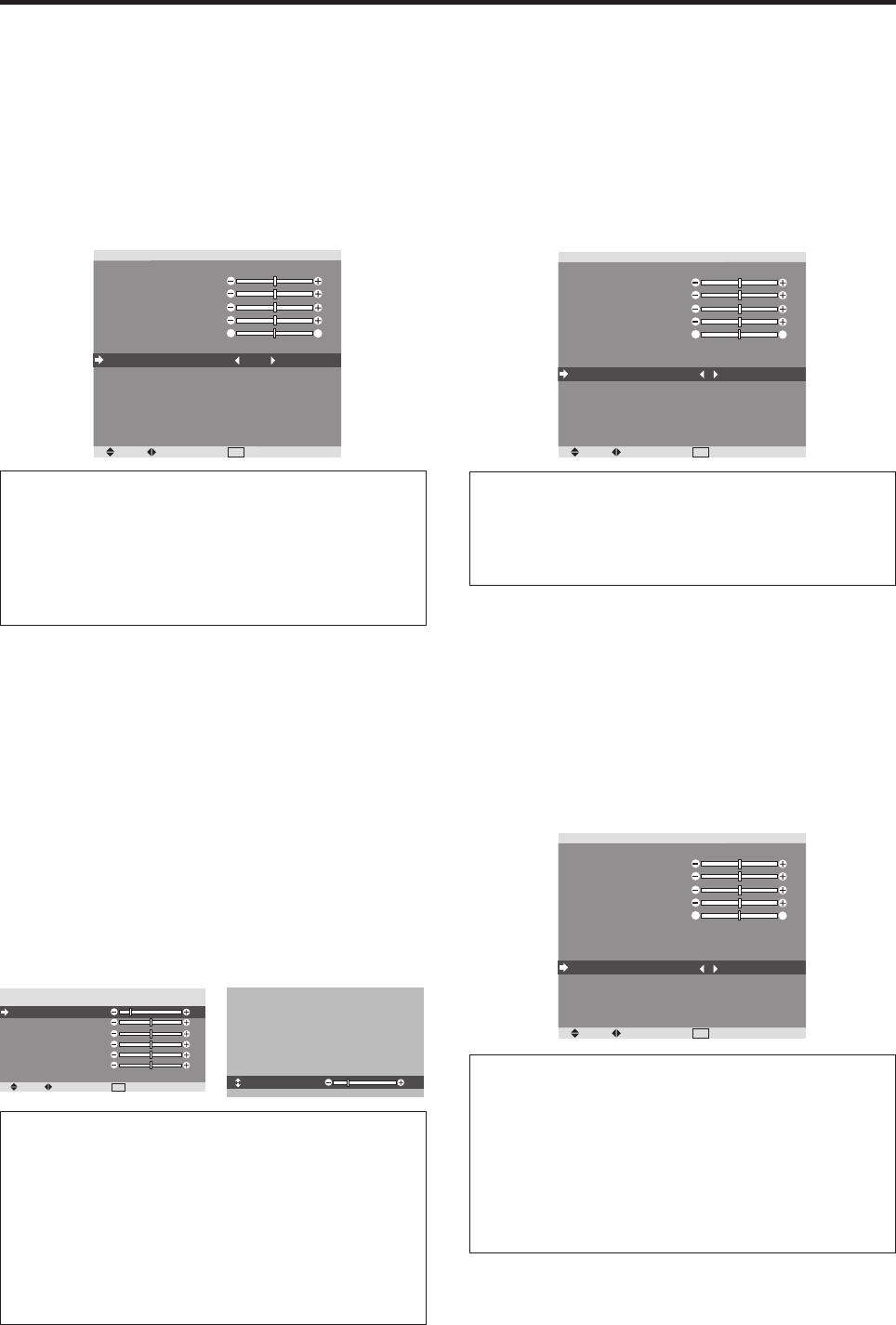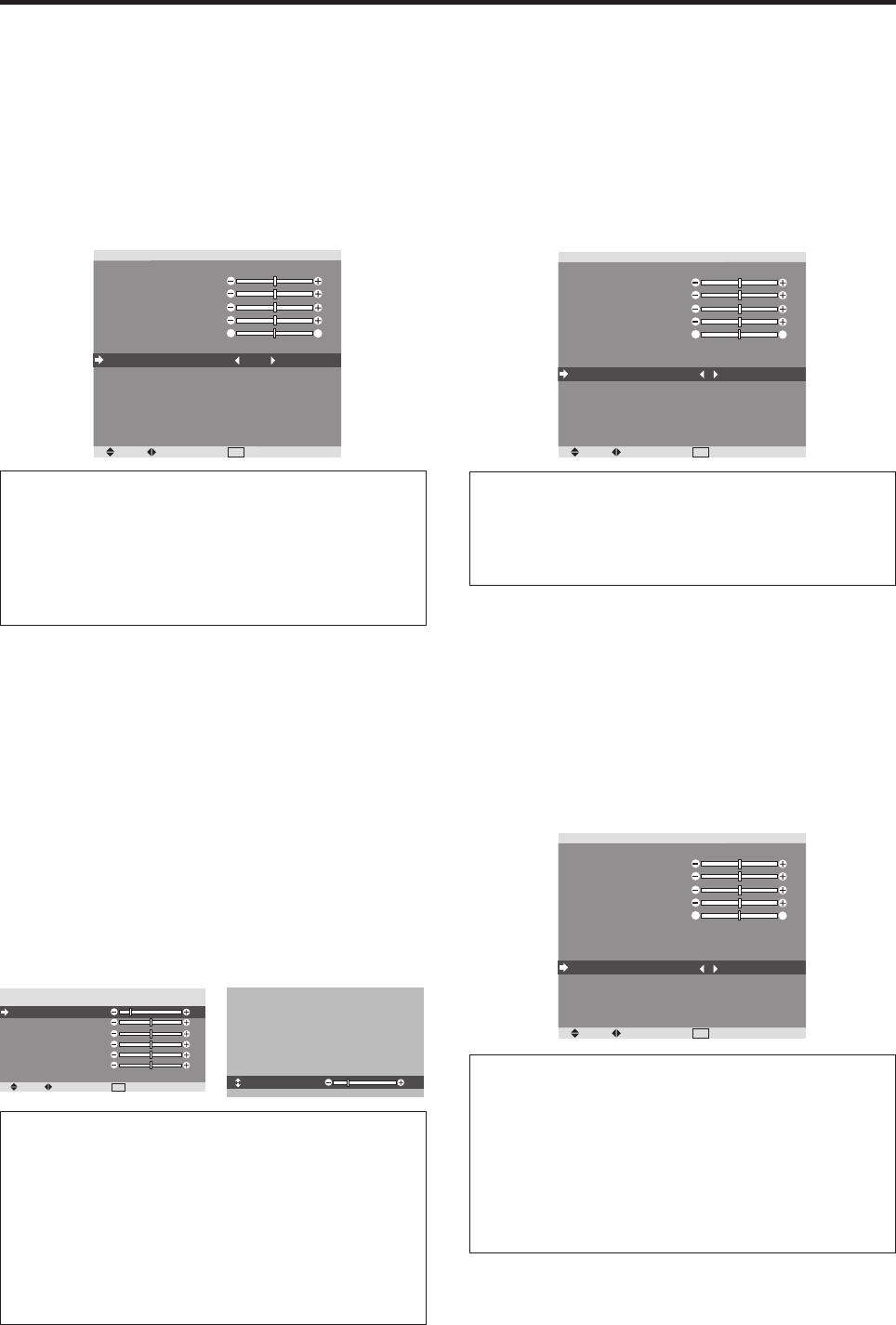
19
Setting the color temperature
Use this procedure to set color tone produced by the plasma
display.
Example: Setting “HIGH”
Press MENU/ENTER button to access MAIN MENU.
Use the
ᮤ
ᮣ
▲ ▼ buttons to select the PICTURE menu and
then press the MENU/ENTER button.
Use the ▲ ▼ buttons to select the COLOR TEMP setting.
Use the
ᮤ
ᮣ
buttons to change COLOR TEMP to HIGH.
Information
Ⅵ Setting the color temperature
LOW: Redder
MID LOW: Slightly red
MEDIUM: Standard (slightly bluer)
HIGH: Bluer
Adjusting the color to the desired level
Use this procedure to adjust the white balance for each
color temperature to achieve the desired color quality.
Example: Adjusting the “GAIN RED” of “HIGH” color
temperature
Press MENU/ENTER button to access MAIN MENU.
Use the
ᮤ
ᮣ
▲ ▼ buttons to select the PICTURE menu and
then press the MENU/ENTER button.
Use the ▲ ▼ buttons to select the COLOR TEMP setting.
Use the
ᮤ
ᮣ
buttons to change COLOR TEMP to HIGH.
Then press MENU/ENTER. The “WHITE BALANCE”
screen will appear.
Use the ▲ ▼ buttons to select the GAIN RED.
Use the
ᮤ
ᮣ
buttons to decrease or increase GAIN RED.
SEL.
ADJ.
EXIT
RETURN
WHITE BALANCE
COLOR TEMP. HIGH
GAIN RED
GAIN GREEN
GAIN BLUE
BIAS RED
BIAS GREEN
BIAS BLUE
RESET
: OFF
GAIN RED
20
Information
Ⅵ Adjusting the white balance
GAIN R/G/B: White balance adjustment for white level
BIAS R/G/B: White balance adjustment for black level
RESET: Resets settings to the factory default values.
Use
ᮤ
and
ᮣ
buttons to select “ON”, then press the
MENU/ENTER button.
Ⅵ Restoring the factory default settings
Select “RESET” under the WHITE BALANCE menu.
Changing the Gamma Curve
This feature adjusts the brightness of the midtone areas
while keeping shadows and highlights unchanged.
Example: Setting “2”
Press MENU/ENTER button to access MAIN MENU.
Use the
ᮤ
ᮣ
▲ ▼ buttons to select the PICTURE menu and
then press the MENU/ENTER button.
Use the ▲ ▼ buttons to select the GAMMA setting.
Use the
ᮤ
ᮣ
buttons to decrease or increase GAMMA.
SEL.
ADJ.
EXIT
RETURN
PICTURE
PICTURE MEMORY
CONTRAST
BRIGHTNESS
SHARPNESS
COLOR
TINT
NR
COLOR TEMP.
GAMMA
LOW TONE
SET UP LEVEL
COLORVIEW
FILM MODE
PICTURE MODE
: OFF
: OFF
: MEDIUM
: 2
: AUTO
: 0%
: ON
: NORMAL
G
R
Information
Ⅵ GAMMA settings
The picture becomes darker as the number increases
(in the sequence of 1, 2, 3, 4).
Making the Low Tone adjustments
This feature allows more detailed tone to be reproduced
especially in dark areas.
Example: Setting “2”
Press MENU/ENTER button to access MAIN MENU.
Use the
ᮤ
ᮣ
▲ ▼ buttons to select the PICTURE menu and
then press the MENU/ENTER button.
Use the ▲ ▼ buttons to select the LOW TONE setting.
Use the
ᮤ
ᮣ
buttons to change LOW TONE.
SEL.
ADJ.
EXIT
RETURN
PICTURE
PICTURE MEMORY
CONTRAST
BRIGHTNESS
SHARPNESS
COLOR
TINT
NR
COLOR TEMP.
GAMMA
LOW TONE
SET UP LEVEL
COLORVIEW
FILM MODE
PICTURE MODE
: OFF
: OFF
: MEDIUM
: 2
: 2
: 0%
: ON
: NORMAL
G
R
Information
Ⅵ LOW TONE settings
AUTO: Will automatically evaluate the picture and
make adjustments.
1: Will apply the dither method suitable for still pictures.
2: Will apply the dither method suitable for motion
pictures.
3: Will apply the error diffusion method.
SEL.
ADJ.
EXIT
RETURN
PICTURE
PICTURE MEMORY
CONTRAST
BRIGHTNESS
SHARPNESS
COLOR
TINT
NR
COLOR TEMP.
GAMMA
LOW TONE
SET UP LEVEL
FILM MODE
PICTURE MODE
: OFF
: OFF
: HIGH
: 2
: AUTO
: 0%
: ON
: NORMAL
G
R