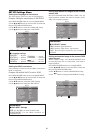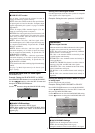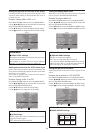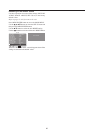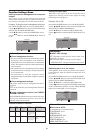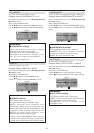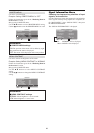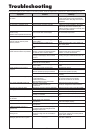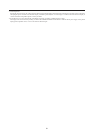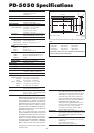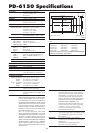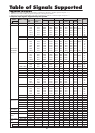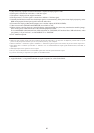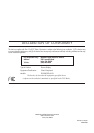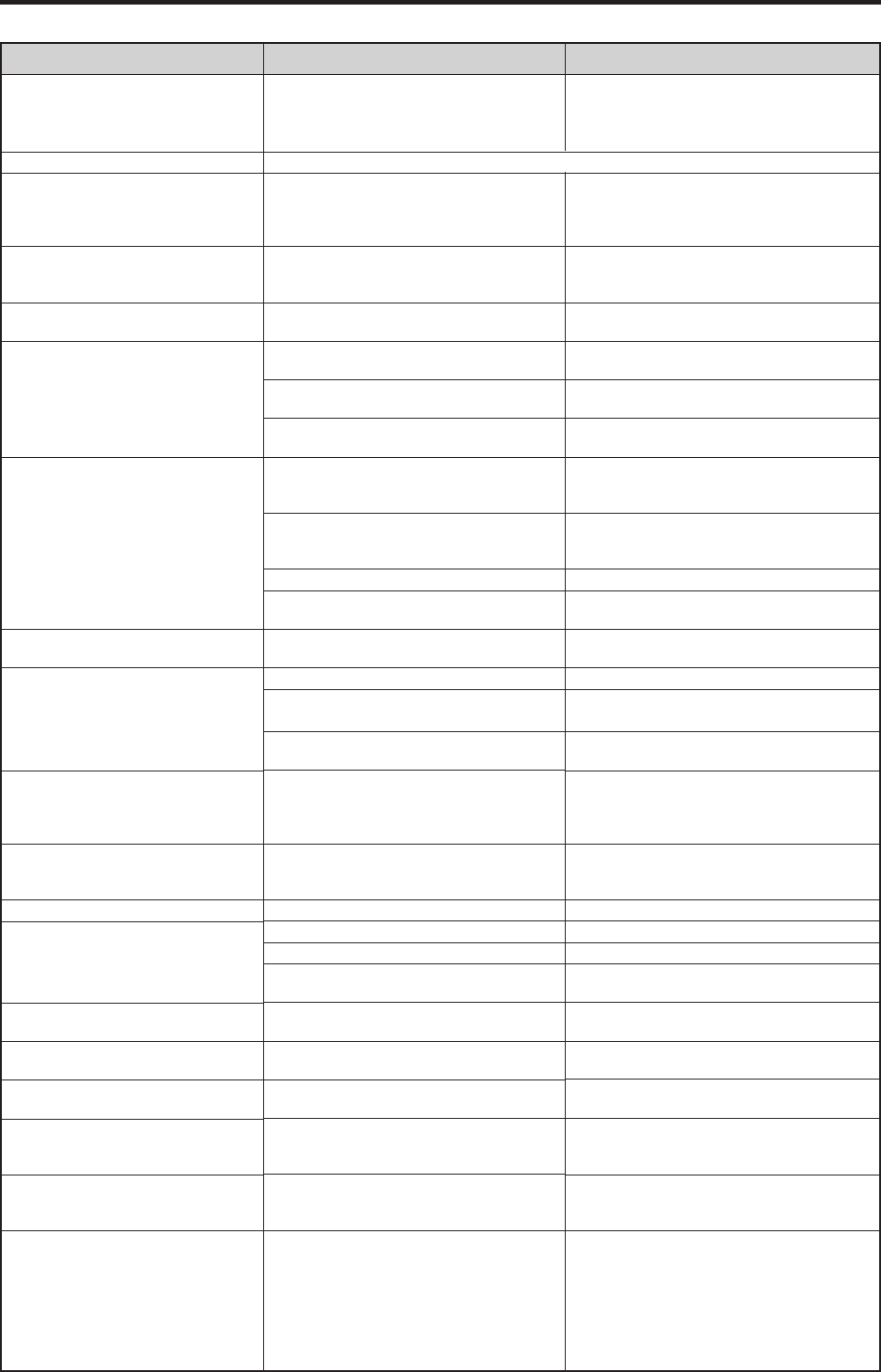
30
Remedy
• Default seting for ORBITER is ON (AUTO1).
In this mode, picture moves intermittently
around the screen. See page 27 to turn off
ORBITER.
• If there are no abnormalities in the image
and sound, the noise is caused by the
cabinet reacting to changes in humidity. This
will not affect performance.
• Leave some space between the display and
the connected components.
• Replace both batteries with new ones.
• Plug the display’s power cord into a power
outlet.
• Press the power button on the display’s to
turn on the power.
• Replace both batteries with new ones.
• Point the remote control at the display’s
remote control sensor when pressing
buttons, or remove the obstacle.
• Eliminate the light by closing curtains,
pointing the light in a different direction, etc.
• Replace both batteries with new ones.
• Unplug the remote cable from the display.
• Plug the display’s power cord into a power
outlet.
• Increase the volume.
•
Press the remote control’s MUTE button.
• Connect the speakers properly.
• Set AUDIO INPUT on the AUDIO menu
correctly.
• Adjust picture control as needed.
Try another location for the display.
Be sure all connections are secure.
• Adjust picture controls as needed.
Check pin assignments and connections.
• Adjust the tint and color (under PICTURE).
• Turn on the computer’s power.
• Connect source to the display.
• Operate the computer (move the mouse,
etc.).
• Adjust the IMAGE ADJUST properly.
• Press the FORMAT button on the remote
control and adjust properly.
• Set to the proper resolution.
• Check the input signal.
• Promptly switch off the power of the main
unit and wait until the internal temperature
drops. See*1. PAGE 31
• Prompty switch off the power of the main
unit. See *2. PAGE 31
If the picture quality is poor or there is some other problem, check the adjustments, operations, etc., before requesting service.
Troubleshooting
• Maybe the sound from the cooling fans used to prevent over heating.
Symptom
Picture moves intermittently around
the screen.
Mechanical sound is heard.
The unit emits a crackling sound.
Picture is disturbed.
Sound is noisy.
Remote control operates erroneously.
The remote control does not work.
Display’s power does not turn on
when the remote control’s power
button is pressed.
Display does not operate when the
remote control’s buttons are pressed.
No sound or picture is produced.
Picture appears but no sound is
produced.
Poor picture with VIDEO signal input.
Poor picture with RGB signal input.
Tint is poor or colors are weak.
Nothing appears on screen.
Part of picture is cut off or picture is
not centered.
Image is too large or too small.
Picture is unstable.
POWER/STANDBY indicator is
lighted in red.
POWER/STANDBY indicator is
blinking in red.
POWER/STANDBY indicator is
blinking in green and red, or green.
Checks
Is ORBITER ON (AUTO1)?
• Are the image and sound normal?
• Is a connected component set directly in
front or at the side of the display?
• Are the remote control’s batteries worn
out?
• Is the display’s power cord plugged into a
power outlet?
• Are all the display’s indicators off?
• Are the remote control’s batteries worn
out?
• Is the remote control pointed at the
display, or is there an obstacle between
the remote control and the display?
• Is direct sunlight or strong artificial light
shining on the display’s remote control
sensor?
•
Are the remote control’s batteries worn out?
• The remote cable is plugged into the
REMOTE IN terminal (Wired).
• Is the display’s power cord plugged into a
power outlet?
• Is the volume set at the minimum?
• Is the mute mode set?
• Are the speakers properly connected?
• Is AUDIO INPUT set correctly?
•Improper control setting.
Local interference.
Cable interconnections.
Input impedance is not correct level.
• Improper control setting.
Incorrect 15 PIN connector pin
connections.
• Are the tint and colors properly adjusted?
• Is the computer’s power turned on?
• Is a source connected?
• Is the power management function in the
standby or off mode?
• Is the position adjustment appropriate?
• Is the screen size adjustment
appropriate?
• Is the computer’s resolution setting
appropriate?
• Horizontal and / or vertical sync signal is
not present when the Intelligent Power
Manager control is on.
• The temperature inside the main unit has
become too high and has activated the
protector.
——————