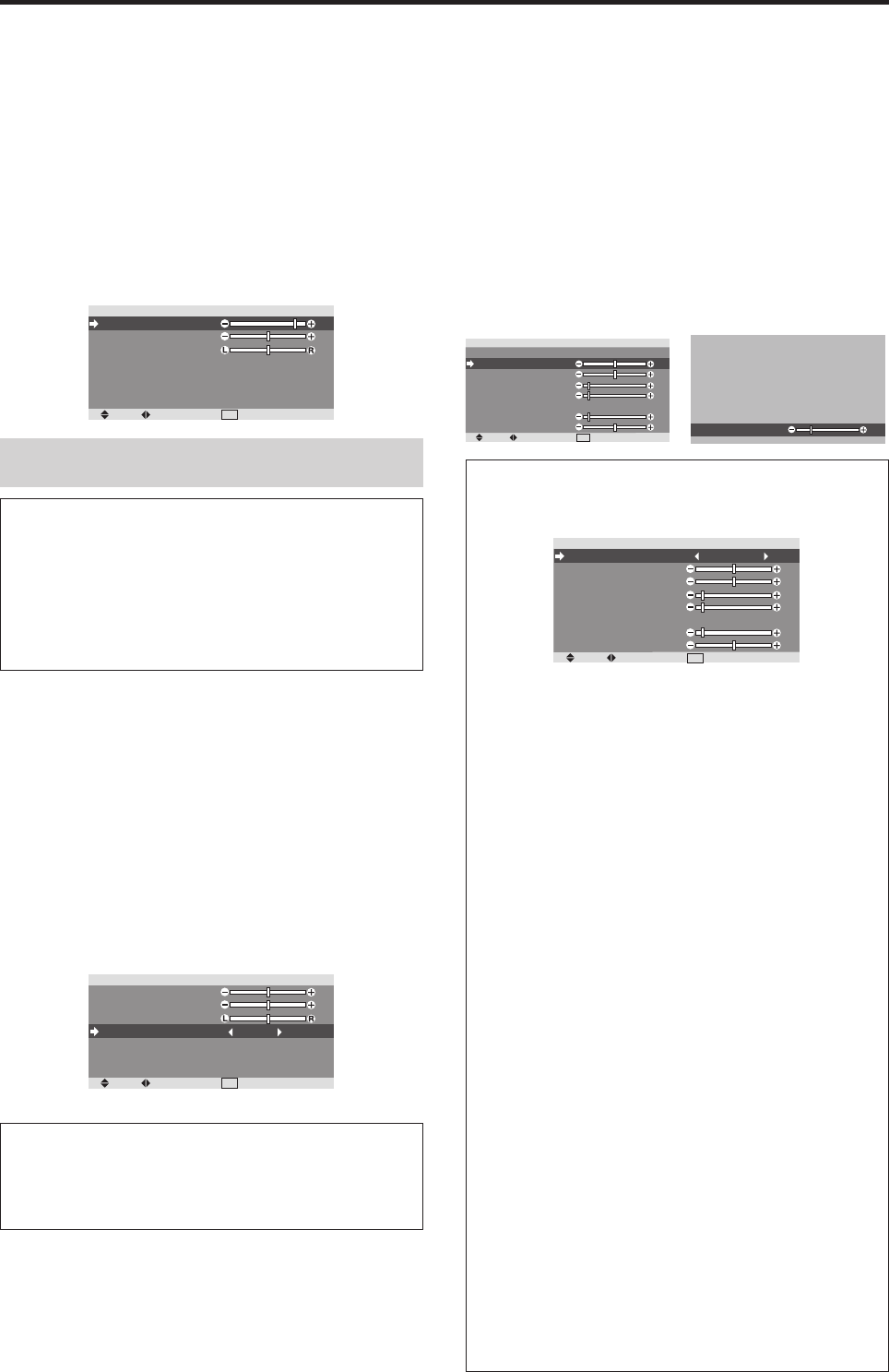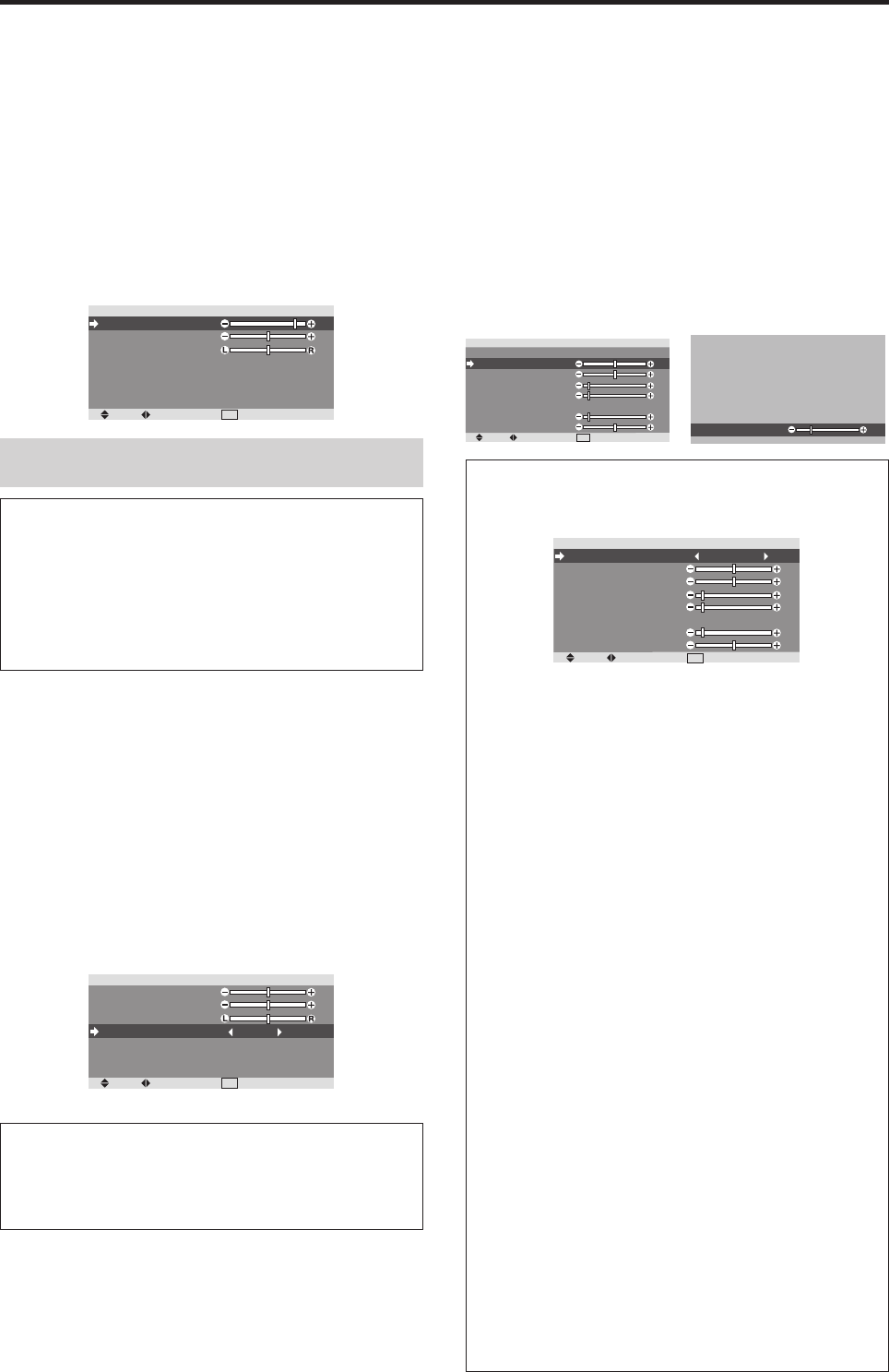
21
Audio Settings Menu
Adjusting the treble, bass and left/right
balance and audio input select
The treble, bass and left/right balance can be adjusted to
suit your tastes.
Example: Adjusting the bass
Press MENU/ENTER button to access MAIN MENU.
Use the
ᮤ
ᮣ
▲ ▼ buttons to select the AUDIO menu and
then press the MENU/ENTER button.
Use the ▲ ▼ buttons to select the BASS setting.
Use the
ᮤ
ᮣ
buttons to decrease or increase BASS level.
SEL.
ADJ.
EXIT
RETURN
AUDIO
BASS
TREBLE
BALANCE
AUDIO INPUT1
AUDIO INPUT2
AUDIO INPUT3
MONITORLINK
: INPUT1
: COMP1
: PC/RGB
: ON
Note :
If “CAN NOT ADJUST” appears...
Set “AUDIO INPUT” on the AUDIO menu correctly.
Information
Ⅵ Audio settings menu
BASS: ............. Controls the level of low frequency
sound.
TREBLE: Controls the level of high frequency sound.
BALANCE: Controls the balance of the left and right
channels.
Selecting the Input of the audio connectors
Setting the AUDIO 1, 2, and 3 connectors to the desired
input.
Example: Setting “AUDIO INPUT1” to “VIDEO 2”
Press MENU/ENTER button to access MAIN MENU.
Use the
ᮤ
ᮣ
▲ ▼ buttons to select the AUDIO menu and
then press the MENU/ENTER button.
Use the ▲ ▼ buttons to select the appropriate AUDIO INPUT
(1-3).
Use the
ᮤ
ᮣ
buttons to select the appropriate input source.
The available sources depend on input settings.
SEL.
ADJ.
EXIT
RETURN
AUDIO
BASS
TREBLE
BALANCE
AUDIO INPUT1
AUDIO INPUT2
AUDIO INPUT3
MONITORLINK
: INPUT2
: COMP1
: PC/RGB
: ON
Information
Ⅵ AUDIO INPUT
A single audio input cannot be selected as the audio
channel for more than one input terminal.
Image Adjust Settings Menu
Adjusting the Position, Size, Fine Picture, Picture Adj
The position of the image can be adjusted and flickering
of the image can be corrected.
Example: Adjusting the vertical position in the normal mode
Press MENU/ENTER button to access MAIN MENU.
Use the
ᮤ
ᮣ
▲ ▼ buttons to select the IMAGE ADJ. menu
and then press the MENU/ENTER button.
NARROW ↔ STANDARD
* The mode can also be switched by pressing the FORMAT
button on the remote control.
* The settings on the IMAGE ADJUST menu are not preset
at the factory.
SEL.
ADJ.
EXIT
RETURN
IMAGE ADJUST
ASPECT MODE
V-POSITION
H-POSITION
V-HEIGHT
H-WIDTH
AUTO PICTURE
FINE PICTURE
PICTURE ADJ.
: NORMAL
: OFF
V-POSITION
-30
Information
Ⅵ When “AUTO PICTURE” is “OFF”
SEL.
ADJ.
EXIT
RETURN
IMAGE ADJUST
ASPECT MODE
V-POSITION
H-POSITION
V-HEIGHT
H-WIDTH
AUTO PICTURE
FINE PICTURE
PICTURE ADJ.
: STANDARD
: OFF
When Auto Picture is off, the Fine Picture and the
Picture ADJ. items are displayed so that you can adjust
them.
Ⅵ Adjusting the Auto Picture
ON: The PICTURE ADJ., FINE PICTURE and Position
adjustments are made automatically.
Not available for digital ZOOM.
OFF: The PICTURE ADJ., FINE PICTURE and
Position adjustments are made manually.
* If FINE PICTURE can’t be adjusted, set AUTO
PICTURE to OFF and adjust manually.
Ⅵ Adjusting the position of the image
V-POSITION: Adjusts the vertical position of the
image.
H-POSITION: Adjusts the horizontal position of the
image.
V-HEIGHT: Adjusts the vertical size of the image.
(Except for STRETCH mode)
H-WIDTH: Adjusts the horizontal size of the image.
(Except for STRETCH mode)
FINE PICTURE*: Adjusts for flickering.
PICTURE ADJ.*: Adjusts for striped patterns on the
image.
* The PICTURE ADJ. and FINE PICTURE features are
available only when the “AUTO PICTURE” is off.
* The AUTO PICTURE, FINE PICTURE and PICTURE
ADJ. are available only for RGB signals.
These features are not available for moving pictures on
INPUT, COMP or RGB.