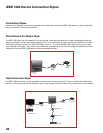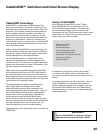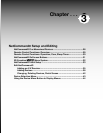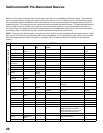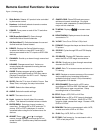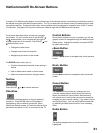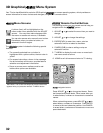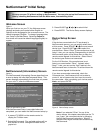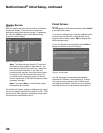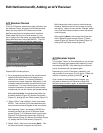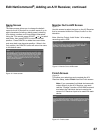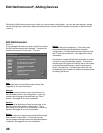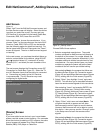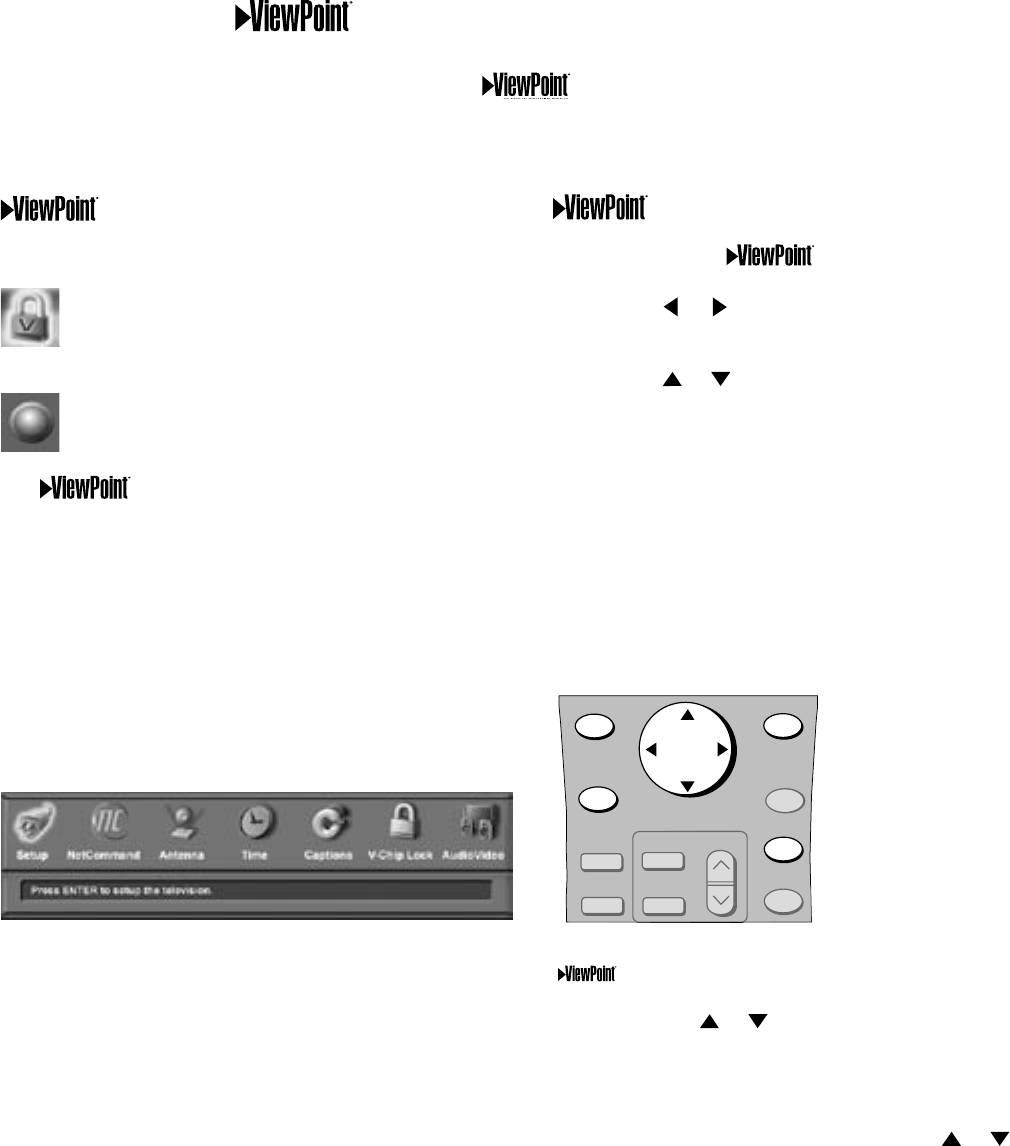
32
33
Remote Control Buttons
The following buttons on your remote control help you
navigate within the system :
1. ADJUST or to select the menu item you want to
change.
2. ADJUST or to change the settings.
3. ENTER(EXCH) to enter into a menu, start an
automatic function or select a checkbox.
4. CANCEL(SUB) to clear a setting or stop an
automatic function.
5. TV MENU to display the main menu or move back
one menu screen at a time.
6. HOME to exit all menus and return to TV viewing.
Menu Screens
A picture (icon) will be highlighted on the
menu screen when selected with the ADJUST
arrows. You may then make changes within
the menu or access sub-menus, if available.
You can also access sub-menus from a button.
Sometimes when you select a button, an
automatic function begins.
The system includes the following special
features:
• The currently selected icon or button is
highlighted with a yellow outline; the text color is
yellow.
• On-screen instructions, shown in the message
line at the bottom of the menu, provide feature
selection and adjustment information.
• Some on-screen menu options must be set
before other options are available.
Press ADJUST or to change text boxes. Some
text boxes have preset labels. Other boxes allow you
to select letters, numbers or characters to customize
names.
When customizing names, press ADJUST or to
select letters, numbers or characters. Press ENTER
to move to the next character position. Use CANCEL
to erase letters, numbers and characters or move one
space backward.
3D Graphical Menu System
Main Menu: This screen will always be the first screen that
appears when you press the remote’s TV MENU button
navigation buttons
TV MENU
DEVICE
MENU
EXCH
ENTER
ADJUST
HOME
INFO
V-CHIP
FORMAT
PIPCH
PIP/POP
PIPDEVICE
CANCEL
SUB
Your TV also has Mitsubishi’s exclusive 3D Graphical on-screen operating system, which provides on-
screen information for menu choices and changes, using the TV’s remote control.