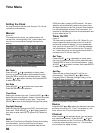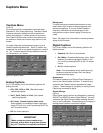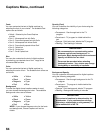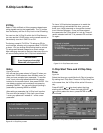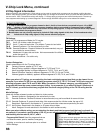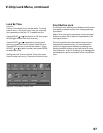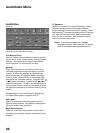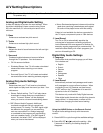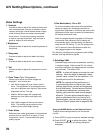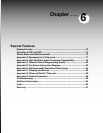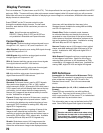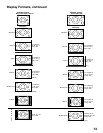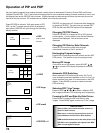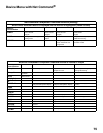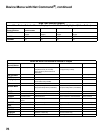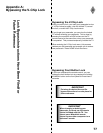70
Chapter . . .
A/V Setting Descriptions, continued
Video Settings
◊ Contrast
Provides a slider to adjust the white-to-black level.
Low contrast shows a variety of shades in darker
images, while high contrast shows darker images
more uniformly black and makes colors appear
more vibrant. In most home lighting situations,
a medium contrast looks best. High contrast is
good for brightly lit environments.
◊ Brightness
Provides a slider to adjust the overall brightness of
the picture.
◊ Sharpness
Provides a slider to adjust the detail and clarity.
◊ Color
Provides a slider to adjust the color intensity.
◊ Tint
Provides a slider to adjust the proportion of red to
green.
◊ Color Temp (Color Temperature)
Allows you to adjust how white images are
displayed. Your choices are:
• Low: White images will have a warm cast to
them. This adjustment is an average and can
vary due to ambient room lighting, video scene
brightness and the TV’s age.
• Medium: White images will be balanced
between the Low (warm) and High (cool)
settings.
• High: White images will have a cool cast to
them. This setting may provide the most
realistic picture under bright lighting.
◊ Video Noise
Reduces minor noise (graininess) in the broadcast
received on Ant-1 and Ant-2 or Inputs 1-3 and
Component 1 and 2. Use standard with good
quality signals.
◊ Film Mode (Auto) - On or Off
On is the automatic setting and will automatically
detect and apply film decoding correction for
signals that originated on 24 frames per second film
cameras and then were converted for broadcast to
30 frames per second video.
When the original signals originated on 30 frames
per second video cameras, the On setting will
automatically apply video decoding, the same as
used with the Off setting. Try the On setting when
the TV seems to have difficulties and adds too
many jagged edges to the images.
Film Mode is not effective for progressive scan (480p)
devices, and high definition signals.
◊ DefinEdge VSM
Selected image outlines are emphasized, resulting
in sharper images. When turned Off, the velocity
scanning modulation and edge enhancer functions
are prevented. The default is On.
NOTE: A slider will display on-screen for most
settings. When the slider is displayed it has a
numeric value, where 63 is the maximum, 31 is
the mid-point and 0 is the minimum.
NOTE: For optimal picture performance, it
is recommended that you adjust your video
settings (specifically contrast and brightness)
during initial setup. Certain factors will affect
your personal preferences, including room
lighting, glare reflections and viewing angles/
distance. This also slows phosphor aging. If
glare or reflections affect your viewing on a
continual basis, you may want to remove the
Diamond Shield (please refer to pages 86-88).
Using the VIDEO Button on the Remote Control
To adjust Video settings directly with the remote
control:
1. Press VIDEO to cycle through the available settings.
2. Press ADJUST or to adjust the setting. After
5 seconds of inactivity, the setting display will
disappear.