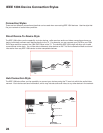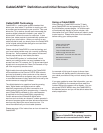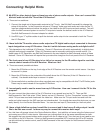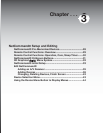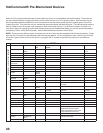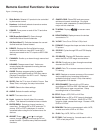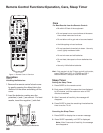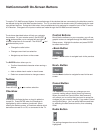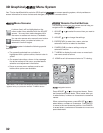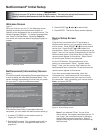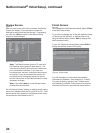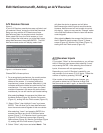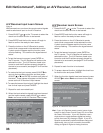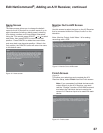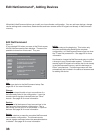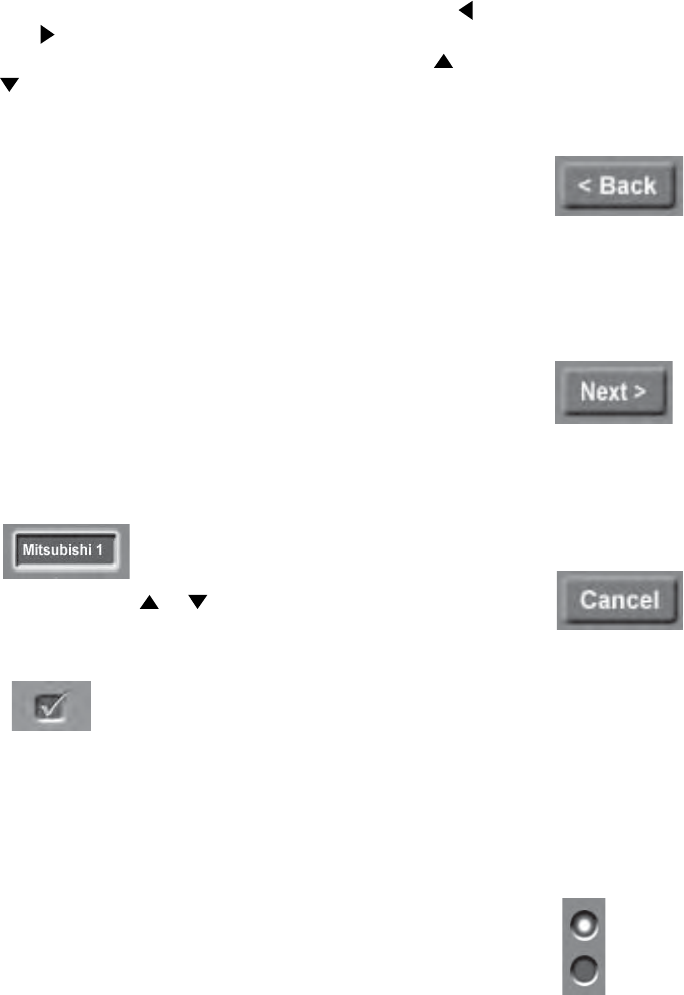
31
The buttons described below will help you navigate
the screens. On your remote control, the ADJUST
and buttons allow you to navigate left and right to
different selections on the screen. The ADJUST and
buttons allow you to:
• Change the radio button
• Change current text box selection
• Navigate up and down on the screen
The ENTER button allows you to:
• Confirm the selected character when naming a
device
• Add or delete check marks in check boxes
• Select on-screen buttons to change screens
Textbox
Press ADJUST or to make a selection.
Checkbox
Checkmarks indicate the item or input is added or
turned On. Press ENTER when the Checkbox is
highlighted to add or delete a checkmark. When
viewing the Review screen, a Checkbox reflects which
devices are turned On or Off, or connected to the TV.
Control Buttons
Much like the software on your computer, you will use
graphic buttons to navigate through the NetCommand
Setup screen. Highlight the button and press ENTER
to select the function.
<Back Button
Use the <Back button to navigate back to the previous
screen.
Next> Button
Use the Next> button to navigate forward to the next
screen.
Cancel Button
The Cancel button will stop any changes you are
currently making without saving them into memory.
When you select the Cancel button, NetCommand
will prompt you to confirm that you want to cancel the
changes you are currently making. If you select Cancel
during Initial Setup. You can setup NetCommand later
by selecting the NetCommand menu, then choosing
Initial.
Radio Button
The setting changes when one of the choices is
highlighted.
NetCommand® On-Screen Buttons
To use the TV’s NetCommand feature, the manufacturers of the devices that are connected to the television need to
be defined during the Initial NetCommand setup. The TV can also learn the remote control IR code signals for most
non-defined devices. During the initial setup, every available device is assigned to a specific input of the TV and/or
A/V Receiver. Changes to the inputs or names are made through the Edit NetCommand screens.