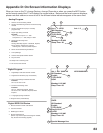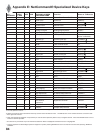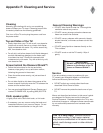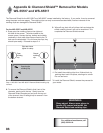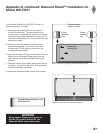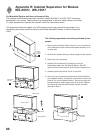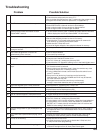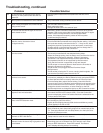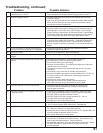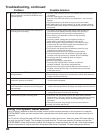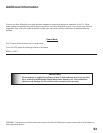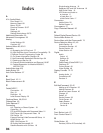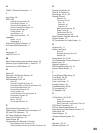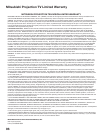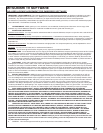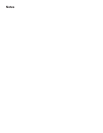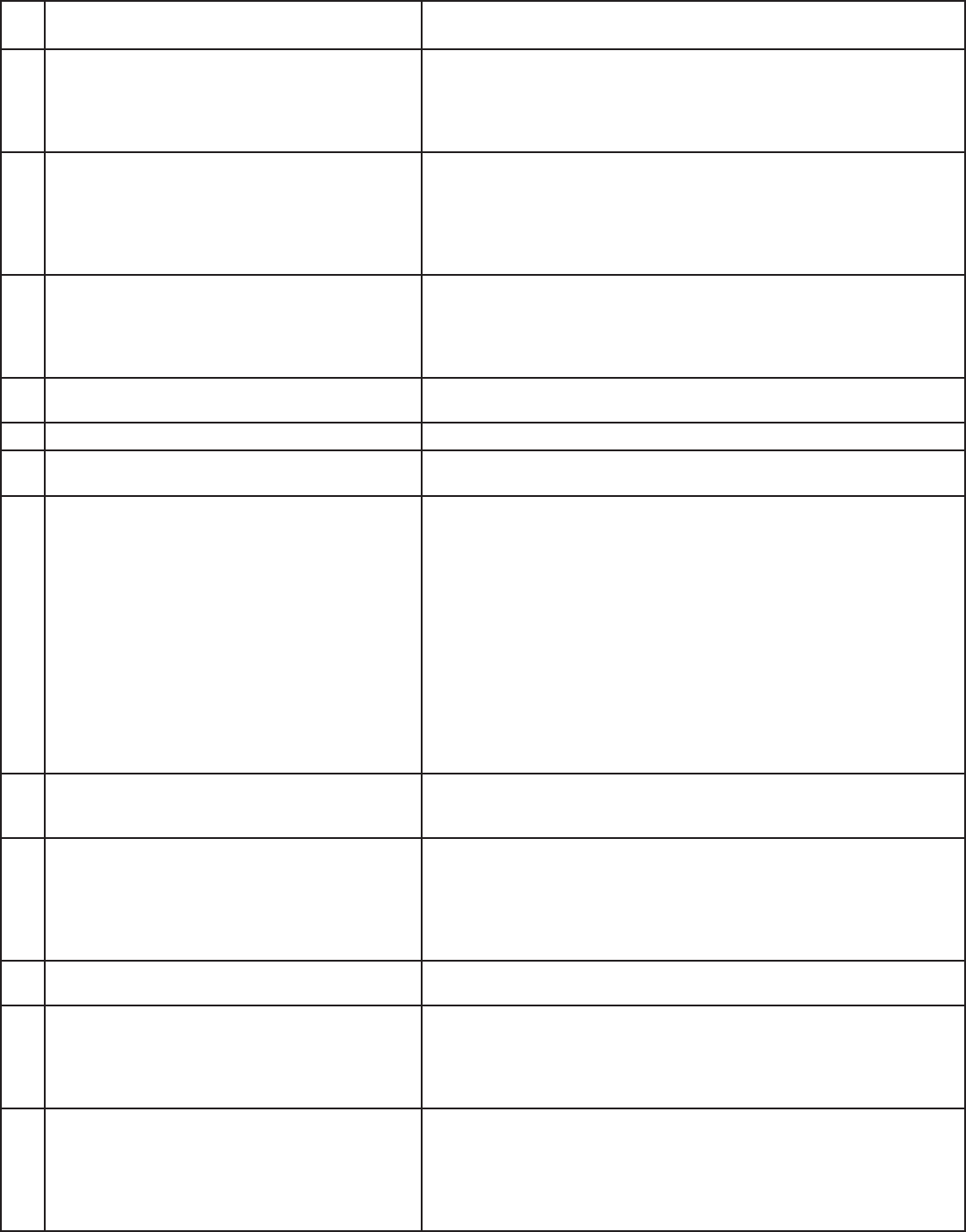
91
30. A program recorded on your TV is distorted
when played on a 4:3 TV.
• TV was set to Anamorphic when program was recorded.
Record programs in Cropped mode if playing back on a 4:3 TV.
31. Excessive digital artifacts. • The IEEE 1394 cable is too long (15 feet between devices is the
maximum length).
• There may be a slow device in the middle of the IEEE 1394 network.
Move the slow devices to the end so that connections for faster
devices do not pass through them.
32. Cannot see a picture from a DV Camcorder. • Go to Device Selection menu and select analog connection.
• Connect the DV Camcorder to analog input (for example, Input-3).
Select Setup from the main menu, then Change. At the Change
screen, select the camcorder. On the Name screen, check Analog
Connection. Select the device and on the following screen, select
which analog input was used, and check audio and/or video.
33. DVCR analog/digital problems. • If the tape is currently playing but no picture displays, you may have a
mismatch of the media with the display. Press the DEVICE key to
display the Device Selection menu. Press ENTER for the DVCR
device. If digital is selected, try analog, or if analog is selected, try
digital.
34. D-VHS recordings for digital cable have drop-
outs (loss of picture or sound), or no playback.
• Digital cable signals on IEEE 1394 can exceed the data rate
standards supported by DVCR.
35. TV is out of focus. • Focus is out of alignment. Align Convergence.
36. Red or blue color is “bleeding” or shadowing
images.
• Focus is out of alignment. Align Convergence.
37. There is no audio and video from the IEEE 1394
device.
• The device is not turned on - turn the device power on.
• No media (tape or disc) is inserted into the device.
• The media is blank (has no recording).
• The play command failed - Try pressing play again on the device’s
remote control or front panel.
• The device is already in use (for example: the device is currently
recording).
• The source is copy-protected or violates copy protection.
• The device’s digital video signal is not supported by the TV, such as
DV video, common with camcorders. Use analog connections
instead, if available.
• The device is not an audio/video device.
• Too many other devices are already communicating over
IEEE 1394. Remove or stop some devices and try again.
38. The IEEE 1394 device cannot be selected. • The device may be busy, either recording or a peer-to-peer
connection has been established. Cancel the recording or
peer-to-peer connection.
39. The IEEE 1394 Device is not listed in the Device
Selection menu.
• The device is unchecked in the Review screen. Select the Setup
menu, then select Review setting. Verify the device is checked.
• The IEEE 1394 plug is disconnected or loose.
• The IEEE 1394 Device has not been powered On. Turn on.
• The device has not been discovered.
• The device is not an Audio/Video device
40. DEVICE MENU button does not display a menu. • The IEEE 1394 device does not provide a menu.
• The TV cannot support IEEE 1394 menus. See page 46.
41. All IEEE 1394 devices disappear. • The connected devices must not be in a loop that returns to the
TV. Make sure a device is connected at the end.
• Disconnect all the cables and devices from the TV. Replace them one
by one to locate the problem device or cable.
• Use System Reset (front control panel).
42. Cannot rediscover a deleted IEEE 1394 device • The device has been disconnected. Plug it in.
• The device is unchecked in the Review screen. Go to Setup in the
Main menu, then select Review. Check the device.
• Remove IEEE 1394 plug. Go to the Edit NetCommand menu. Delete
the IEEE 1394 device. Plug the device in again so it can be
discovered again.
Problem Possible Solution
Troubleshooting, continued