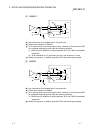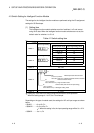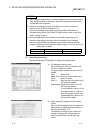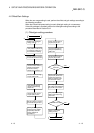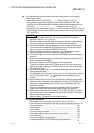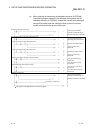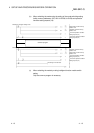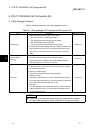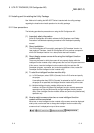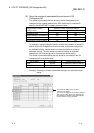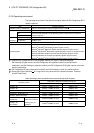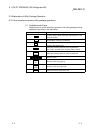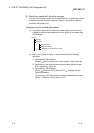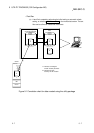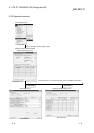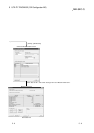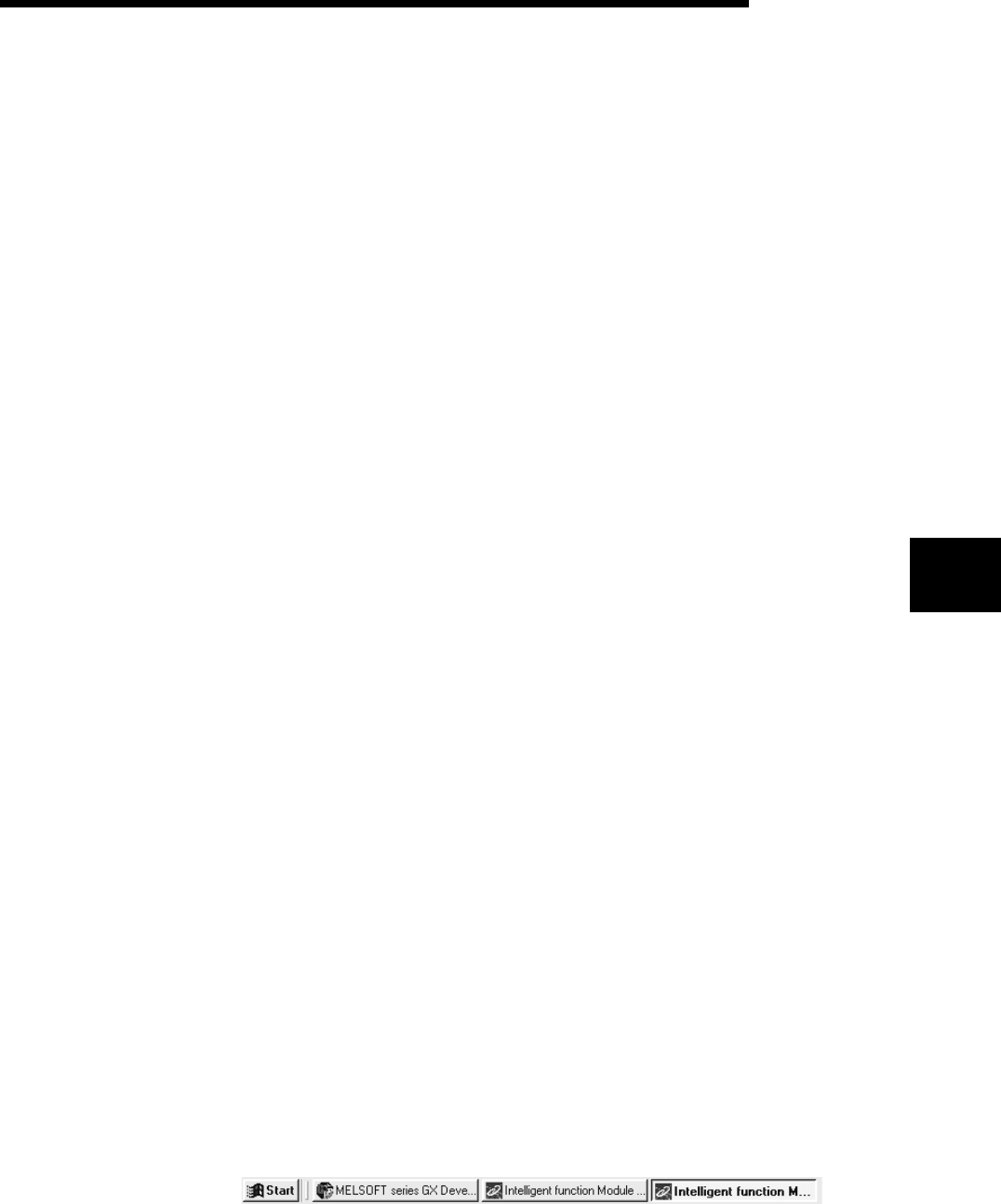
5 - 2 5 - 2
MELSEC-Q
5 UTILITY PACKAGE (GX Configurator-AD)
5
5.2 Installing and Uninstalling the Utility Package
See "Method of installing the MELSOFT Series" attached with the utility package
regarding the install and uninstall operation for the utility package.
5.2.1 User precautions
The following provides the precautions on using the GX Configurator-AD:
(1) Important safety information
Since GX Configurator-AD is add-in software for GX Developer, read "Safety
Precautions" and the basic operating procedures in GX Developer's operating
manual.
(2) About installation
The GX Configurator-AD is an add-in package for GX Developer Version 4 or
later products. Therefore, install GX Configurator-AD in a personal computer in
which GX Developer Version 4 or a later product has been installed.
(3) About display-screen errors while using the intelligent function
module utility
There may be cases in which the screen will not properly display while the
intelligent function module utility is being used, due to a lack of system resources.
If this occurs, close the intelligent function module utility first and then GX
Developer (program, comments, etc.) and other applications. Next, restart GX
Developer and the intelligent function module utility.
(4) To start the intelligent function module utility
(a) In GX Developer, select "QCPU (Q mode)" for the PLC series and specify
the project.
If something other than "QCPU (Q mode)" is selected for the PLC series, or if
the project is not specified, the intelligent function module utility will not start.
(b) Multiple intelligent function module utilities can be started.
However, the [Open file]/[Save file] intelligent function module's parameter
operations can only be performed by a single intelligent function module
utility. Other intelligent function module utilities can perform the [Monitor/test]
operation only.
(5) How to switch screens when two or more intelligent function
module utilities are started
When two or more intelligent function module utility screens cannot be displayed
side by side, use the task bar to change the intelligent function module utility
screen so that it is displayed on top of other screens.