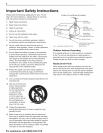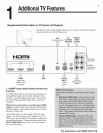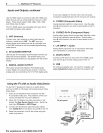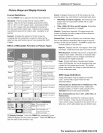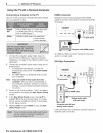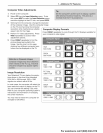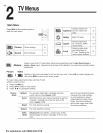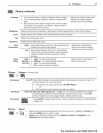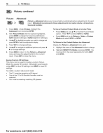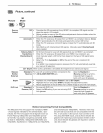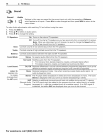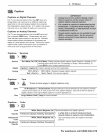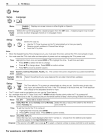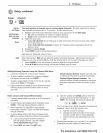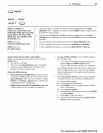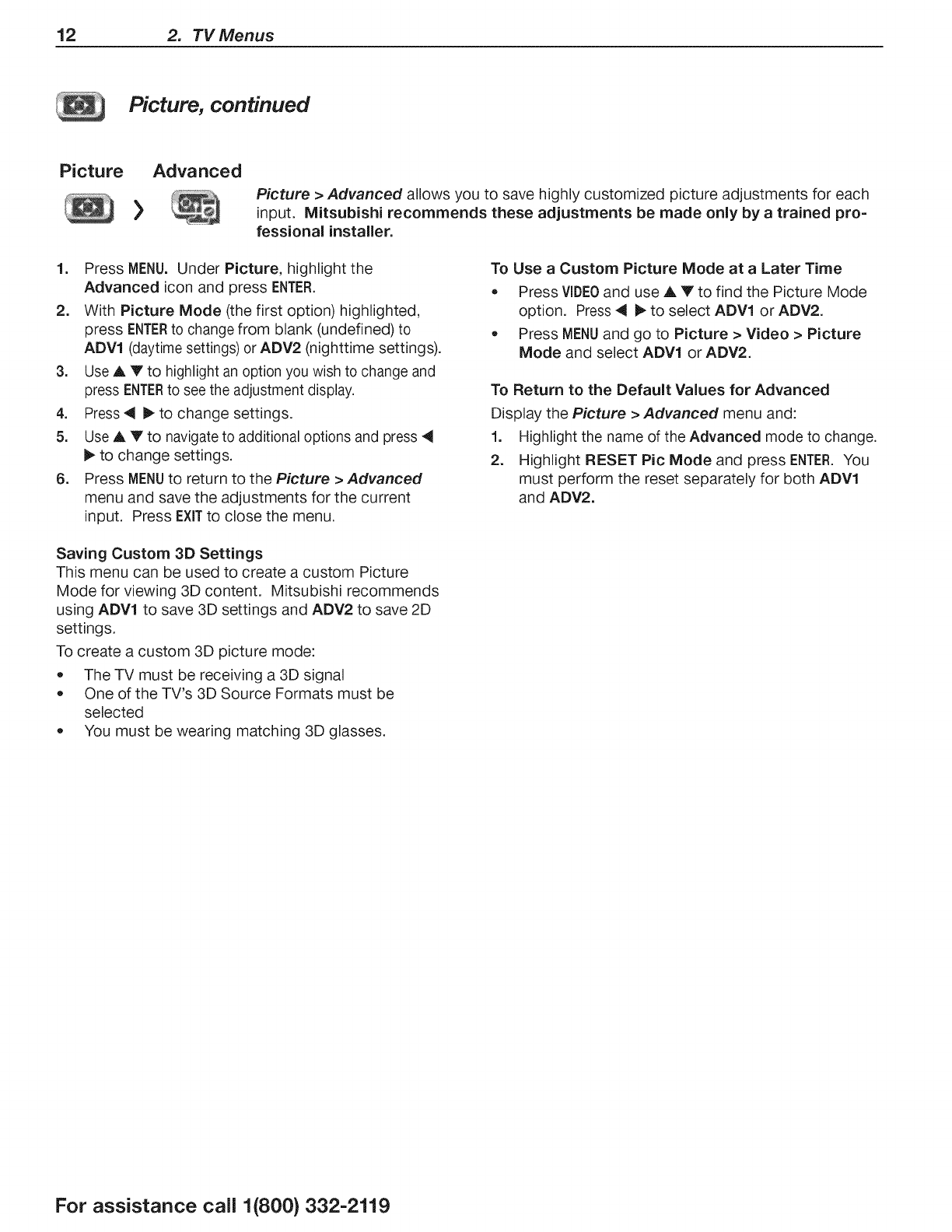
12 2. TVMenus
Picture, continued
Picture Advanced
>
Picture > Advanced allows you to save highly customized picture adjustments for each
input. Mitsubishi recommends these adjustments be made only by a trained pro=
fessional installer.
1. Press MENU. Under Picture, highlight the
Advanced icon and press ENTER.
2. With Picture Mode (the first option) highlighted,
press ENTERto change from blank (undefined) to
ADV1 (daytime settings) or ADV2 (nighttime settings).
3. Use A V to highlight an option you wish to change and
press ENTERto see the adjustment display,
4. Press _ _ to change settings.
5. Use A V to navigate to additional options and press 4
I_ to change settings,
6. Press MENUto return to the Picture > Advanced
menu and save the adjustments for the current
input, Press EXiTto close the menu,
To Use a Custom Picture Mode at a Later Time
• Press VIDEOand use A V to find the Picture Mode
option. Press _ _ to select ADV1 or ADV2.
Press MENUand go to Picture > Video > Picture
Mode and select ADV1 or ADV2.
To Return to the Default Values for Advanced
Display the Picture > Advanced menu and:
1. Highlight the name of the Advanced mode to change.
2. Highlight RESET Pic Mode and press ENTER.You
must perform the reset separately for both ADVl
and ADV2.
Saving Custom 3D Settings
This menu can be used to create a custom Picture
Mode for viewing 3D content. Mitsubishi recommends
using ADV1 to save 3D settings and ADV2 to save 2D
settings.
To create a custom 3D picture mode:
The TV must be receiving a 3D signal
One of the TV's 3D Source Formats must be
selected
You must be wearing matching 3D glasses.
For assistance call 1(800} 332-2119