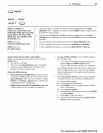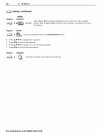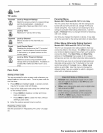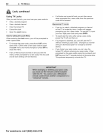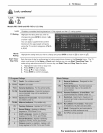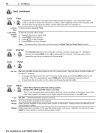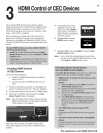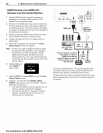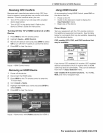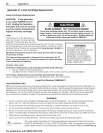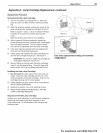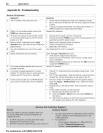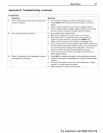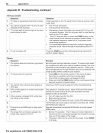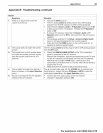26 3 HDMI Control of CEC Devices
HDM! Control of an HDMI A/V
Receiver and Connected Devices
1, Enable HDMI Control for the A/V receiver as
described in "Enabling HDMI Control of CEC
Devices" on the previous page.
Power on the HDMI device you wish to connect to
the A/V receiver (such as a disc player, cable box,
or satellite receiver). Allow the device to complete
the power-on sequence (boot up). Stop playback if
the device starts playing.
3, Select the device's HDMI input on the A/V receiv-
er's front panel controls or remote control.
4, Connect the device to the A/V receiver with an
HDMI cable.
When the TV detects the connection, the New
Device Found screen will appear.
Note:
G.
If the TV is unable to detect the device, either
the device's CEC capability is not enabled or
the device is not CEC compatible. Enable
HDMI control through the device's menus
before continuing. You may need to temporar-
ily connect the device directly to the TV to view
device menus.
Highlight On and
press ENTERto
add a check.
Z
8.
Highlight EXIT and press ENTERto close the New
Device Found screen.
Optional: Connect the TV's DIGITAL AUDIO
OUTPUT to an input on the A/V receiver. Use this
additional connection if:
* You want the ability to switch between the A/V
receiver speakers and the TV speakers.
You want to use the A/V receiver to listen to
devices connected to the TV only, e.g., an
antenna input or camcorder.
HDMIcable
Optional
digitalaudio
connection
AN receiverwith
HDMIoutput
ifyourA/Vreceiverconvertsall
videosignalsfor outputon
HDMI,youcanuseany
connectiontypesfrom external
devices;contentcanbe
HDor $Dvideo.
Connecting HDMI devices. The optional digital audio
connection allows you to hear audio through the A/V
receiver from devices connected to the TV only.
To hear audio from a device without HDMI Control, you
must manually select the correct A/V receiver input for
the device.
For assistance call 1(800) 332-2119